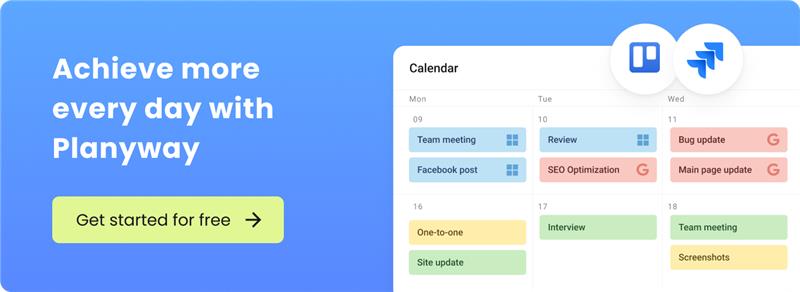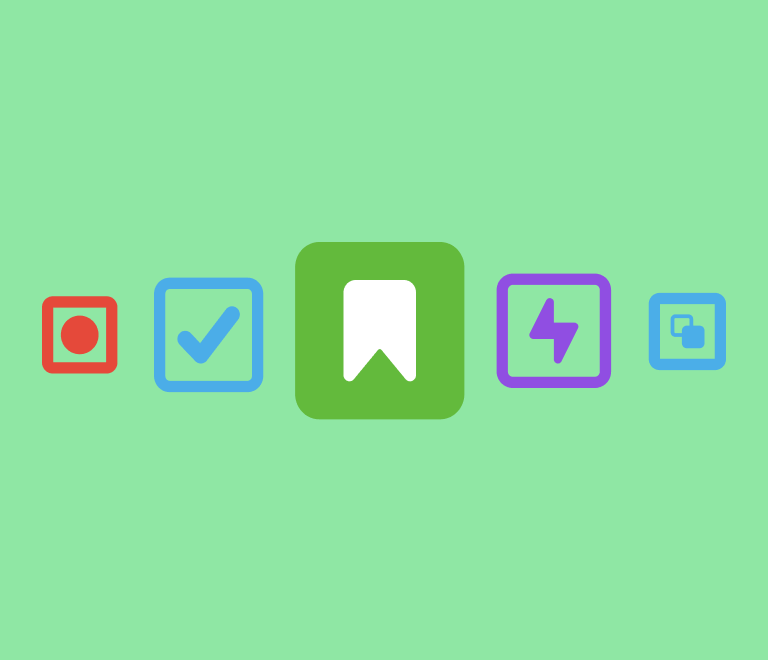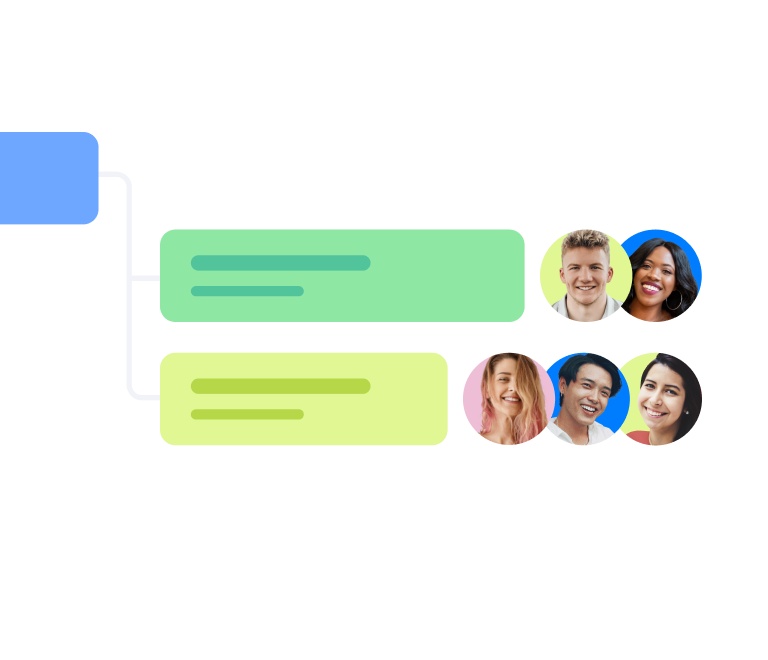Jira Ticketing System: A Step-by-Step Guide for Efficient Project Management
How to create a sprint in Jira and manage it visually
If you’re working in an agile environment, sprints are the cornerstone of efficient project management. In this guide, we’ll explore everything you need to know about sprints in Jira, from creating and managing them to maximizing your team’s productivity.
What is Sprint in Jira?
A sprint is a time-boxed period during which a team works on specific tasks to achieve a goal.
In Jira, sprints help teams visualize their workload, track progress, and stay on schedule. Sprints are managed on the Jira Sprint Board and are a fundamental part of Jira’s agile project management capabilities.
What is the Jira Sprint Board?
The Jira Sprint Board is a visual tool where you can manage and track your team’s sprints. It provides an overview of tasks, their statuses, and sprint progress, enabling teams to collaborate effectively. Use it to organize your backlog, monitor active sprints, and review completed sprints.
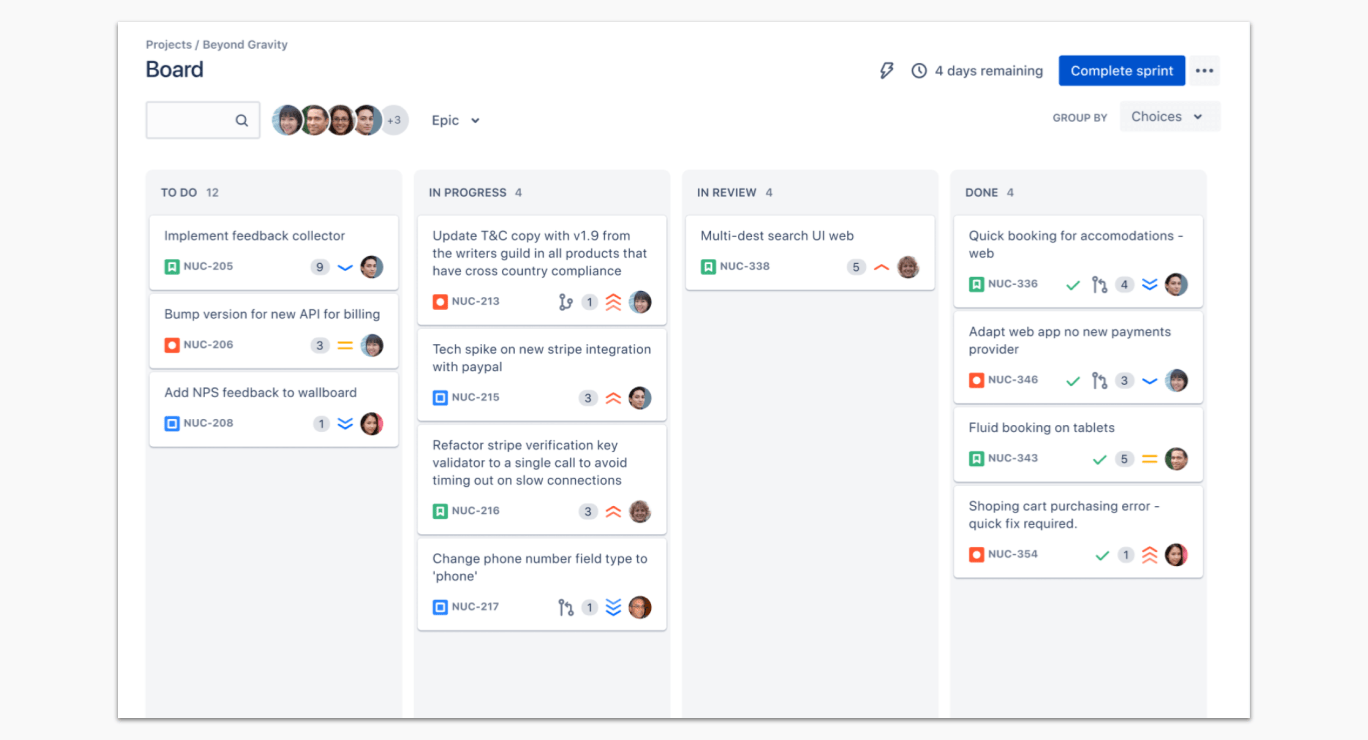
How to Create a New Sprint in Jira
Creating a sprint in Jira is straightforward. Follow these steps and see how to create a sprint in Jira:
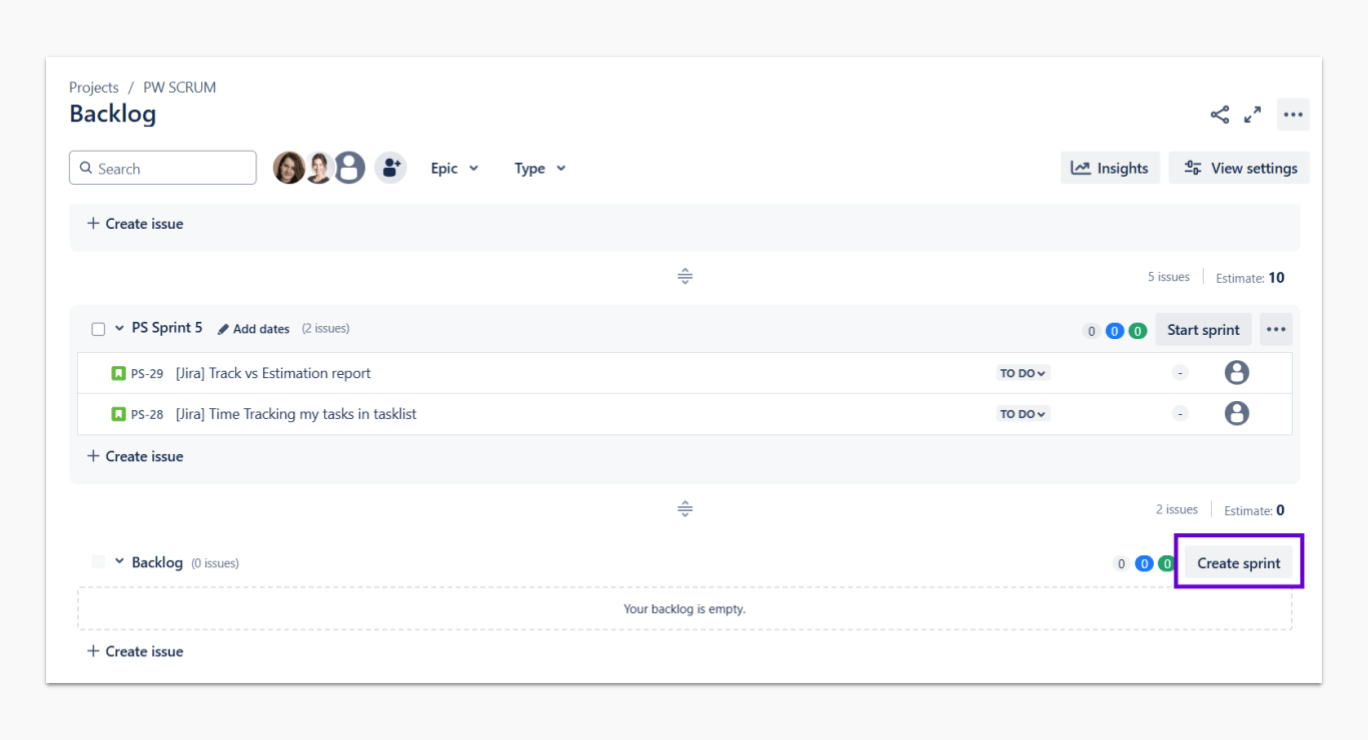
- Navigate to the Backlog: go to the backlog of your project.
- Click “Create sprint”: you’ll see the option at the top of the backlog. Click it to create a new sprint.
- Add Issues to the Sprint: drag and drop issues from the backlog into the sprint panel.
- Set Sprint Details: define the sprint’s name, duration, and goal.
- Start the Sprint: once your sprint is ready, click “Start sprint.”
How to Start a Sprint in Jira
After creating the sprint, you can start it by:
- Clicking on the Start sprint button.
- Confirming the sprint details like start and end dates.
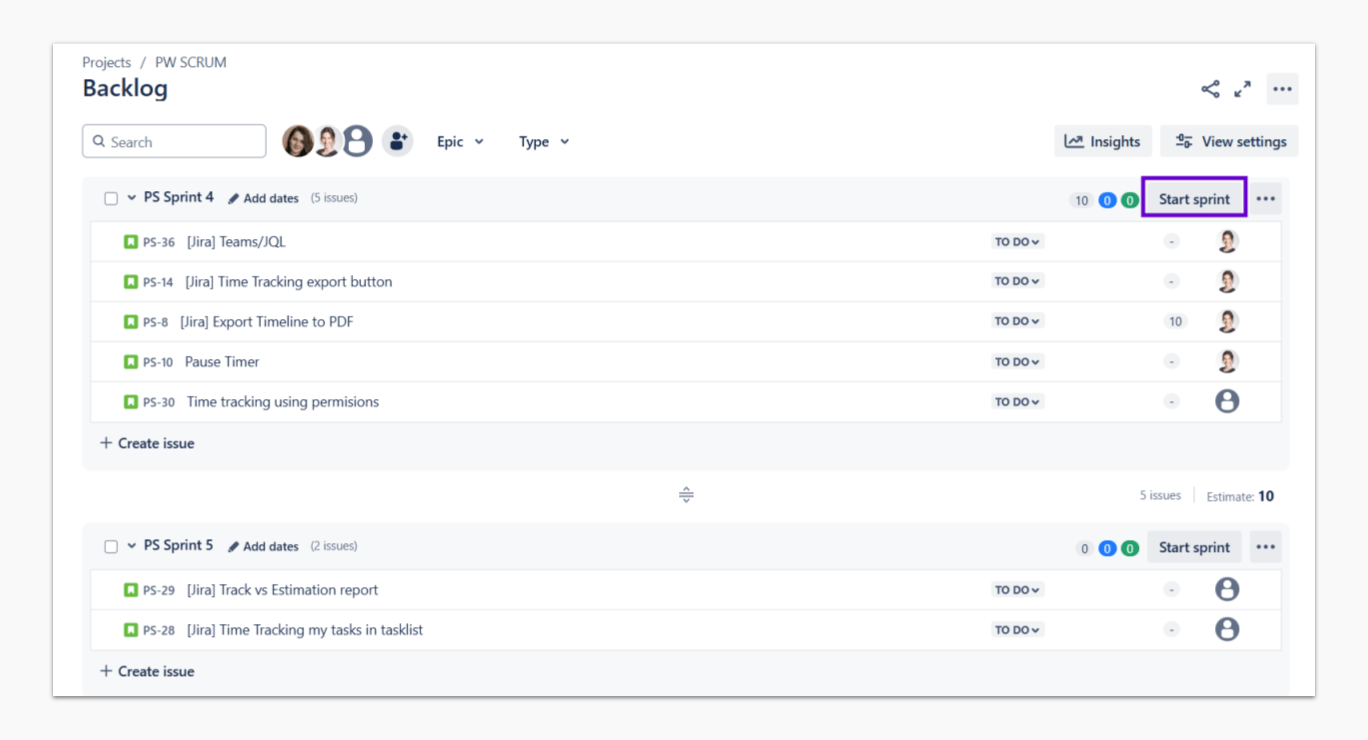
How to Close a Sprint in Jira
At the end of the sprint:
- Navigate to the active sprint.
- Click “Complete sprint.”
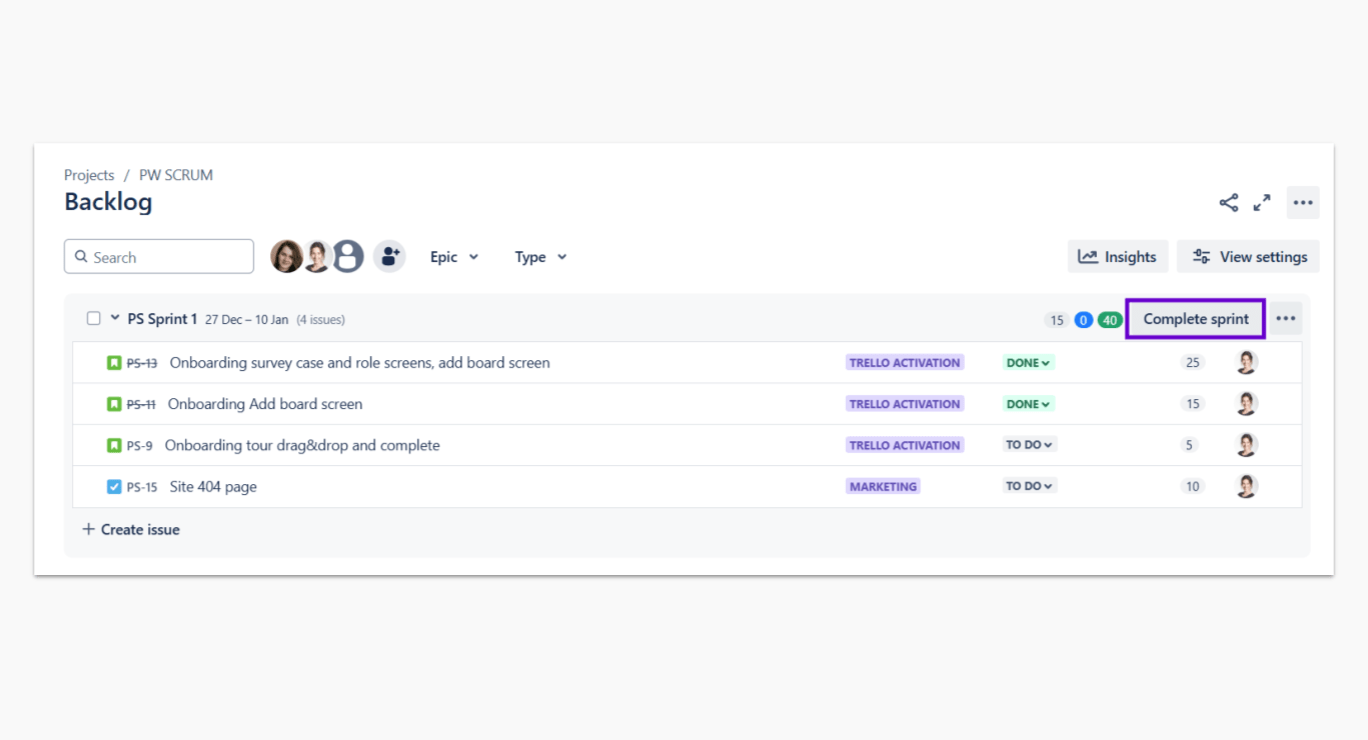
Jira will automatically update completed tasks and move incomplete ones to the backlog or the next sprint.
How to View Jira Sprints on the Timeline with Planyway for Jira
Planyway for Jira takes sprint management to the next level by allowing you to visualize sprints on a timeline. Here’s how:
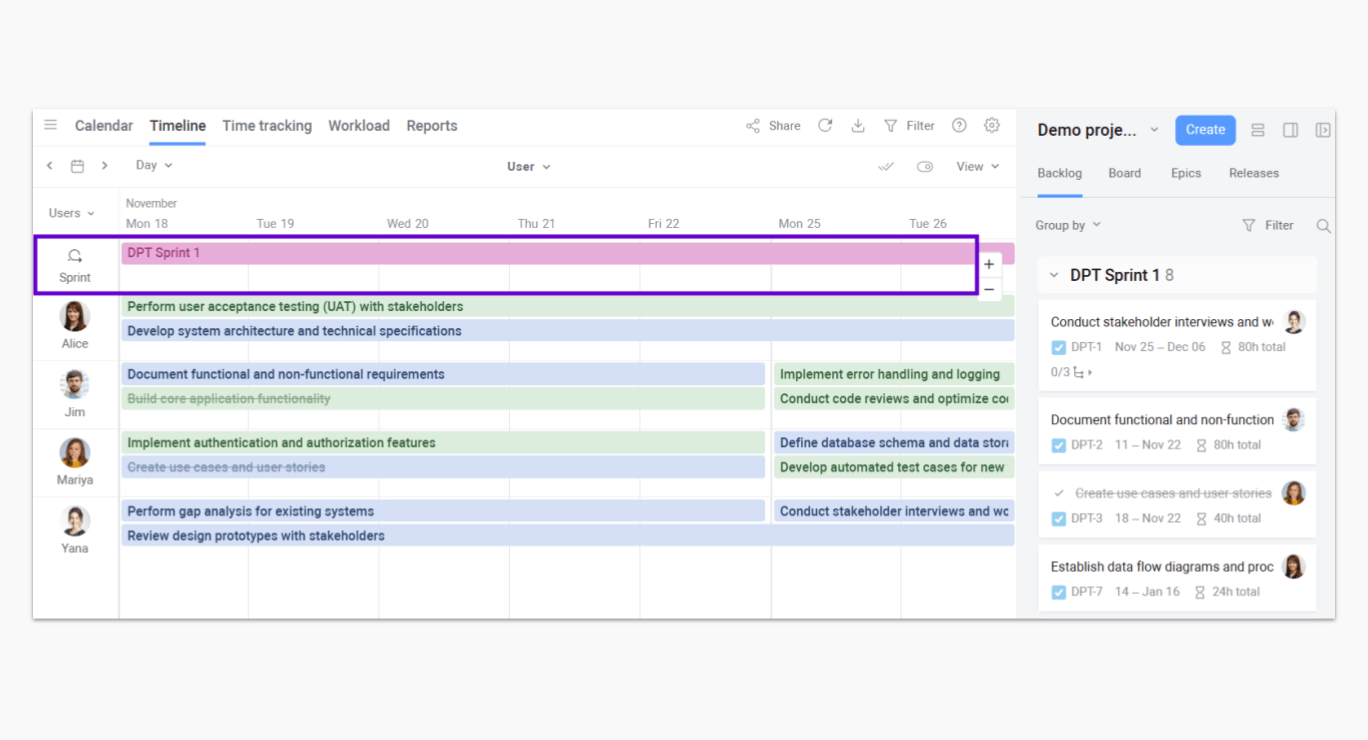
- Timeline Overview: see all sprint-related tasks and deadlines in a single view.
- Drag-and-Drop: easily adjust task dates directly on the timeline.
- Sprint Visualization: view the sprint as a block to understand its duration and included tasks.
How to Do Jira Sprint Planning Right
Effective sprint planning ensures your team’s success. Use these tips:
- Set clear sprint goals to define what the team aims to achieve. Ensure goals are specific, measurable, and realistic and aligned with the overall project objectives.
- Use the Sprint Backlog to prioritize tasks.
- Assign tasks based on team capacity.
Advanced Sprint Features: Jira Sprint Report and More
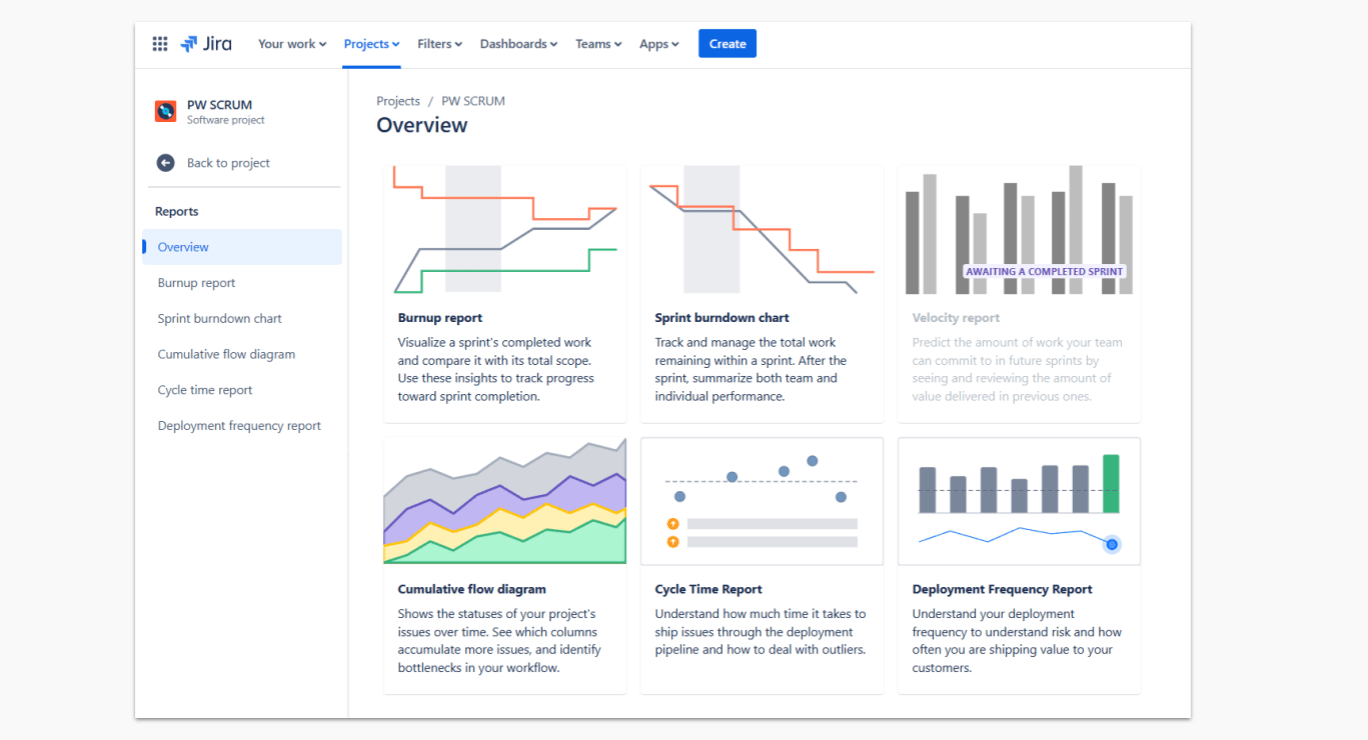
Sprint Burndown Chart
This chart helps teams track their progress by showing how much work remains in the sprint. Access it via the Reports section.
Jira Sprint Velocity
The Velocity Chart tracks the amount of work completed in past sprints, helping teams estimate future Jira capacity. Access it via the Reports section.
Jira Sprint Health Gadget
Add this gadget to your dashboard to monitor sprint health, including issue statuses, progress, and blockers. Access it via the Dashboards section.
JQL Current Sprint
Use Jira Query Language (JQL) to filter issues in the current sprint. For example:
sprint in openSprints()
This query retrieves all issues in active sprints.
How to Hold Jira Sprint Retrospective
A Jira sprint retrospective is an essential practice for continuous improvement in agile teams. It provides an opportunity to reflect on the sprint, celebrate successes, and address challenges. Here’s how to run an effective retrospective:
1. Set the Stage
- Create a safe and open environment where team members feel comfortable sharing their thoughts.
- Use an icebreaker activity or a brief recap of the sprint to get everyone engaged.
2. Gather Feedback
- Ask team members to share what went well, what didn’t go well, and what can be improved.
- Use tools like a Jira board, sticky notes, or online collaboration platforms to collect feedback.
3. Analyze and Discuss
- Group similar feedback points to identify recurring themes or issues.
- Prioritize the most critical topics for discussion.
- Encourage constructive dialogue to explore root causes and potential solutions.
4. Define Action Items
- Create specific, actionable tasks to address areas of improvement.
- Assign owners to each action item and set deadlines.
- Document the action items in Jira or another tracking tool to ensure follow-up.
5. Celebrate Successes
- Acknowledge team achievements and individual contributions during the sprint.
- Highlight what worked well to reinforce positive practices.
6. Close the Retrospective
- Summarize key takeaways and next steps.
- Thank everyone for their participation and encourage ongoing feedback.
Frequently Asked Questions about Jira Sprints
How to Find Sprint ID in Jira?
To find a sprint ID, open the sprint in Jira and look at the URL. The sprint ID will be part of the URL structure.
How to Add Tickets to a Sprint in Jira?
Simply drag and drop tickets from the backlog to the sprint panel. Ensure the sprint is not active or restricted by permissions.
How to Check Previous Sprints in Jira?
Go to the Reports section and select the Sprint Report to view details of past sprints, including completed and incomplete tasks.
Can You Reopen a Sprint in Jira?
While Jira doesn’t support reopening closed sprints, you can recreate a sprint with the same tasks if needed.
Conclusion
Sprints are the backbone of agile workflows, and mastering their management in Jira can elevate your team’s productivity. From creating sprints and tracking progress to analyzing reports and retrospectives, Jira provides all the tools you need to stay on track.
Ready to supercharge your sprint planning? Explore tools like Planyway for Jira, which brings timeline views to sprint planning for better visualization and smarter decision-making.
About the Author
Violetta Chernobuk is a skilled content strategist and writer at Planyway, specializing in crafting insightful and engaging articles on productivity and project management. With her keen eye for detail and a deep understanding of user needs, Violetta ensures that every piece of content is both informative and inspiring, helping readers optimize their workflows and stay ahead in their projects.