How to create a sprint in Jira and manage it visually
Jira Epic vs Story: Comparison Guide to Shed Light on the Basic Jira Terms
In this article, we’ll break down the essential differences between a Jira epic and a story, two basic terms widely used in project management. For those looking to learn how to add, edit, and link epics and stories effectively, read on.
What is the Difference Between Epic and Story in Jira?
In Jira, the distinction between an epic and a story lies in their scope and purpose:
- Epic. Represents a significant body of work that spans multiple sprints or iterations. It’s a larger feature or project goal that needs to be broken down into smaller, actionable items to be manageable.
- Story. A smaller, detailed work item within an epic, focused on achieving a specific user goal or requirement. Stories represent user tasks or needs and are typically small enough to be completed within a single sprint.
If you want to learn how to add, edit, and link epics and stories in Jira project management, keep reading — we’ll cover these processes in detail ahead.
Deep Dive Into Jira Hierarchy
In Jira, initiatives, epics, stories, and tasks are all connected through a hierarchy that aligns with different levels of project goals and work breakdown:
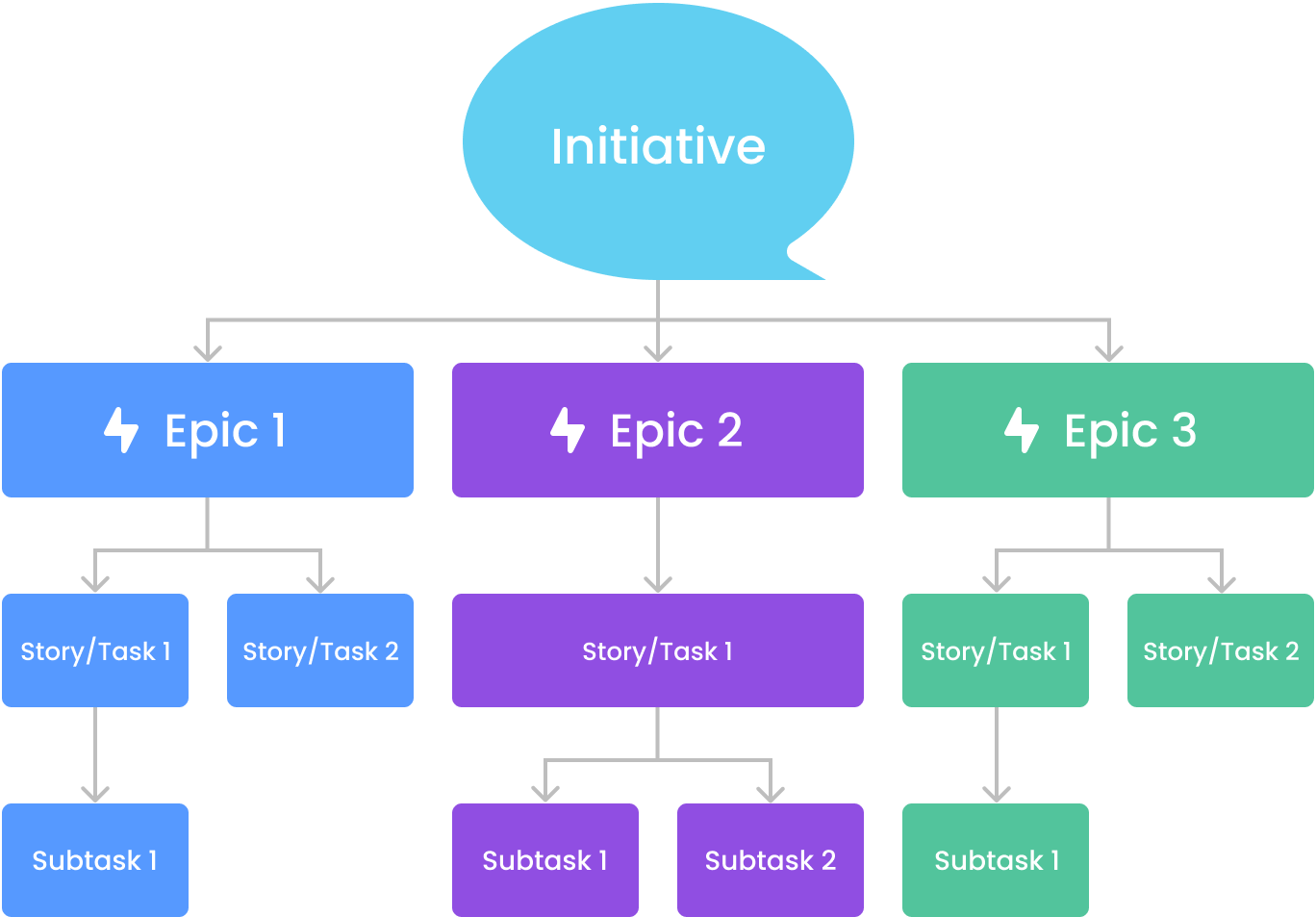
What is an Initiative? It represents the highest level in this structure and encompasses multiple epics related to a single, broad strategic objective. They provide a long-term view of key goals and track progress across related epics, helping teams see how their work aligns with overarching business or program objectives.
What is an Epic? It sits one level below initiatives and represents large work segments tied to a specific feature or objective. Each epic is a subset of an initiative, focusing on a particular aspect of the initiative's goal. Epics help manage and organize work by breaking down initiatives into manageable projects or feature sets.
What is a Story? It is the next level down and resides within epics. They represent specific user-centered requirements or functionalities necessary to fulfill the epic’s objective. Stories translate user needs into actionable tasks that can be completed within a single sprint, helping teams focus on delivering incremental value.
What is a Task? It is the most granular item in this hierarchy and often exists within stories, detailing the individual activities required to complete the story. Tasks break down a story’s requirements into actionable steps, helping teams track daily progress and organize work at a detailed level.
How to Manage Epic and Story in Jira
Here’s a step-by-step guide on creating, managing, and visualizing epics and stories in Jira.
How to Create an Epic in Jira
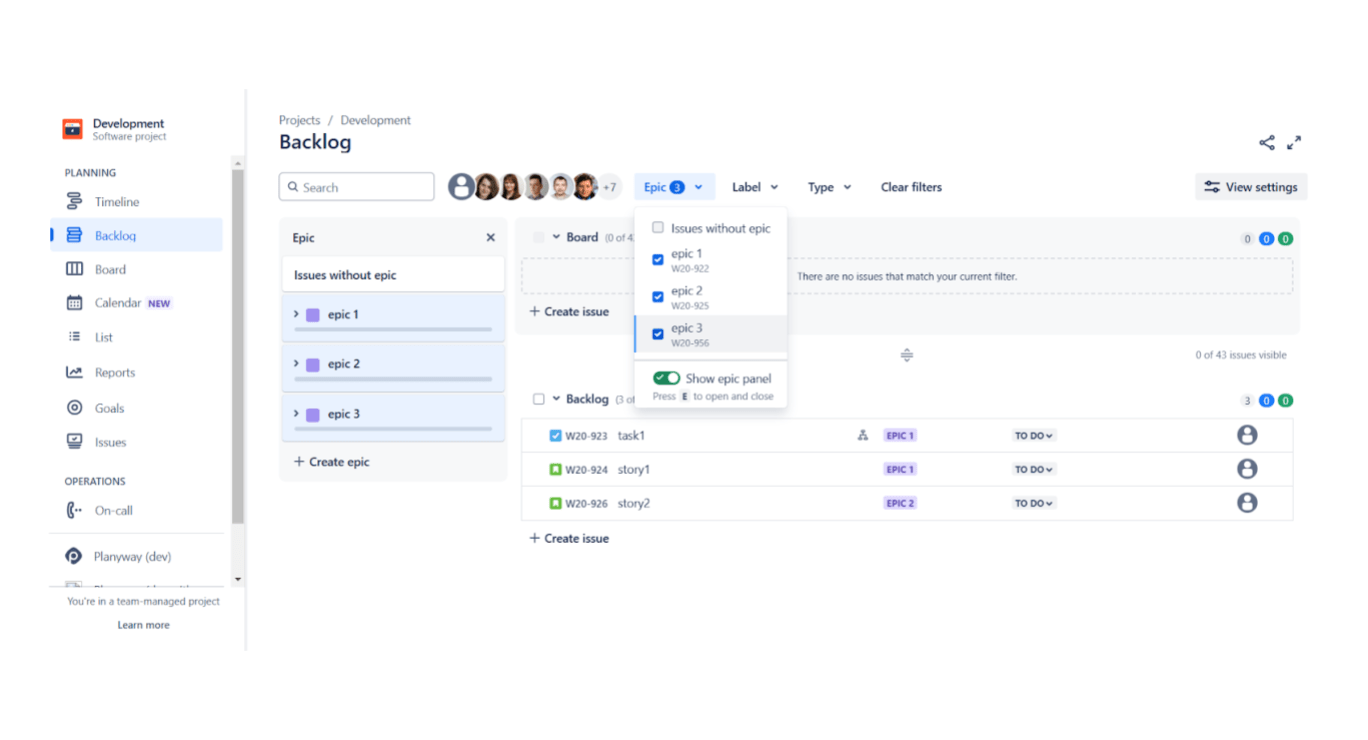
- Open the Jira project where you want to add an epic.
- Go to the “Backlog” or “Timeline” view.
- Click on “Create Issue”.
- Enter the epic’s details, including a clear title and description.
- Save the epic to add it to the project.
How to Write an Epic in Jira
When writing an epic, focus on the overall goal of the feature or functionality. Keep the description concise but clear, outlining the objectives, expected outcomes, and key deliverables. Break down large objectives into specific stories or tasks that can be completed individually, linking them to the epic for a cohesive structure.
How to Add an Epic to an Initiative in Jira
- Go to the epic you created.
- In the details view, find the “Link to Initiative” or “Parent” option (depending on your Jira setup).
- Select the initiative you want to associate the epic with to help organize work across higher-level objectives.
How to Add Jira Issues to an Epic
Jira allows you to add specific issues, such as tasks or stories, under an epic to organize and manage related work items.
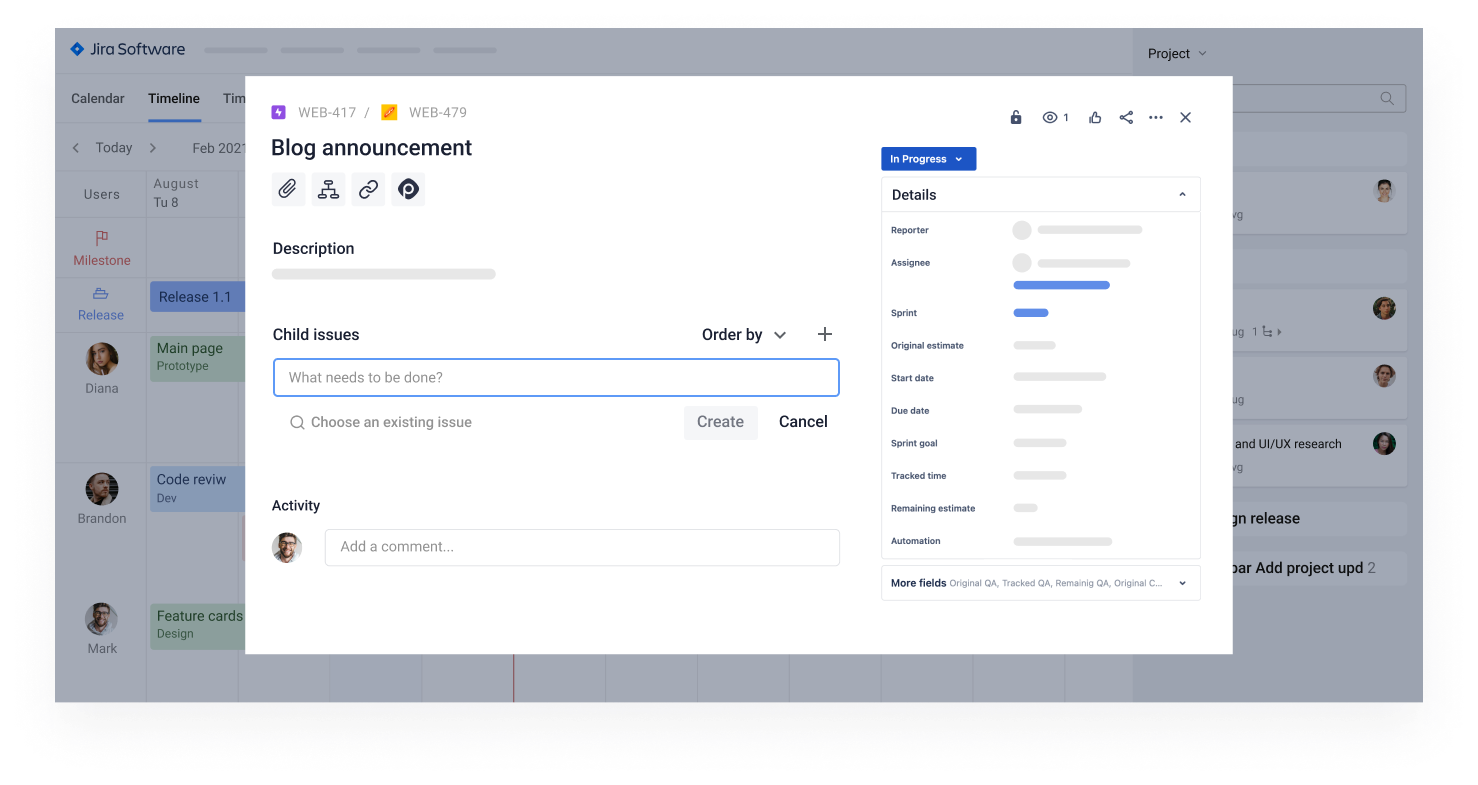
- Open the Jira project containing the epic.
- Open the epic you want to add issues to.
- Click on the “Add a child issue” button.
- Select existing issues or create a new one to link to the epic.
- The added issues will appear under the “Child Issues” section within the epic’s details.
How to Delete an Epic in Jira
To delete an epic in Jira, follow these steps:
- Open the Epic's Issue Page: Click on the epic to open its full issue page.
- Locate the Options Menu: In the issue view, find the three-dot More options menu.
- Select Delete: In the options menu, select Delete. Jira will prompt a confirmation, as this action will permanently delete the epic and any sub-tasks associated with it.
How to View Jira Epics on a Timeline
Basic Timeline
Jira’s basic timeline provides a built-in option to visualize epics over time. Here’s how to set it up:
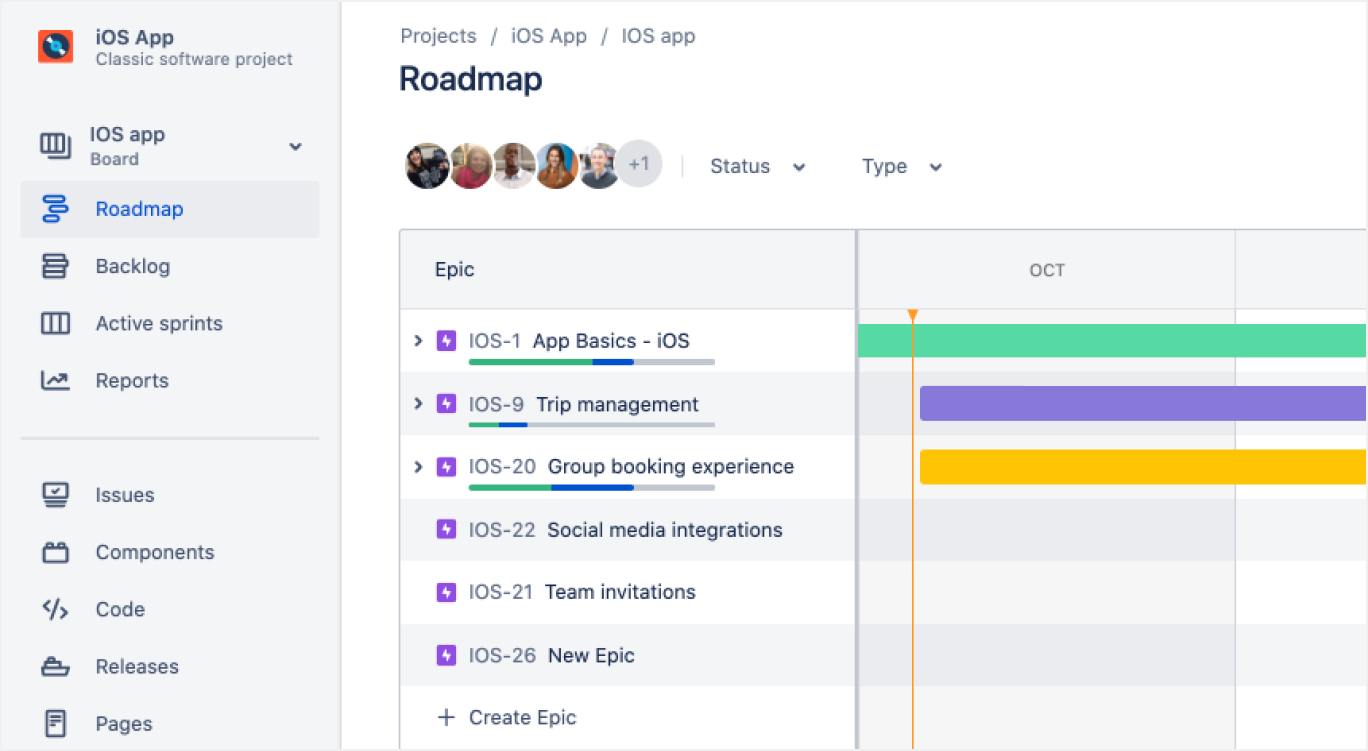
- Go to your Jira project and select “Timeline” from the sidebar.
- Choose the relevant visualization options, then click “Apply” .
This view allows you to see epics along a timeline and adjust their positions to reflect project timelines. Note that the basic timeline only supports epics, not other issue types.
Plans (Advanced Planning)
For more advanced features, including team capacity management and scenario planning, you can upgrade to Jira’s Advanced Planning (earlier Advanced Roadmap), available as a premium option. Advanced Planning allow you to:
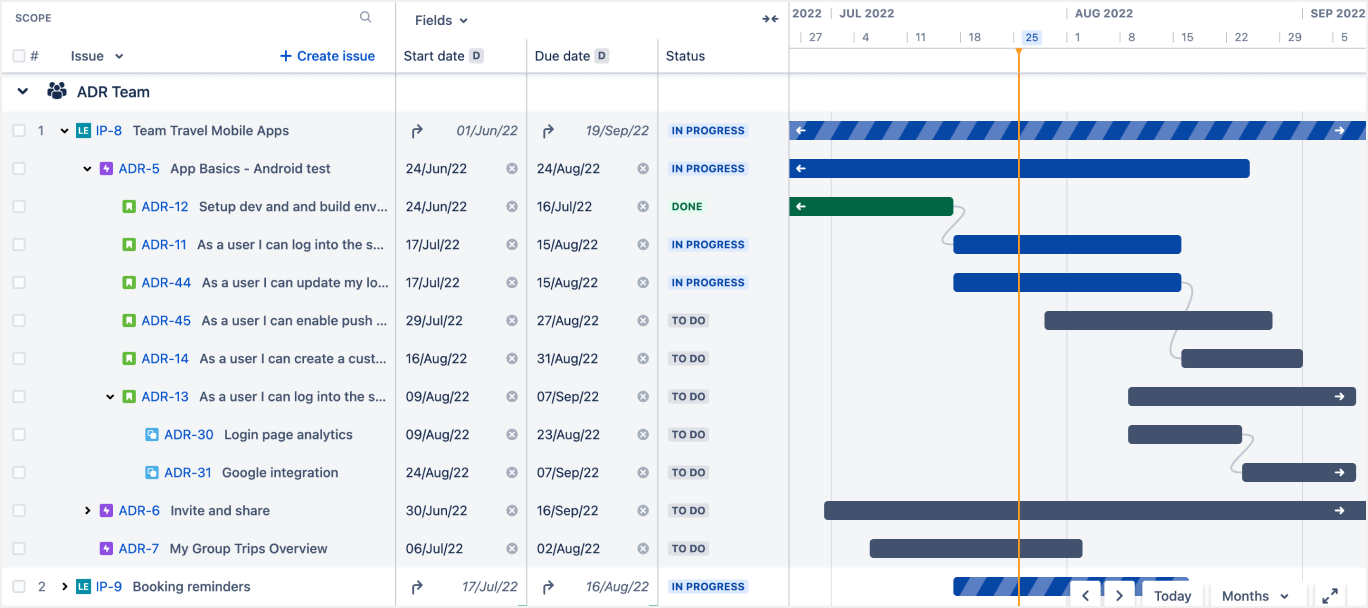
- Visualize all issue types;
- Plan for multiple teams and projects;
- Manage dependencies across teams;
- Visualize team capacity;
- Create different roadmap scenarios for various project paths.
How to visualize Jira Epics with Planyway plugin?
Speaking about addons for managing Jira Epics, Planyway stays the leading and most convenient, as well as one of the most functional compromises among other Jira add-ons. In short, Planyway is an all-in-one team planner for smart resource planning, project planning, and time tracking.
With Planyway, you can visualize all issue types including epics and choose to see only epics or other issues like stories, tasks, or bugs with filters.
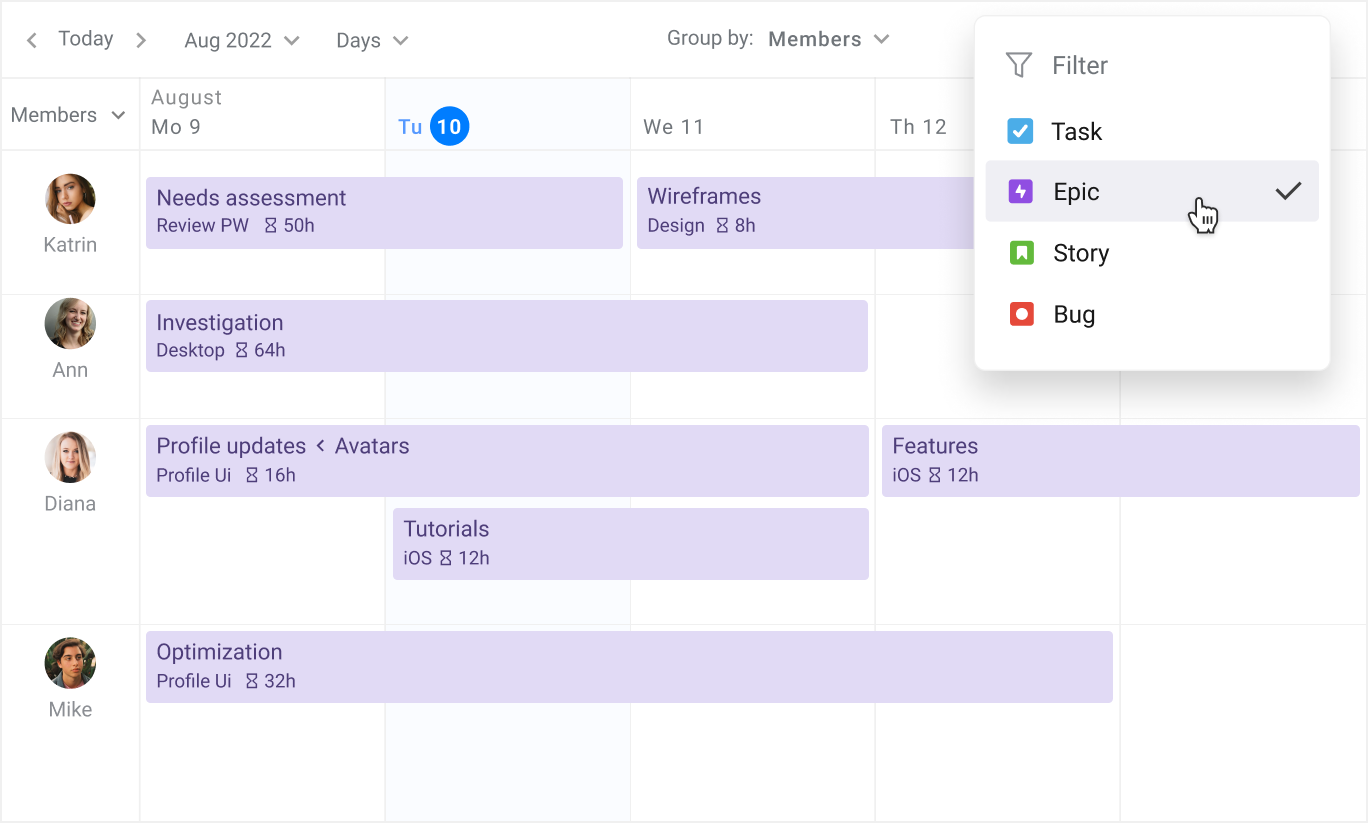
The best way to keep track of epics in Planyway is to visualize your workflow on the timeline view and choose to group it by Epics. Then, you will get a clear structure of what issues your epics include, how long they take, and when they are meant to be done.
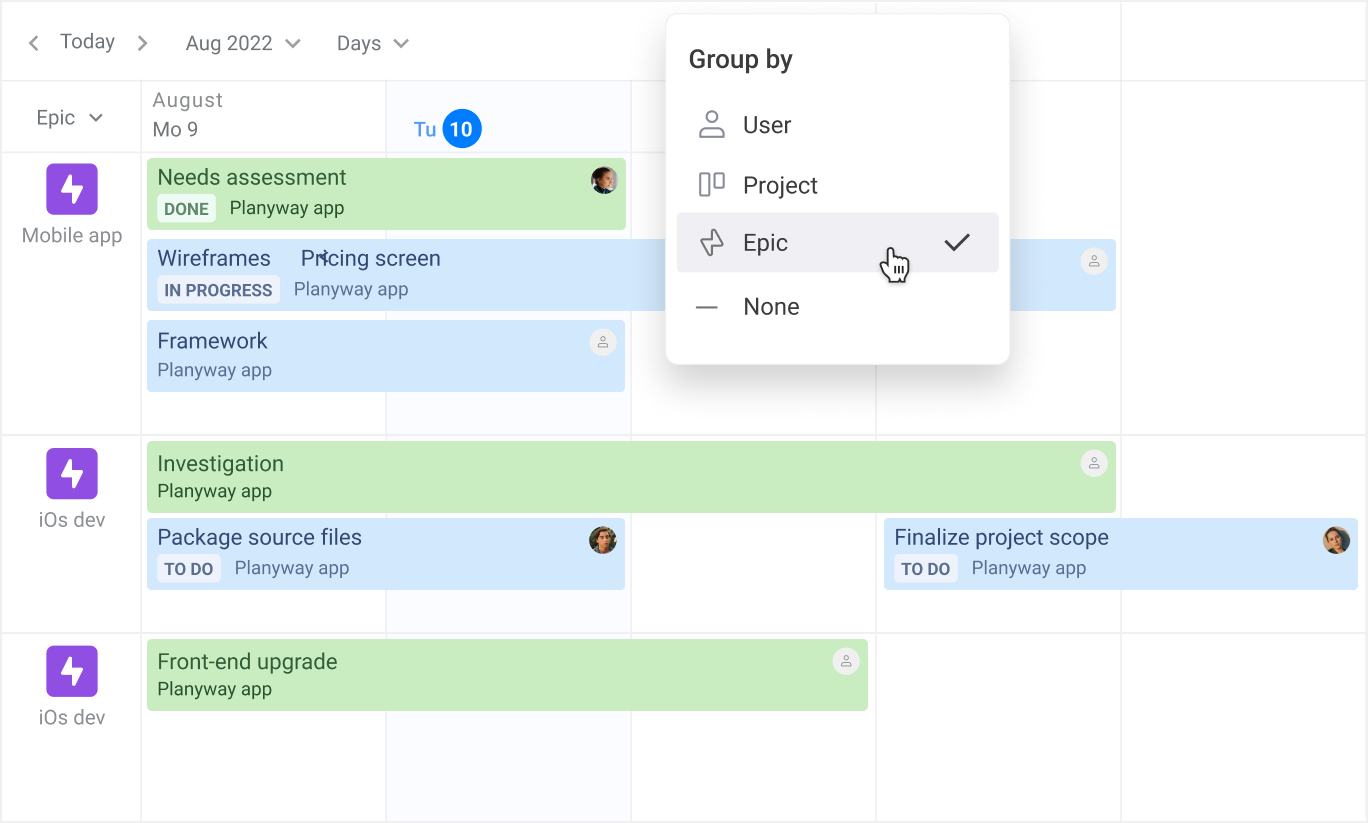
Do not forget that you can connect multiple Jira projects to a single view to manage epics across projects on one page.
How to Create a Story in Jira
Here’s a step-by-step guide to creating and managing stories in Jira:
- Click the “Create issue” button in the Backlog or Board.
- Select “Story” from the issue type dropdown menu.
- Fill in the fields: Summary, Description, Assignee, Labels, Priority, optionally, link the story to an epic, or add it to a sprint or backlog.
- Click “Create” to add the story to the project.
How to Change a Story to an Epic in Jira
- Open the story you want to change.
- In the options menu (usually a three-dot icon), select “Convert to Epic.”
- Confirm the conversion. The story will now appear as an epic in your project.
How to Link Story to Epic in Jira
- Open the story you want to link.
- In the “Epic Link” field, select the relevant epic. This will associate the story with the chosen epic, helping keep related tasks organized.
How to Convert Story to Epic in Jira
Similar to changing a story to an epic, use the conversion option to revert the story if necessary. This is useful if the scope of the story expands and needs a higher-level epic structure.
How to Move a Story to Another Epic
- Open the story, navigate to the “Epic Link” field.
- Choose a different epic from the dropdown. This action reassigns the story to the new epic.
How to See Total Story Points for an Epic in Jira
Story points provide an estimation of the effort required for each story within an epic. To view the total story points for an epic in Jira, you can follow these steps:
View the Epic Summary Panel. If your Jira project has an Epic Summary panel (often visible in Agile boards like Scrum or Kanban), you may see the total story points calculated automatically. This is usually on the left sidebar or in the backlog view under the "Epics" section.
Use the Reports Feature. Choose Epic Burndown or Epic Report. These reports often display the total story points associated with the epic, tracking progress over time.
Use JQL (Jira Query Language). If you want a more customized view, use JQL to filter issues by the specific epic. Run a query like:
"Epic Link" = "Your Epic Name"
- Jira Dashboards. They can display the total story points per epic using gadgets like Issue Statistics or Custom Charts.
Jira Stories in Planyway
As already mentioned, Planyway lets you visualize your project in different ways. If you’d like to keep track of user stories only, choose this option in filters. Then, you can group your timeline by Users, Projects, or Epics to manage data from the desired angle.
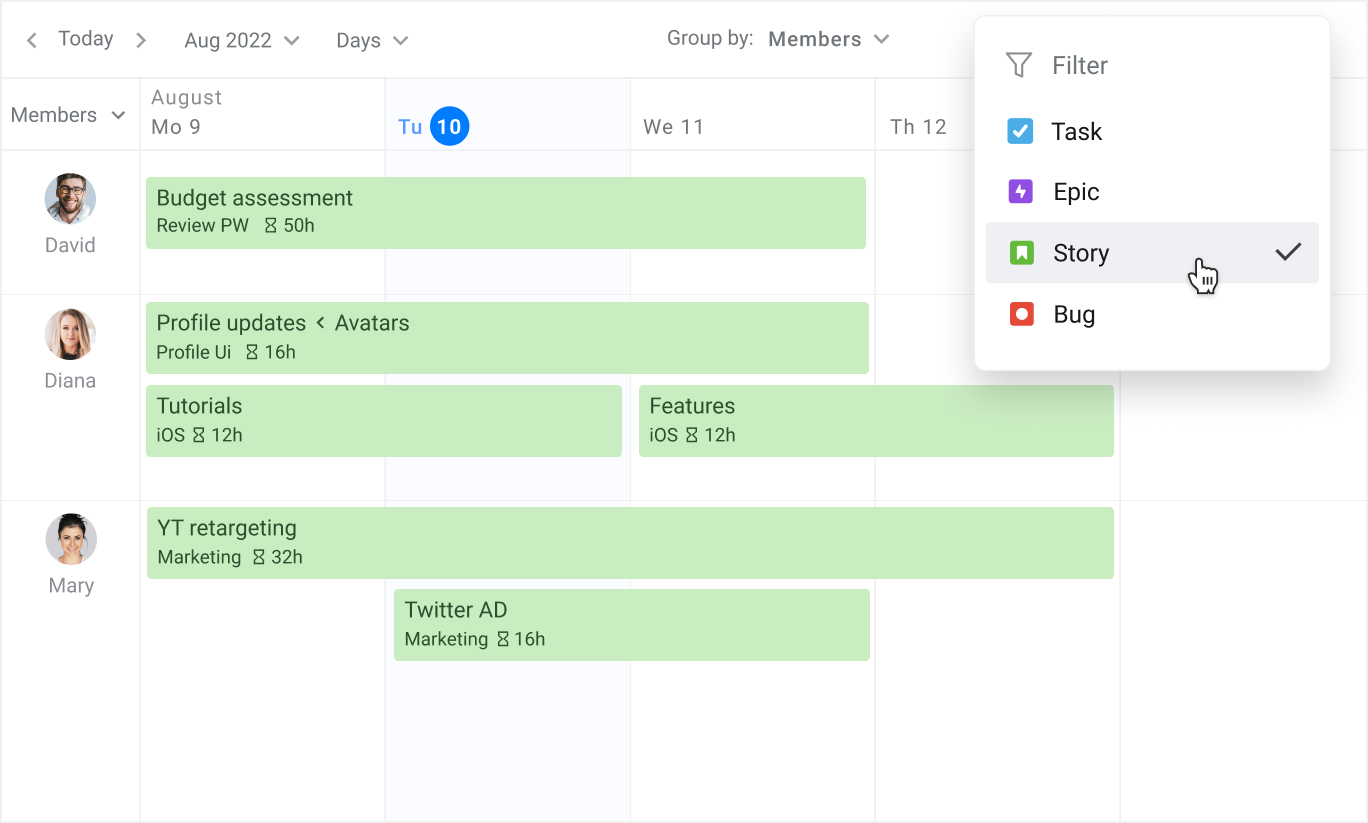
Why are Jira Epics and Stories Needed?
Jira epics and stories are essential for structuring and managing work in agile project management, particularly for large or complex projects. They allow teams to organize tasks in a way that promotes clarity, focus, and efficient progress tracking.
High-Level Organization with Epics. Epics provide a high-level structure by grouping related tasks and functionalities under a single goal or feature. This makes it easier for teams and stakeholders to see the overall project scope and understand the connections between different parts of the work. For projects with broad objectives that span multiple sprints, epics keep the work organized and manageable by breaking down the larger goal into smaller, related stories.
User-Centric Focus with Stories. Stories bring a user-focused perspective to project tasks, helping teams center their work around delivering specific value to the end user. Each story defines a particular user need or functionality, making it simpler for developers to prioritize and track progress on what matters most to the customer. Because stories are small enough to be completed within a sprint, they help maintain a steady flow of valuable deliverables.
Clear Prioritization and Dependency Tracking. Both epics and stories allow teams to prioritize work effectively. By grouping related stories under epics, teams can focus on high-impact features first and understand how tasks connect, including any dependencies that might impact timelines or resources. This organization improves transparency and helps prevent bottlenecks by clarifying which tasks rely on others.
Examples and Criteria for Good Jira Initiatives, Epics, and Stories
Creating strong initiatives, epics, and stories in Jira provides a clear path from high-level objectives to actionable tasks. Each level should follow specific criteria to ensure clarity, alignment, and impact.
Criteria for a Good Initiative:
1. Aligned with Strategic Goals. Clearly supports a high-level business or product goal.
2. Broad Scope. Encompasses multiple epics related to the overarching objective.
3. Long-Term Impact. Has a measurable effect on strategic metrics, such as user retention, revenue, or engagement.
4. Cross-Functional Relevance. Often requires input or collaboration from multiple teams.
Initiative Example: “Enhance User Retention for the App” could span several months, focusing on increasing app engagement and satisfaction, impacting metrics such as daily active users (DAUs) or customer lifetime value.
Criteria for a Good Epic:
1. Clear Goal. A well-defined objective that contributes to the initiative.
2. Manageable Scope. Large enough to contain multiple stories but not overwhelming; typically spans several sprints.
3. Measurable Outcomes. Expected to lead to improvements in user experience or engagement, with specific metrics in mind.
4. Dependency Mapping. Dependencies on other features or teams should be identified and documented.
Epic Example: “Improve Onboarding Experience” is an epic under the retention initiative, focusing on helping new users get comfortable with the app, including tasks such as adding a tutorial, refining the sign-up process, and introducing onboarding tooltips.
Criteria for a Good Story:
1. User-Centered. Written from the end-user’s perspective, addressing their needs or goals.
2. Clear and Concise. Specifies a single, actionable outcome that is easy to understand.
3. Testable Acceptance Criteria. Includes specific criteria that define successful completion and provide clear testing guidelines.
4. Sized for One Sprint. Small enough to be completed within a single sprint, avoiding multiple dependencies.
Story Example: “As a new user, I want a guided tutorial for app navigation so that I can quickly learn how to use key features.”
Curious Facts about Jira Story and Epic
🧐 User story is a theme definition used in Agile software development
🧐 In agile project management, stories are generally more commonly used than epics. Though the frequency of use for stories or epics may vary depending on the specific project, team, and organization using Atlassian's tools
🧐 As of 2024, the Atlassian Marketplace offered over 3,000 apps and add-ons for Jira, designed to help with managing Jira epics and stories. One of the most reliable is Planyway.
Jira story vs Epic in Jira: Main Outcome
In this article, we’ve described what is a Jira epic vs story, and clearly answered the question of what is an epic in Jira and what is epic story task in Jira.
Once again, Jira stories and epics are integral to agile development, and can be organized into different versions or sprints. They help teams prioritize and track progress towards their project goals.
Jira stories are smaller units of work enough to be completed within a single iteration or sprint, while jira epics planning is a bit more complex, because epics are bulkier and typically span multiple sprints or iterations.
Learn how to manage Jira stories and epics and master your skills in agile project management.


