How to Make a Jira Time Tracking Report in 2025
Best 13 Jira Time Tracking Plugins in 2025
Teams lose hours every week because default Jira time tracking doesn’t provide the full insight needed to manage resources effectively, and many plugins only solve part of the problem. Without proper time tracking, it’s difficult to get accurate reports, ensure team productivity, or stay within budget. To make matters worse, selecting the right plugin for your team’s needs can feel overwhelming.
In this guide, we’ll walk you through 12 Jira time tracking plugins — each offering unique features — and help you decide which one fits your team’s specific requirements. Whether you need basic time logging, advanced reporting, or seamless integration with other project management tools, this list has you covered. Keep reading to find the perfect solution for your team!
Best Jira Time Tracking Plugins:
- Planyway – All-in-one visual planner
- Timetracker – Simple time logging
- Tempo Timesheet – Advanced reporting tool
- Timesheet Report for Jira – Detailed work summaries
- Timesheet tracking for Jira – Basic time tracking
- TMetric – Productivity & time tracker
- Worklogs – Time tracking dashboard
- ActivityTimeline – Resource scheduling tool
- Clockify – Free time tracker
- Harvest – Invoicing & time management
- Chronos – Lightweight time tracker
- Clockwork Pro – Automated time tracking
- Time Tracking AI Standups – AI-powered summaries
Quick Take: if you need both timeline view and detailed reports in one plugin, Planyway offers a strong balance. For purely reporting tasks, Tempo may be better; for simple logging, Timetracker suffices.
How to Enable Native Time Tracking in Jira?
Setting up time tracking in Jira involves several steps, from enabling the feature to configuring the settings according to your team's needs. Let's see how to track time in Jira:
1. Enabling Time Tracking
Time tracking is always active in Jira Cloud projects. You can manage the use of this feature in your projects by:
- Including or excluding the Time tracking field in the field configurations of your company-managed projects.
- Adding or removing the Time tracking field from the issue types in your team-managed projects.
2. Configuring Time Tracking Settings
Once time tracking is enabled, you can configure various settings to suit your team's workflow:
- Select Issues.
- In the sidebar, Issue Features > Time Tracking.
- Click Edit global settings.
- Configure time tracking settings.
- Click Save
3. Creating Time Tracking and Time Estimate fields
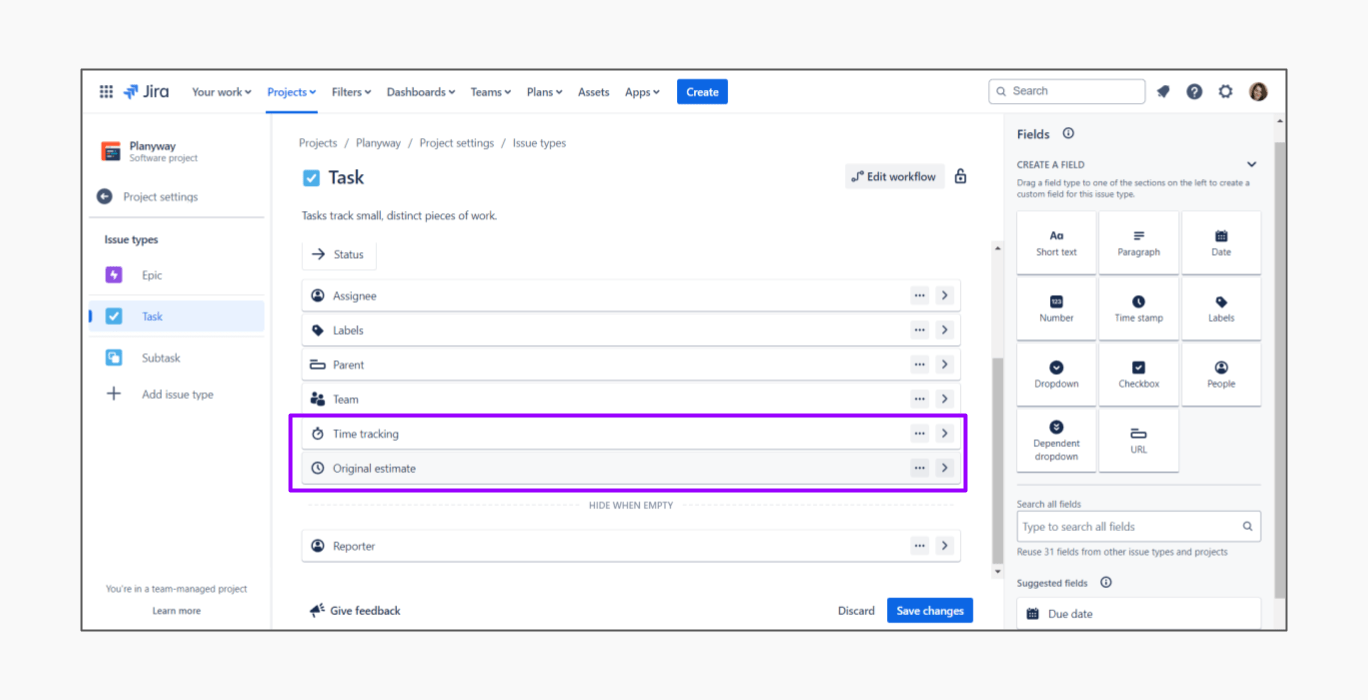 When creating or editing an issue in Jira, you can enter a time tracking field as well as an original estimate of how long the task is expected to take to the issue:
When creating or editing an issue in Jira, you can enter a time tracking field as well as an original estimate of how long the task is expected to take to the issue:
- Open Project Settings and click Issue Types.
- Drag and Drop Original estimate field as well as Time Tracking field to the issue type.
4. Logging Time in Jira
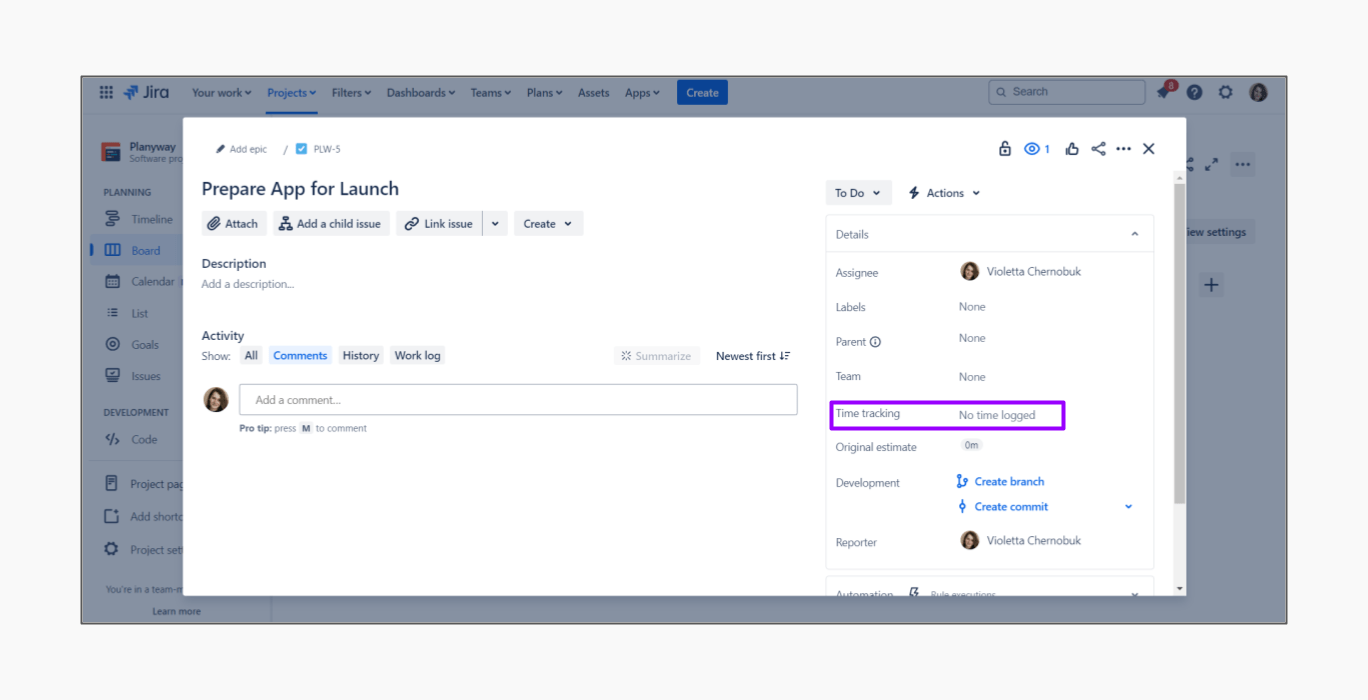 Logging time in Jira is straightforward, allowing team members to record the actual time spent on tasks directly within the issue. Here's how to log time:
Logging time in Jira is straightforward, allowing team members to record the actual time spent on tasks directly within the issue. Here's how to log time:
- Open the issue you want to log time for.
- Click on the Time tracking field.
- Enter the time spent on the task.
- Click Save to log the time.
Best 13 Time Tracking Plugins for Jira
If you expect more than just logging hours in issue cards, consider a time tracking plugin for Jira. With a long list of Jira time tracking apps available, focus on app rating, number of installations, and testimonials to evaluate quality, while also considering subjective factors like design and functionality.
1. Planyway
![]()
Planyway not only excels in user-friendly roadmapping and workload management but also offers comprehensive time tracking and reporting, all within a single app at the same price.
With Planyway, you can track time using two views — list and calendar — allowing you to log time manually or automatically with a timer and add notes for additional context. All time-tracking data can be exported to CSV or Excel, and the app includes built-in reporting features. Additionally, Planyway supports Jira's Estimation field, enabling you to compare tracked time against your estimates.
Key features:
- User-Friendly Time Tracking. Offers two views (list and calendar) for visual time tracking.
- Manual and Automatic Time Logging. Allows you to log time manually or automatically with a timer.
- Time Entry Notes. Add notes to time entries for detailed context about the work done.
- Data Export. Export time tracking data to CSV or Excel for further analysis.
- Jira Time Tracking Report. Includes built-in reporting capabilities to analyze time-tracking data within the app. See how to get time tracking reports in Jira.
- Estimation vs. Tracked Time Comparison. Supports Jira's Estimation field, enabling comparison of tracked time against estimates.
- Integrated with Roadmapping and Workload Management. Combines time tracking with Planyway's other features for a comprehensive project management solution.
2. Timetracker
![]()
Timetracker is a fast solution for daily time tracking, able to make powerful reports and analyze your team's work. It provides two types of reporting: worklog and timesheet. Timetracker also has the option of building charts like a Pie or a Bar chart as one more way to analyze data from the bird’s eye view.
Key features:
- Daily, Weekly, and Monthly Timesheets. Provides comprehensive views of logged time over different periods.
- Billable and Non-Billable Hours. Differentiates between billable and non-billable hours for accurate client invoicing and internal tracking.
- Project Budget Tracking. Monitors project budgets by comparing estimated vs. actual time spent, helping to keep projects on track financially.
3. Tempo Timesheet
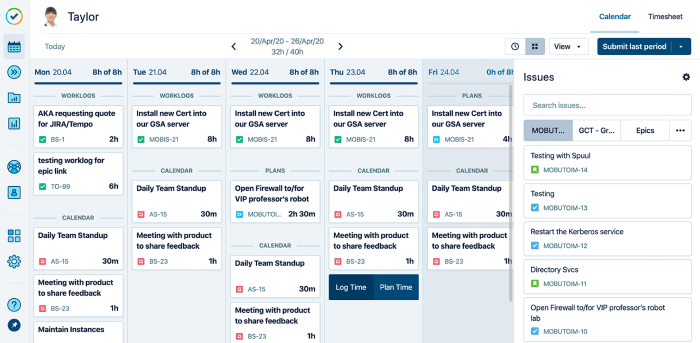
Apart from the basic features, Tempo Timesheet opens a whole new level of advanced possibilities. For example, Tempo is able to integrate with your external calendars like Google, Outlook, etc. It gets these events into Tempo and allows you to track time there. Plus, there is a possibility to set up Tempo the way it starts tracking time automatically once you open certain pages in your browser.
Key features:
- Budget and Cost Management. Tracks project budgets and costs, offering insights into billable vs. non-billable hours and ensuring projects stay within financial constraints.
- Approval Workflows. Supports custom approval workflows, allowing managers to review and approve timesheets before finalizing them.
- Integration with Billing and Payroll. Seamlessly integrates with billing and payroll systems, streamlining invoicing and salary calculations.
4. Timesheet Report for Jira
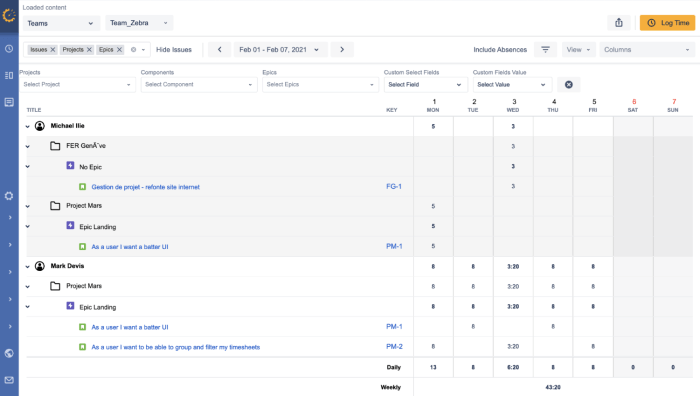
Timesheet Report for Jira focuses on its ability to use time tracking information for client billing and accounting. It enables team members to quickly record hours they work, check them as billable or non-billable, and even track absences. In the same way as in Tempo you get a chance to review and approve a team's timesheets.
Key features:
- Custom Time Reports. Generates detailed reports on time spent per project, issue, or team member, with customizable filters for tailored insights.
- Billable vs. Non-Billable Hours. Differentiates between billable and non-billable hours, supporting accurate client billing and internal cost management.
- Project Budget Monitoring. Helps track project budgets by comparing logged time against estimated time and costs, ensuring projects stay within budget.
5. Timesheet tracking for Jira
![]()
The app is famous for its visual reports built as pie charts which are made with various custom filters such as users, projects, filters, and more. First, you filter your Jira timesheet, then based on the received data build pie charts or tables to get a quick look at your team worklogs or project duration.
Key features:
- Detailed Timesheets. Provides daily, weekly, and monthly timesheets, offering a clear view of how time is allocated across different tasks and projects.
- Customizable Reporting. Generates customizable reports that break down time spent by project, issue, user, or team, helping to analyze productivity and track progress.
- Approval Process. Includes a built-in approval workflow, allowing managers to review and approve timesheets before they are finalized.
6. Tmetric
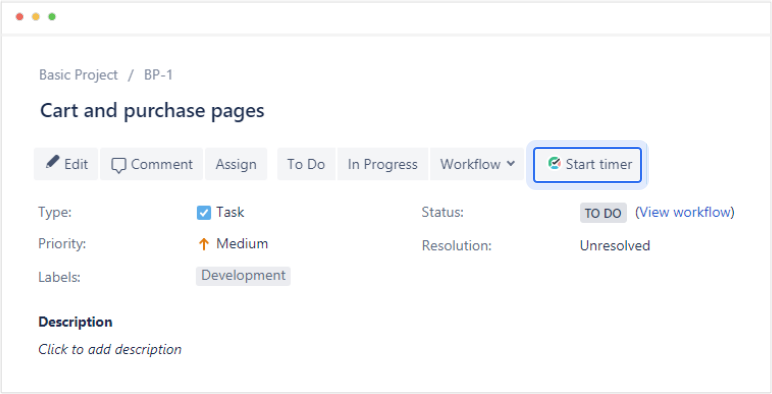
TMetric is a time tracking solution that smoothly connects with Jira, letting users log work time on issues with just a few clicks and without switching tools. It is designed for teams that need detailed time reports, billing and invoicing, and productivity insights that extend Jira’s native functionality. TMetric automatically synchronizes time entries back to Jira work logs to ensure accuracy across platforms.
Key features:
- Billable Hours and Rates. Set billable rates, track and analyze work hours, generate timesheets, and use this data for invoicing or payroll.
- Reporting and Budgeting. Generate detailed reports on time distribution and track project budgets against actual time spent.
- Productivity Monitoring. See activity levels and get various productivity metrics on team dashboards to optimize planning and efficiency.
7. Worklogs
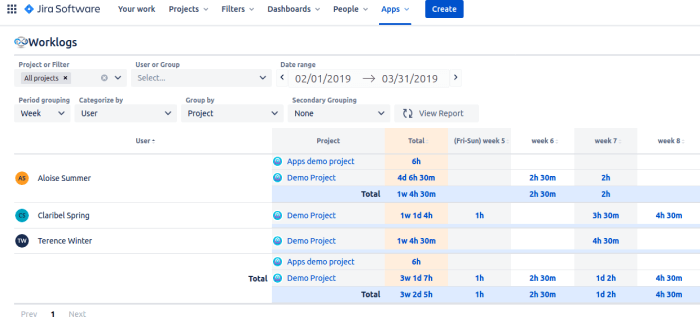
Worklogs has an intuitive interface allowing you to filter time records within any chosen time range for different projects. By grouping hours in many ways, you can get various reports providing you with insights into all project parts. The reports are visible in-app or can be downloaded as an Excel file.
Key features:
- Aggregated Time Reports. Generates comprehensive reports that aggregate time spent across projects, issues, and users, giving managers a clear overview of team productivity.
- Customizable Filters. Allows users to apply filters to reports, such as by project, user, date range, or issue type, for more tailored insights.
- Team Activity Monitoring. Provides insights into team activity by showing how time is distributed across different tasks and projects.
8. ActivityTimeline
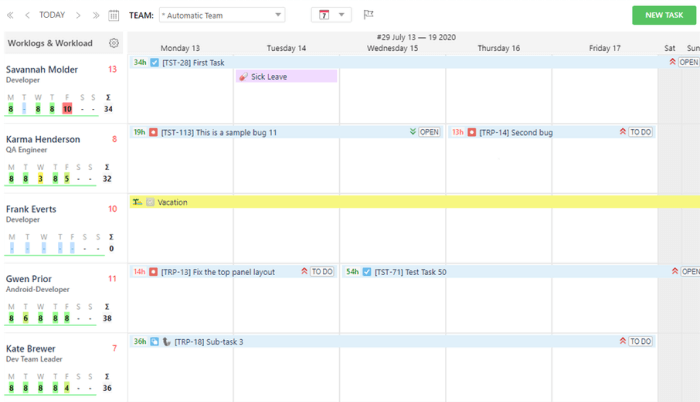
Activity timeline is another combination of multiple tools. In this case — resource planning and time tracking. It means you can see work plans for the whole team and then compare them with real efforts.
Even though the app might seem complicated at first, it’s a good solution for both internal teams and remote contractors, as it gives them a personal calendar where they can see what is planned, easily track their time, and request vacations and days off.
Key features:
- Team and Project Dashboards. Offers dashboards that provide an overview of team activities, project progress, and resource utilization in real-time.
- Reporting and Analytics. Provides built-in reporting features to analyze resource allocation, track project timelines, and monitor team performance.
- Vacation and Leave Management. Includes functionality to manage team members’ vacations and leaves, ensuring accurate planning and avoiding resource conflicts.
9. Clockify
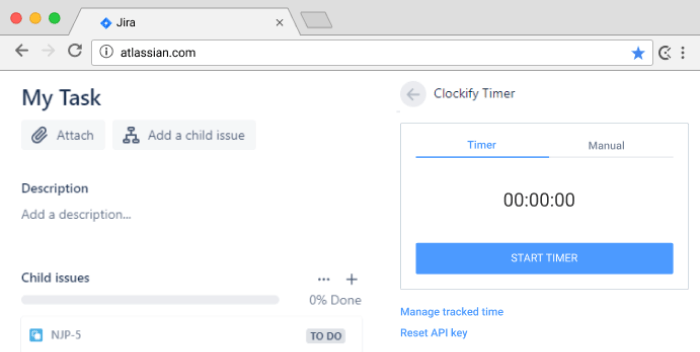
Clockify is a famous standalone solution which also has a version for Jira for better integration. The beauty of Clockify for Jira — it has a free tier and you can get it at no extra cost. The Jira version is pretty basic but at no cost, it’s a win-win deal anyway. If you need more features, you can switch to the paid tier of the standalone Clockify easily as your Jira data is integrated already.
Key features:
- Timesheets: Provides detailed timesheets that show how time is allocated across different projects, tasks, and team members.
- Real-Time Reporting: Generates real-time reports on time spent, helping managers monitor productivity, track project progress, and analyze team performance.
- Billable Hours Tracking: Differentiates between billable and non-billable time, aiding in accurate client billing and financial management.
10. Harvest
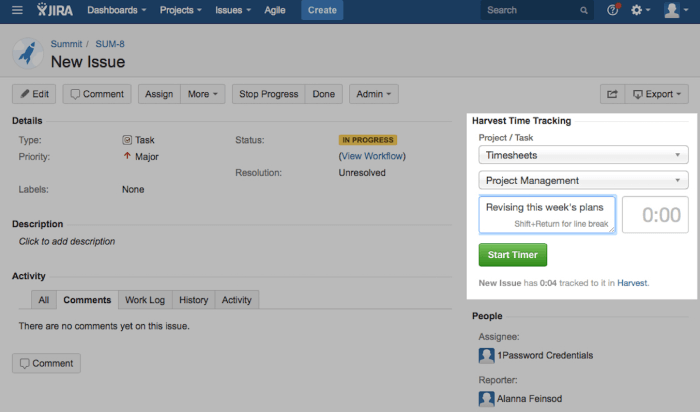
As well as Clockify, Harvest is an independent app that made a Jira version for better integration. It’s also a free solution allowing you to start and stop timers from an issue, and see how much time was tracked. That’s it what you can do with it in Jira but all data you collect simultaneously gets into the Harvest standalone app where you can proceed with further analysis.
Key features:
- Invoicing Integration: Connects with Harvest’s invoicing features, allowing for easy conversion of tracked time into invoices for clients, streamlining the billing process.
- Budget Tracking: Monitors project budgets by comparing estimated vs. actual time spent, ensuring projects remain financially viable.
- Team Activity Monitoring: Provides insights into team activity, showing how time is distributed across tasks and projects, helping managers optimize resources.
11. Chronos
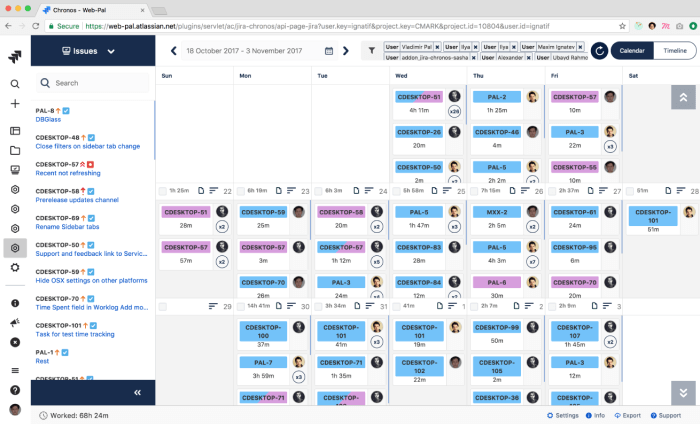
One more app supporting the integration with Jira is Chronos. It automatically syncs your Jira issues and creates native Jira worklogs. Worklogs can be created manually or with a Jira timer and then filtered by users or issues to make reports. Based on them you may calculate salaries, view screenshots, and activity levels.
Key features:
- Automated Time Logging. Supports automated time tracking based on user activity, reducing the need for manual time entry.
- Customizable Worklogs. Offers flexible worklog options, allowing users to add notes and adjust logged hours to match their specific needs.
- Real-Time Reporting. Generates real-time reports that provide insights into time spent across projects, tasks, and team members, helping with project analysis.
12. Clockwork Pro
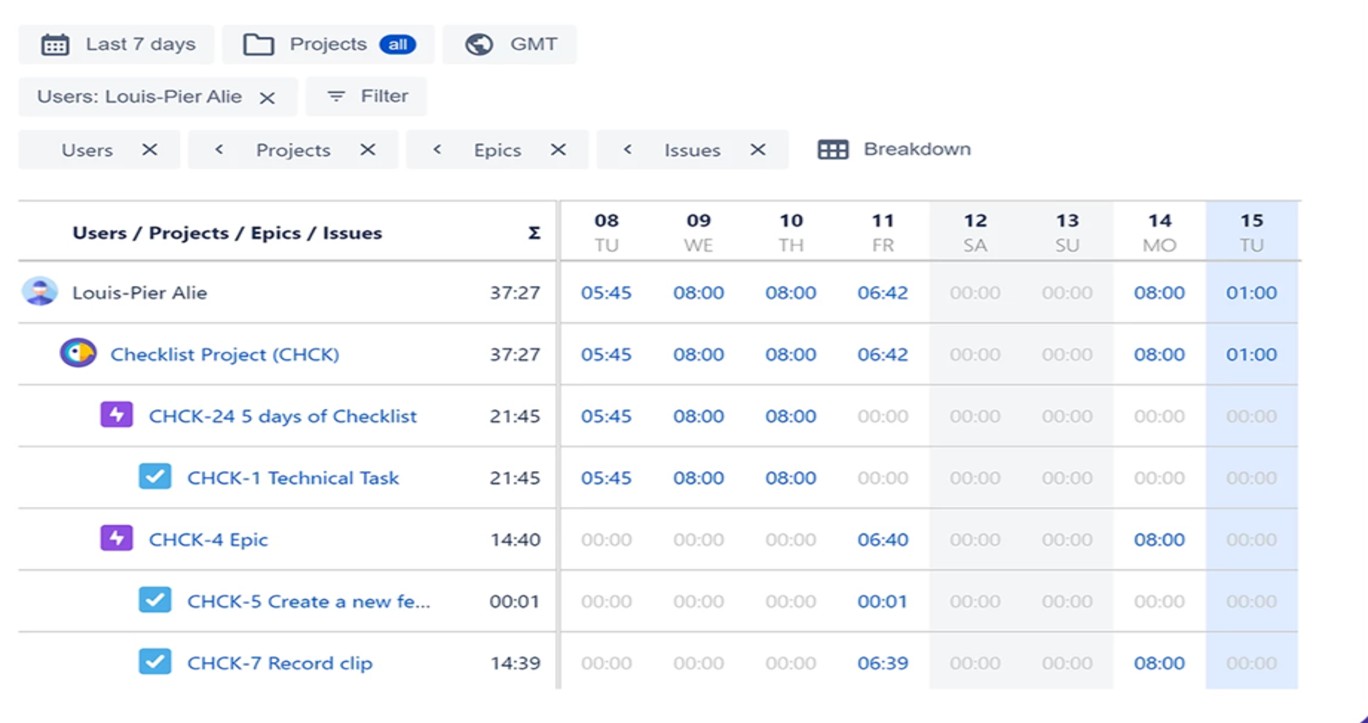
Clockwork Pro offers an intuitive interface for logging, tracking, and analyzing time spent on tasks and projects directly within Jira. It integrates seamlessly with Jira workflows, providing detailed insights and reports for better project planning and resource allocation.
Key features:
- Automatic Time Tracking. Tracks time effortlessly with automated timers that start and stop based on activity within Jira, reducing manual input errors.
- Detailed Timesheets. Provides customizable and exportable timesheets, making it easy to visualize and share logged time for individual users or entire teams.
- Real-Time Reports and Dashboards. Generates real-time reports on logged hours, resource utilization, and project progress, helping teams stay on track and meet deadlines.
13. Time Tracking AI Standups
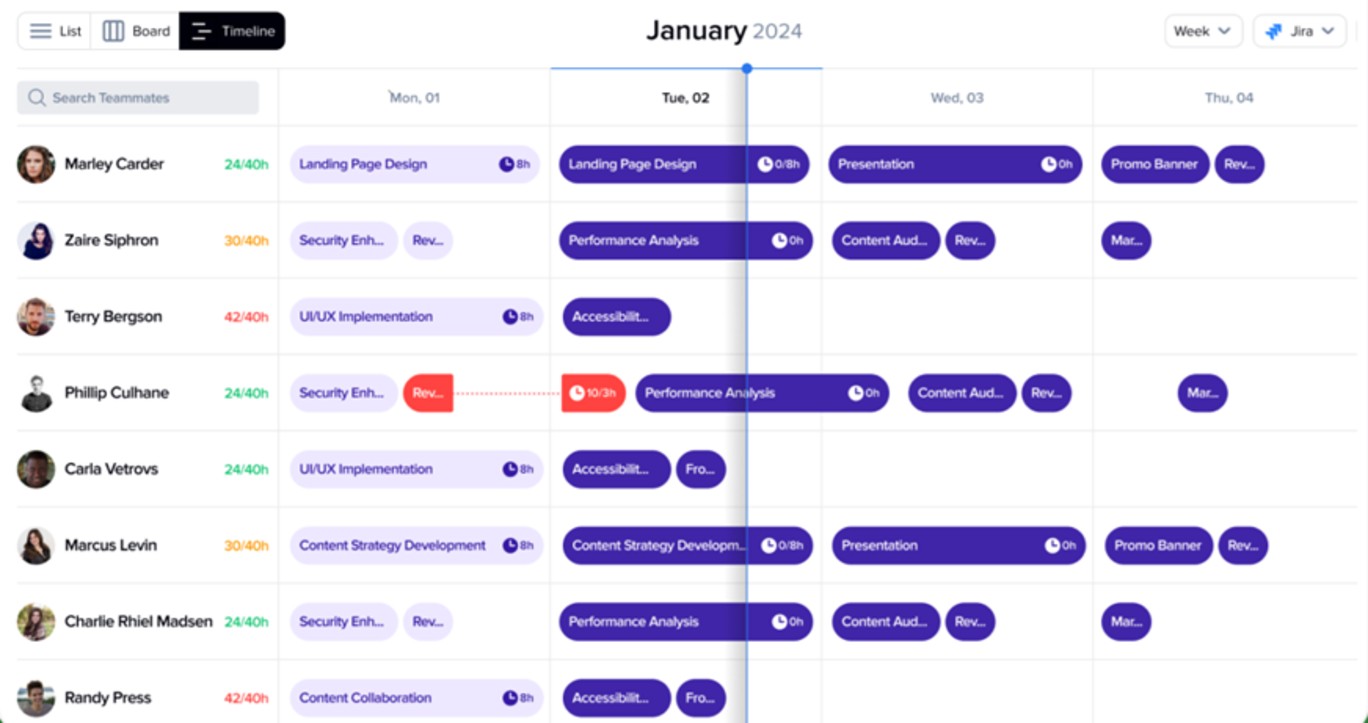
Time Tracking AI Standups is designed for agile teams, this app simplifies daily standups by automatically summarizing progress, tracking time, and providing actionable insights to optimize workflows.
Key features:
- AI-Driven Standups. Uses AI to generate summaries of team progress and challenges based on logged time and project updates, saving time during meetings.
- Customizable Timesheets. Enables users to track, edit, and visualize logged hours in a clean, intuitive interface tailored to their workflow needs.
Why is Time Tracking Important?
Here are seven main things that time tracking can help you with:
- Bill clients. Time tracking is the only possible solution to charge clients according to actual time efforts. Jira provides a great option to automatically pull billable time into invoices that significantly saves your time and helps to avoid the headache.
- Keep projects profitable. If you want to stay profitable, you have to control that the price you charge your clients is greater than it costs you.
- Adjust estimations. If you keep time logging you can always rely on it when you do similar work later and make your estimates more accurate.
- Get insights into teamwork. Having a look at the records, you’ll get it straight away if individuals or even entire teams go over capacity or underwork or if they spend too much time or less than you expected. Keep work documented
Wrap Up
Suggested Jira time tracking tools will give you a way more transparency into how your team is spending their work time and will tell you if someone is getting bogged down. It will also give you a hand with resource allocation by allowing you to make better estimates of how long tasks will take in the future. So, make a list of things you expect from the time tracking and choose the one that fits better to get started.
Frequently Asked Questions
Which Jira time tracking plugin is best for small teams?
Planyway is a great choice for small teams, offering both time tracking and resource management in a single app. Its user-friendly interface and built-in reporting make it ideal for teams that need a simple but powerful solution for tracking time and managing projects.
Is Jira’s built-in time tracking enough?
Jira’s built-in time tracking is suitable for basic time logging, but it has limitations in reporting and customization. For more advanced reporting, project analysis, and better integration, third-party plugins like Planyway, Tempo, or Timetracker are highly recommended.
How to export time from Jira plugin reports?
To export time from Jira plugin reports, you can use the export functionality provided by the plugin. For instance, Planyway allows you to export time-tracking data into CSV or Excel formats directly from the report view, making it easier to analyze and share the data.