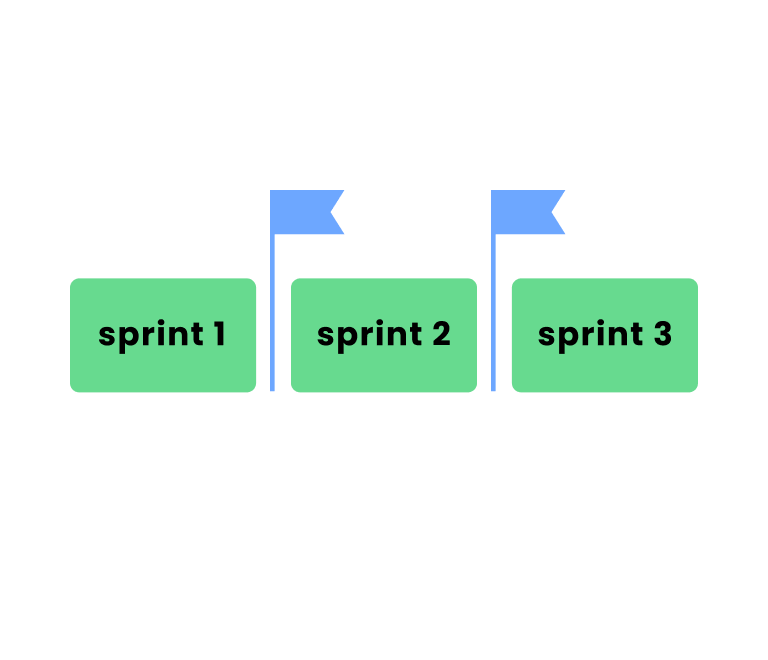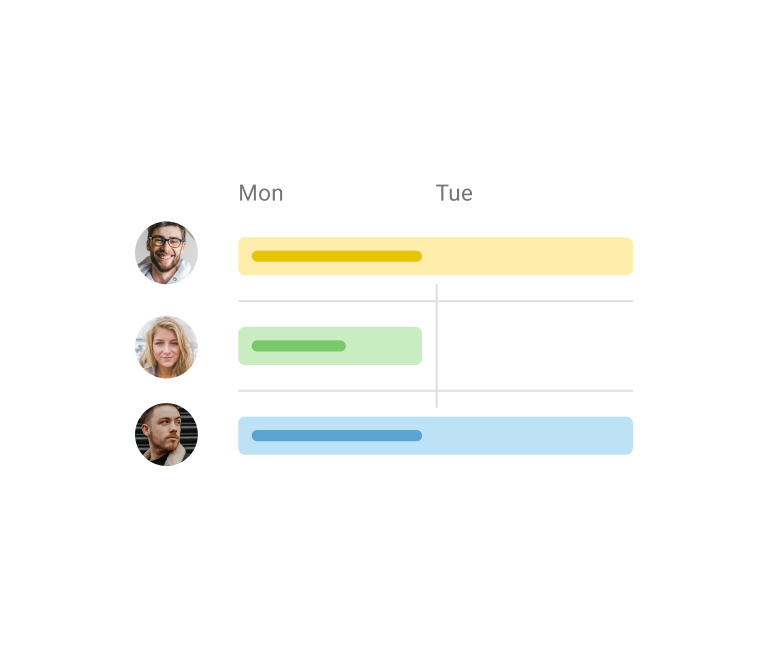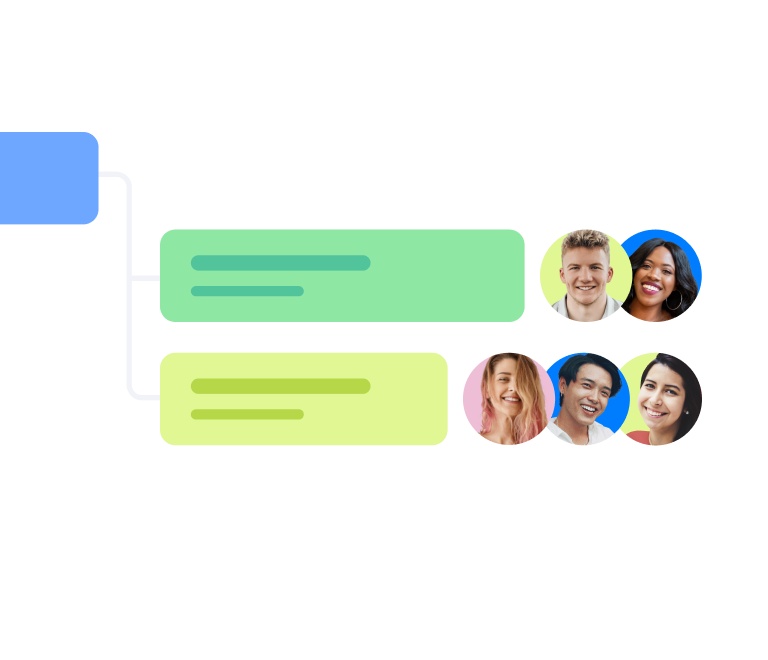Creating roadmaps in Jira: from basic timeline to Jira Plans
Pick Your Jira Calendar Plugin to Plan Work Consistently in 2025
Calendar is the best way to visualize your projects as they let you easily spot critical tasks and important deadlines, which is vital to complete work on time. Calendar helps to check what is coming up and when the deadline is, prioritize and plan accordingly. Jira calendar plugin is a popular add-on among teams worldwide.
But how to choose the best Jira calendar plugin for Jira acheduling? Find out how to create your team calendar in Jira and track workflow with ease.
What’s a Jira calendar?
A Jira calendar is a single source of truth for everyone in your team. It’s a visual representation of all the work that has to be done, accessible for each team member at any moment. Atlassian calendar plugin is a great way to bring transparency into your workflow, which helps alleviate the problems of collaboration.
Calendar view allows teams to see projects’ due dates and adjust processes to meet deadlines easier. Calendar view also helps you to track your projects, epics, and issues on monthly, weekly, and daily time frames.
Jira's Built-In Calendar: An Overview
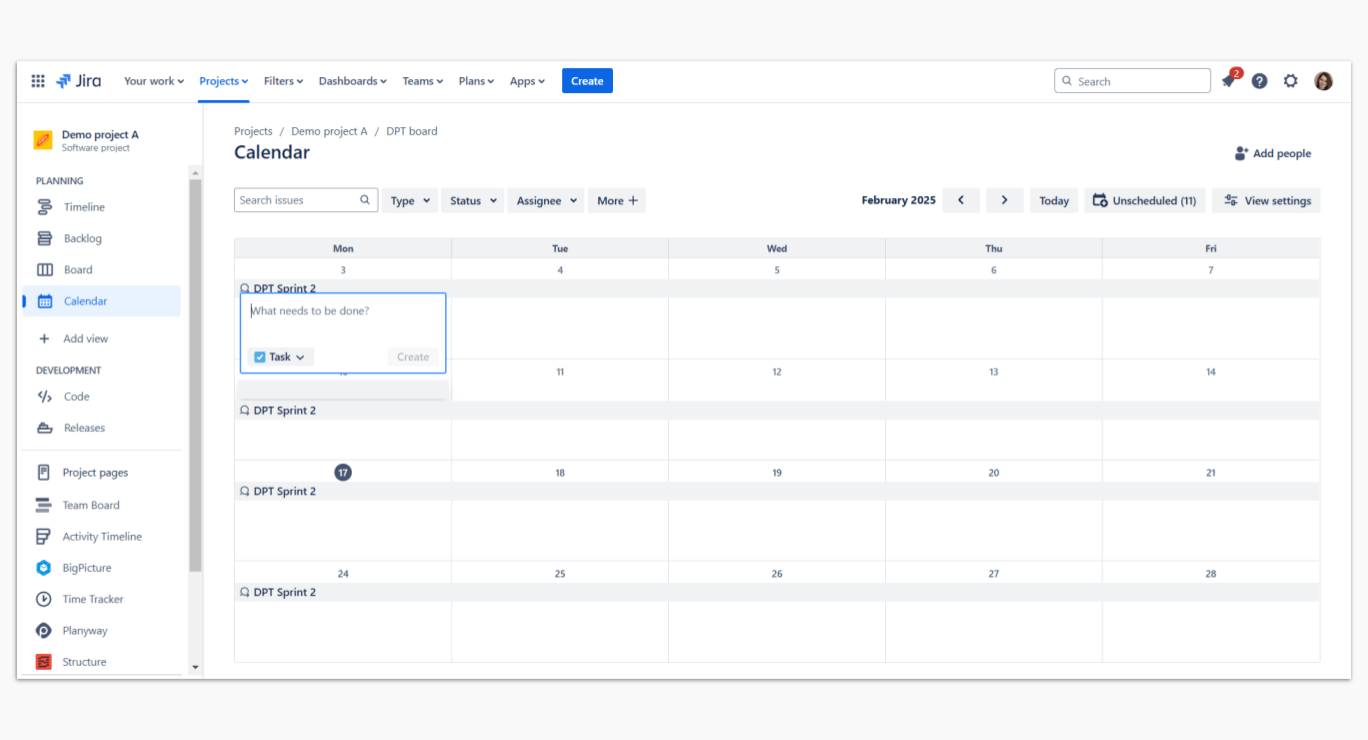 Jira comes equipped with a built-in calendar feature that allows teams to view important dates, deadlines, and sprint schedules directly within the platform. Here are some key highlights of Jira's built-in calendar:
Jira comes equipped with a built-in calendar feature that allows teams to view important dates, deadlines, and sprint schedules directly within the platform. Here are some key highlights of Jira's built-in calendar:
Integrated Scheduling: Directly tied to your Jira issues, the built-in calendar automatically reflects due dates, sprint start and end dates, and key milestones. This ensures that all scheduled work remains updated as you modify issue details.
Ease of Use: With a simple interface, Jira's built-in calendar is ideal for teams looking for a no-frills scheduling tool.
Customization Limitations: While effective for basic planning, the native calendar may not provide the level of customization and advanced features that specialized plugins. For teams requiring detailed resource planning, drag-and-drop scheduling, and multi-project overviews, third-party calendar solutions might be necessary.
Top 9 Jira calendar plugins to try in 2025
The market of calendar software is more than saturated, though the clients' wants also vary. Let’s make a quick overview of our top calendar apps which help to tune the process of planning in Jira for small, mid-sized businesses, and large enterprises.
Here are 10 popular Jira team calendar plugins for better project planning:
1. Planyway
If you’re looking for a fast way to represent Jira data in the calendar format, the Planyway app comes up first. It provides you with two different tools for visualization — monthly calendar or Jira timeline view.
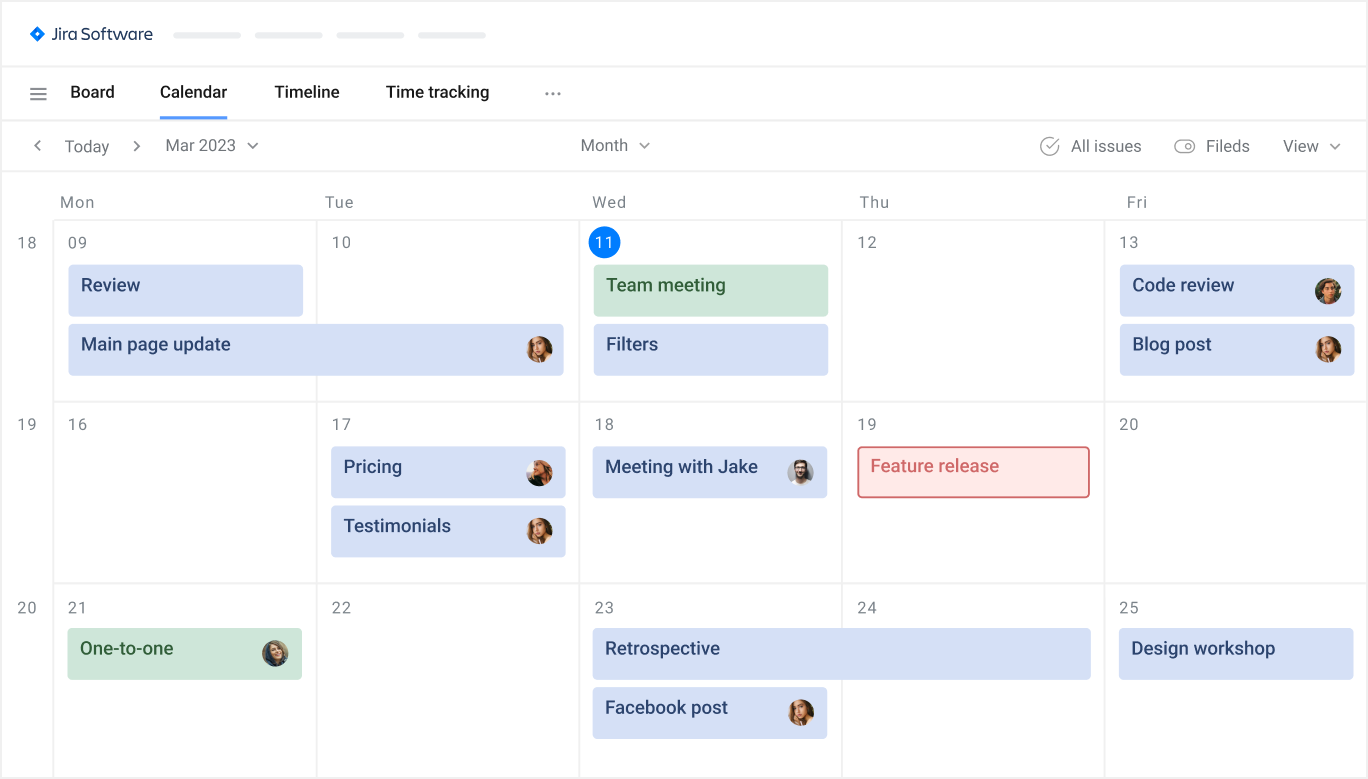
How to Use Jira Calendar view in Planyway
A) Plan work faster with Drag & Drop
Make issues visible for everyone in your team by dragging and dropping them from the project board to the date you need them displayed on the calendar. Plan out easily and adjust deadlines.
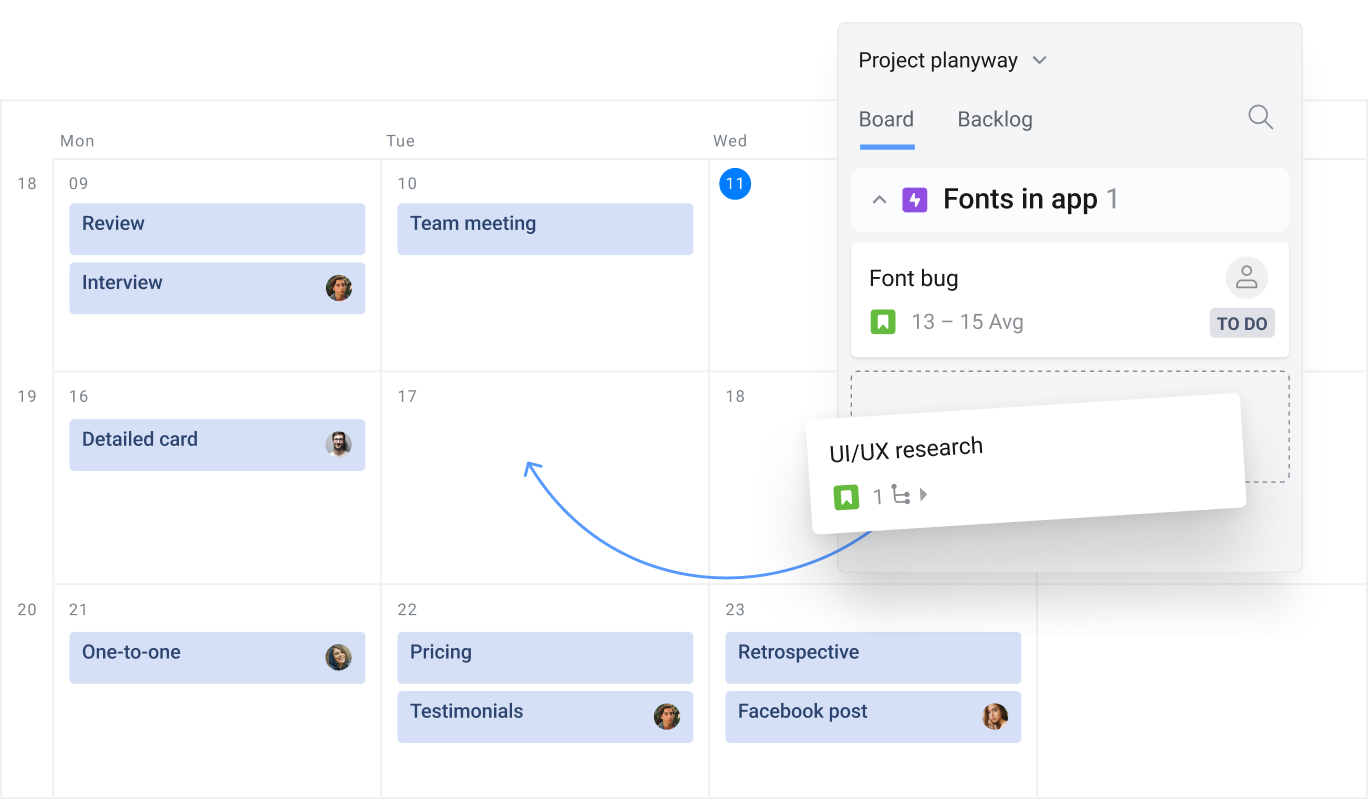
B) Manage subtasks visually
Using Jira subtasks, you can create smaller, more manageable pieces of a larger task, assign them to different members of the team, or work on them on your own. Schedule subtasks visually with Planyway to make them visible for all the team.
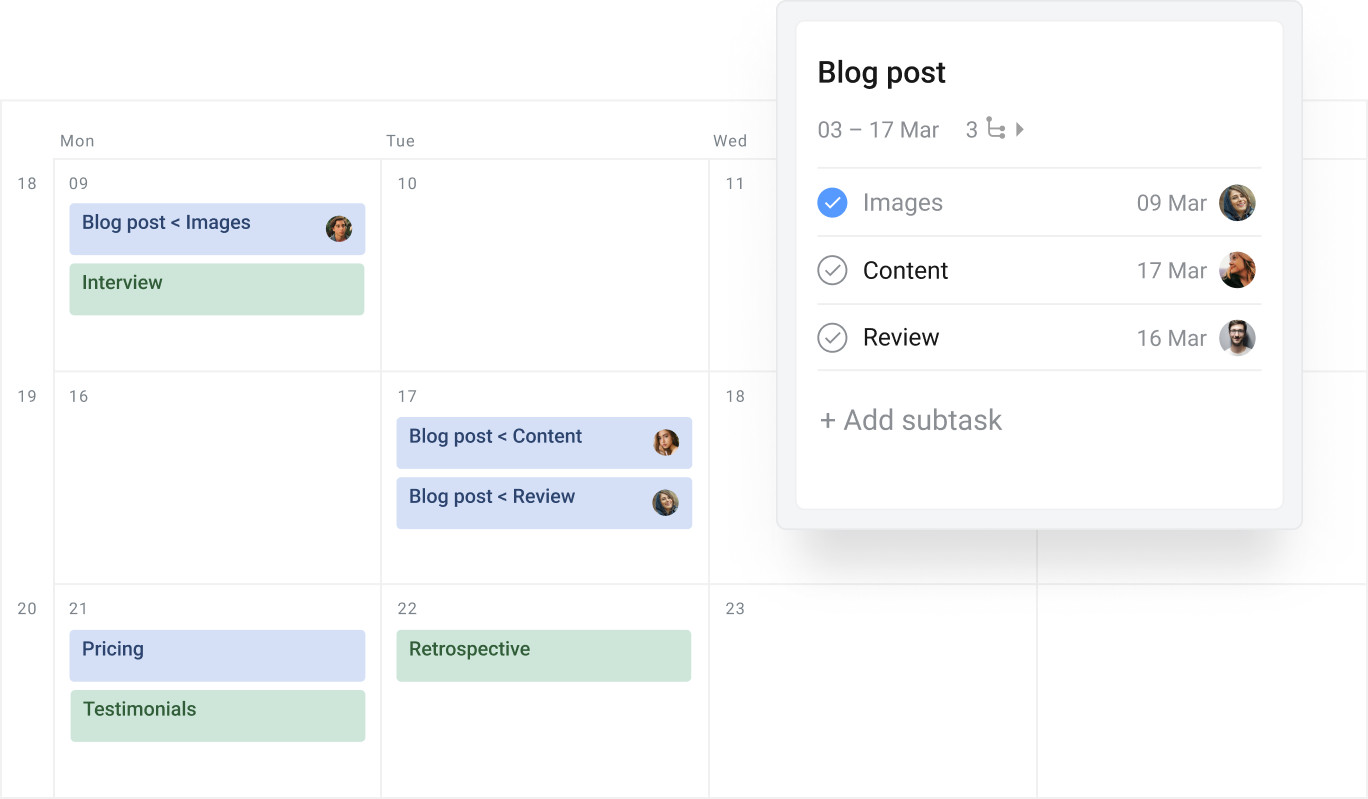
C) Track work across projects
One of the biggest values of Planyway is the multiboard view. It lets you connect multiple Jira projects and view them all on the same page. This option becomes really useful in case your team works on several projects at a time, as it enables you to see the full schedule in a single place.
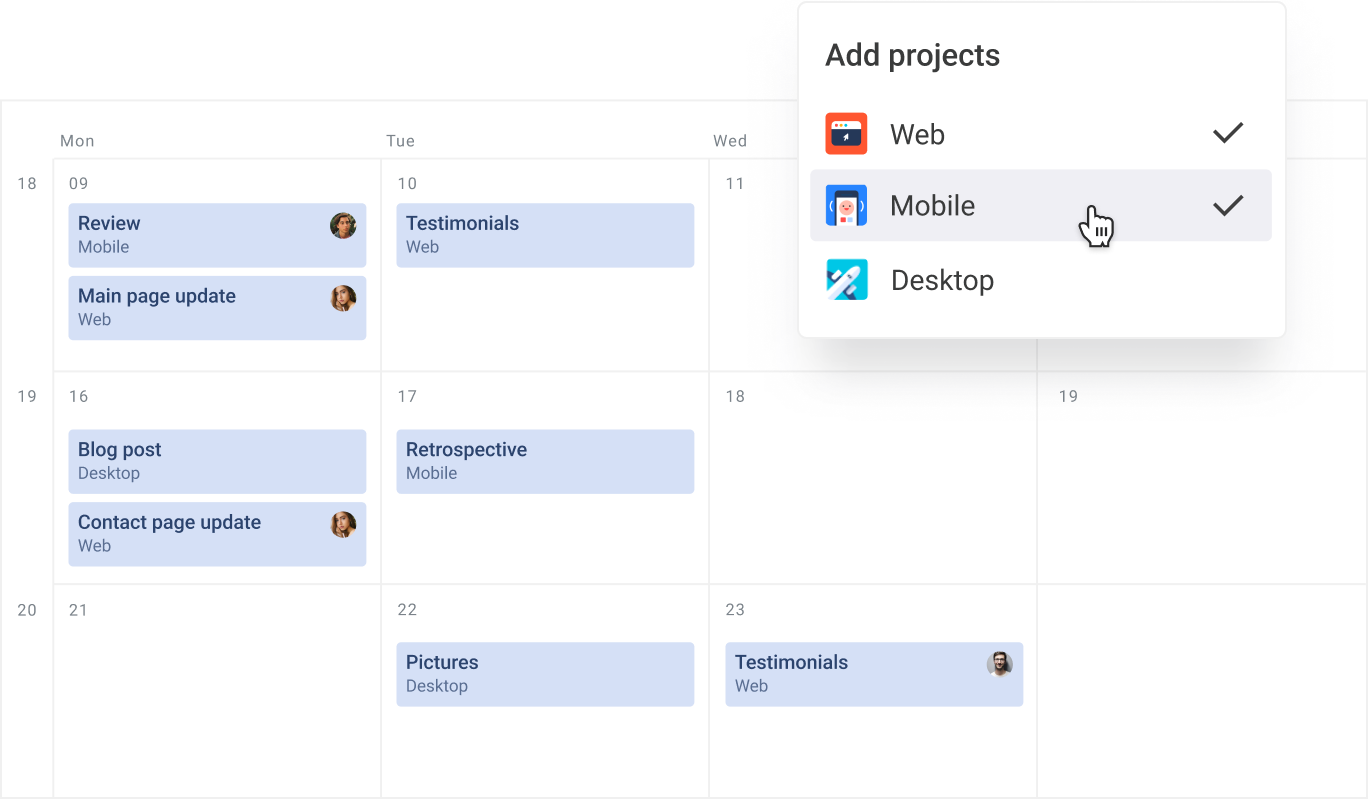
D) Easily identify issue types
Color coding in Jira can be useful to identify the type of your issue on the calendar view. Similarly to the color of the issue icon, the colors of Jira issues define the following: violet stands for epics, blue – for standard issues, red – for bugs, and green – for Jira stories.
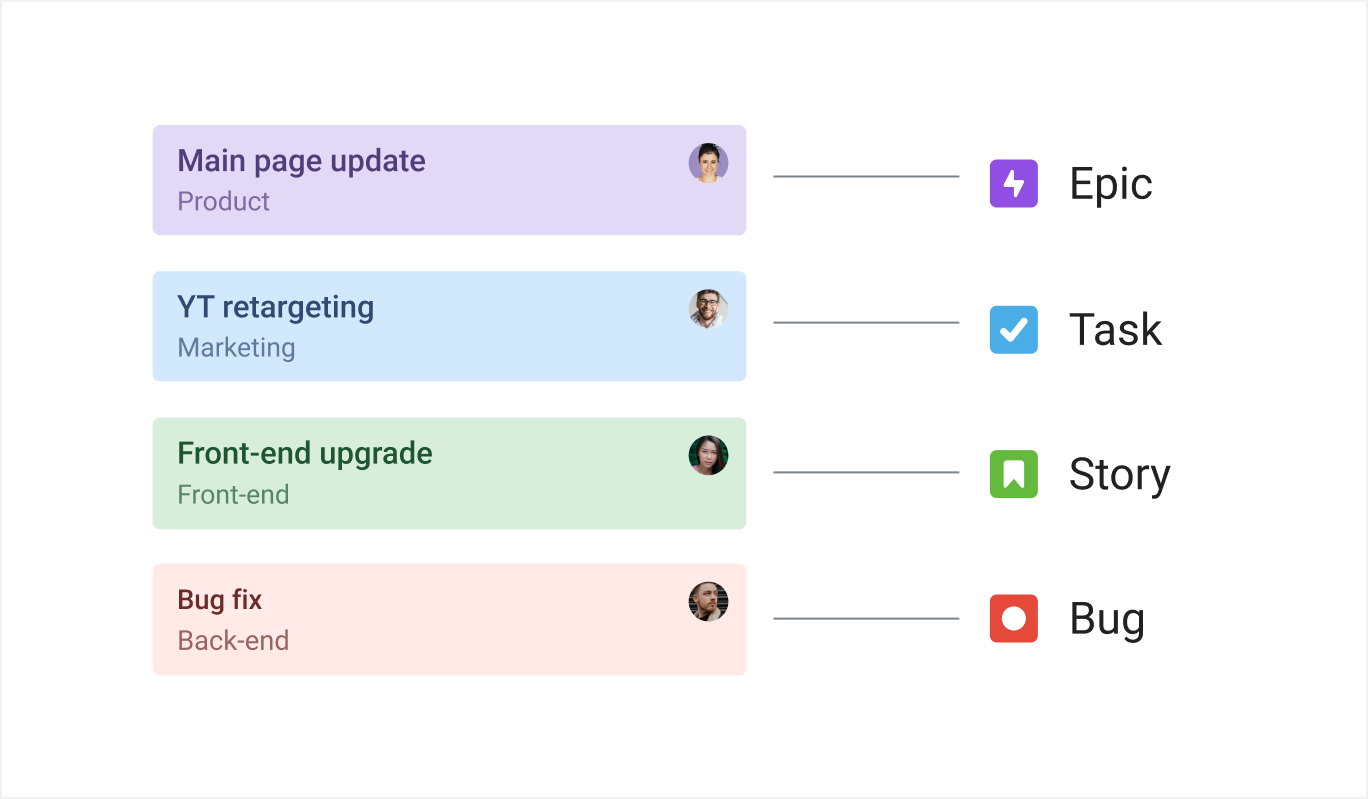
E) Filter out data by importance
Make use of filters to display only specific information. Filter Jira issues by member, label, status, issue type (by epic or story, for ex.), and completion status.
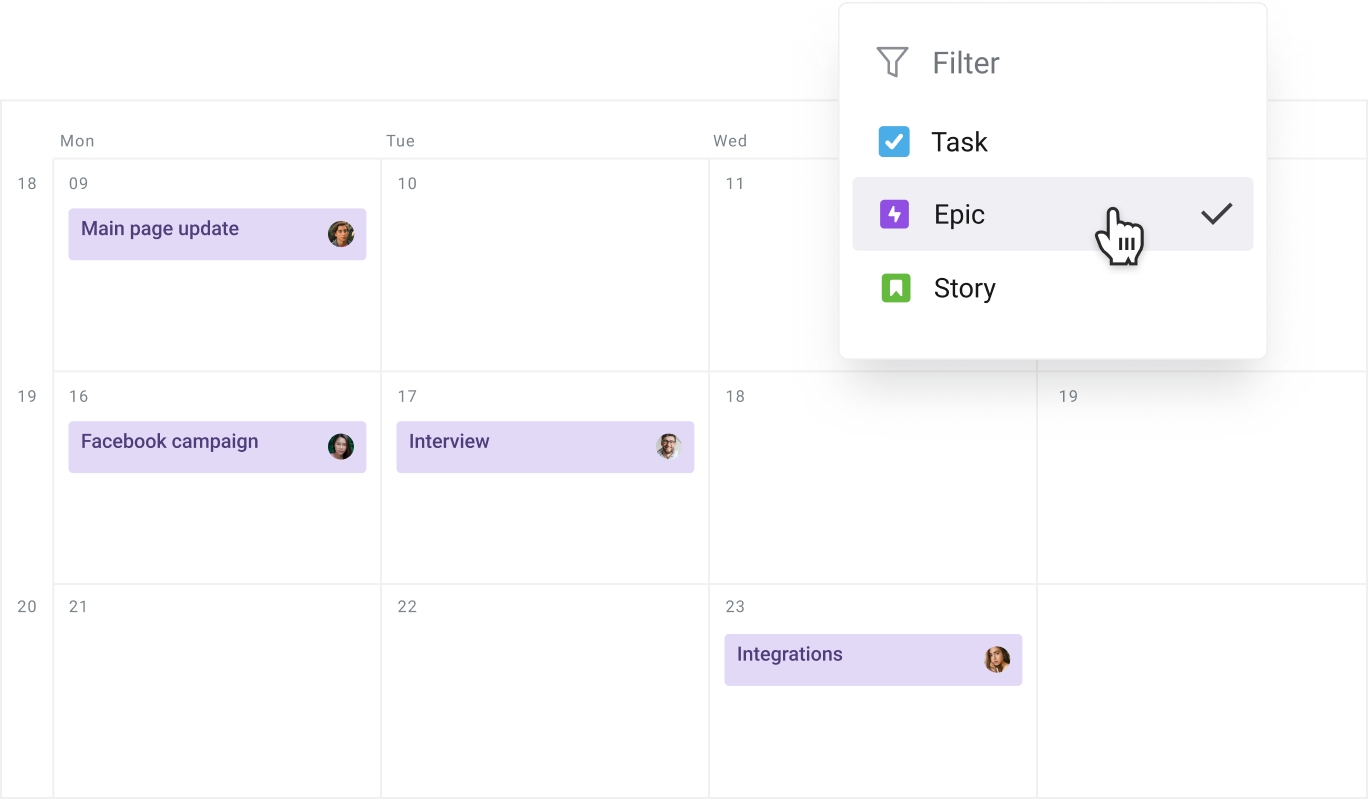
F) Customize the view
You decide how detailed you want your calendar to be. Adjust the issue view by adding different fields to see more information straight away: dates, status, project, estimation, and logged time.
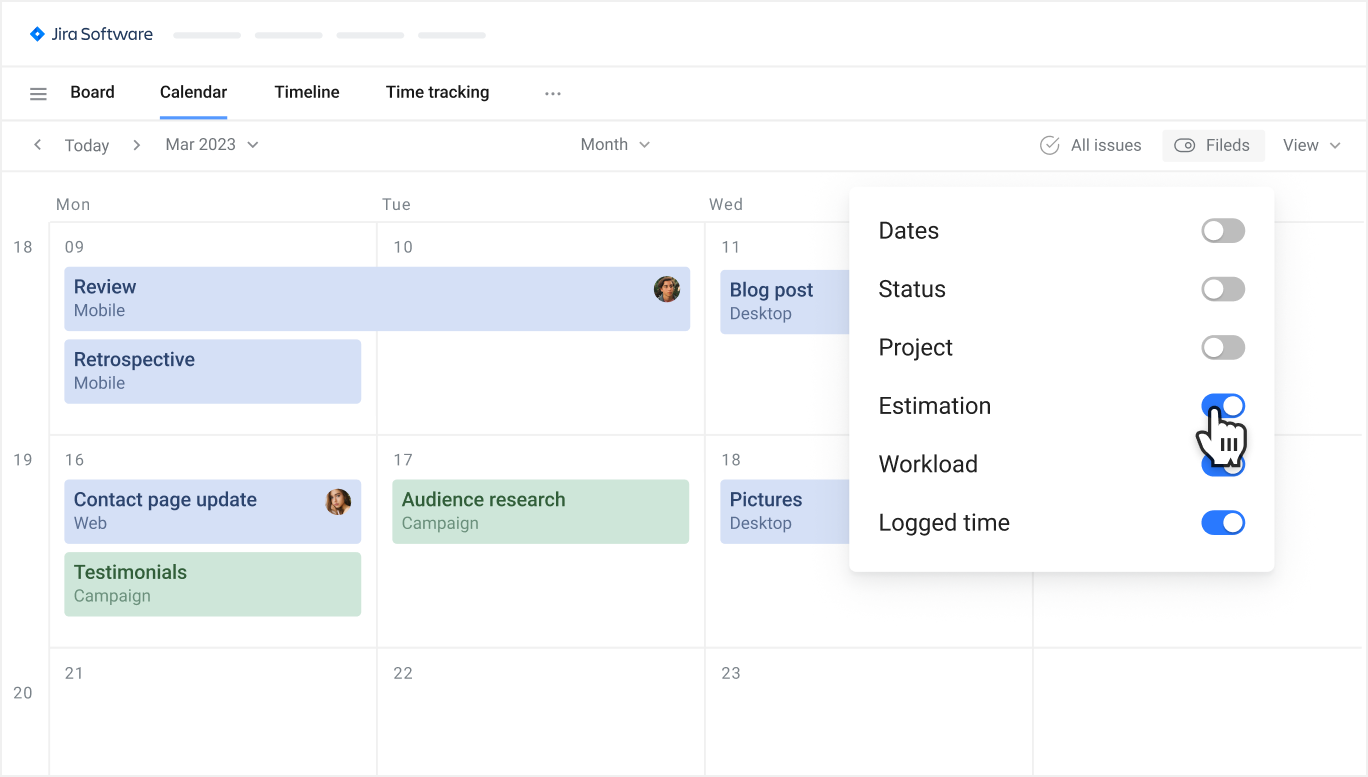
Planyway Timeline
Another handy view in Planyway is a Jira timeline. Jira users can easily visualize their project schedules, identify potential scheduling conflicts, and make adjustments as necessary.
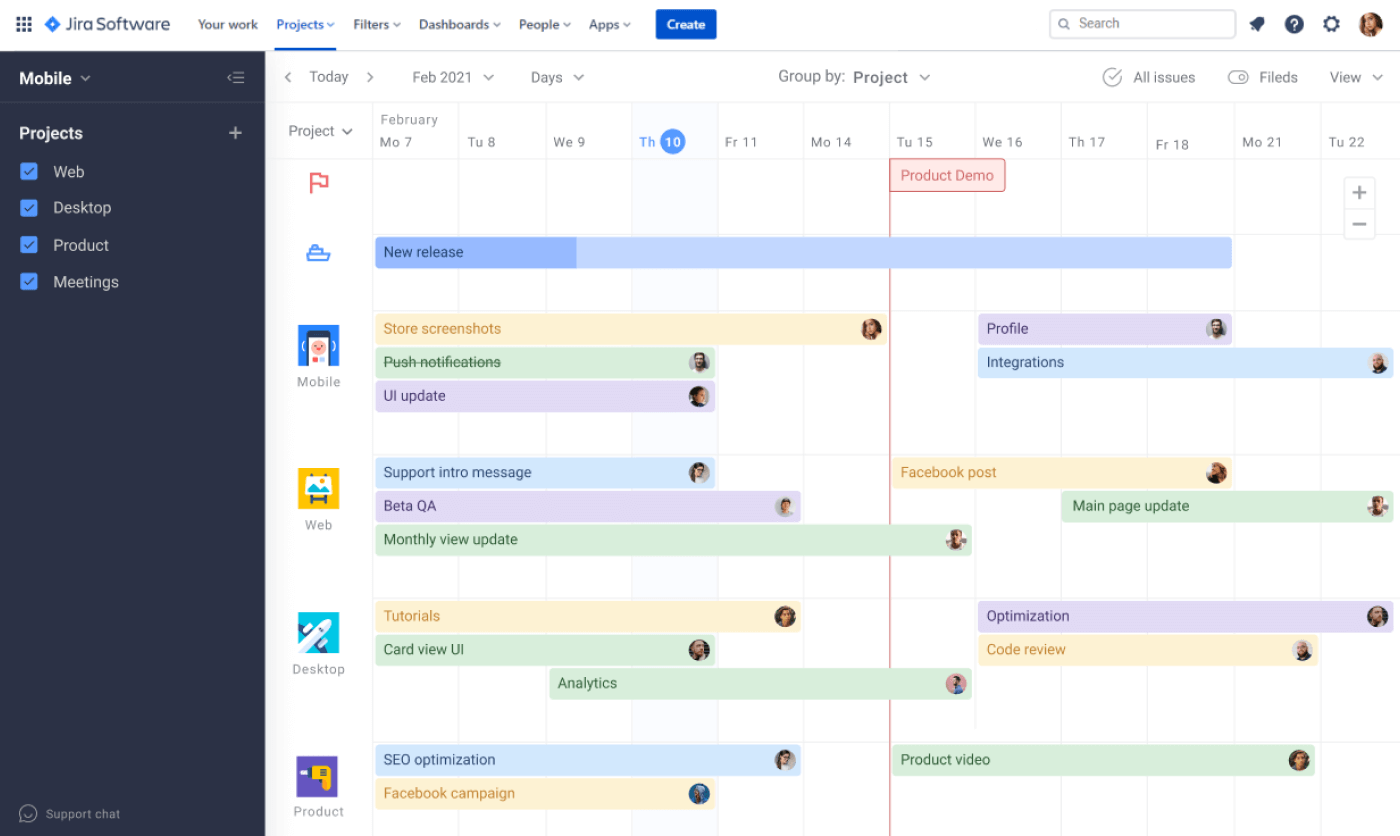
📅 Learn more about shared team calendar in Jira
With Planyway’s timeline view, you can group Jira issues:
- by user – optimize workload according to each user's daily capacity,
- by epic – grouping by epics in the timeline view let you see progress toward larger objectives,
- by project – grouping by projects helps to get an overview, team progress and the status over multiple projects.
Visualize team workload
Balance workload by assigning Jira issues via the Workload tab, and always know who is working on what. Workload view lets you see what everyone in your team is working on at any given time. Drag Jira issues to the right people and time from the task list in order to schedule work.
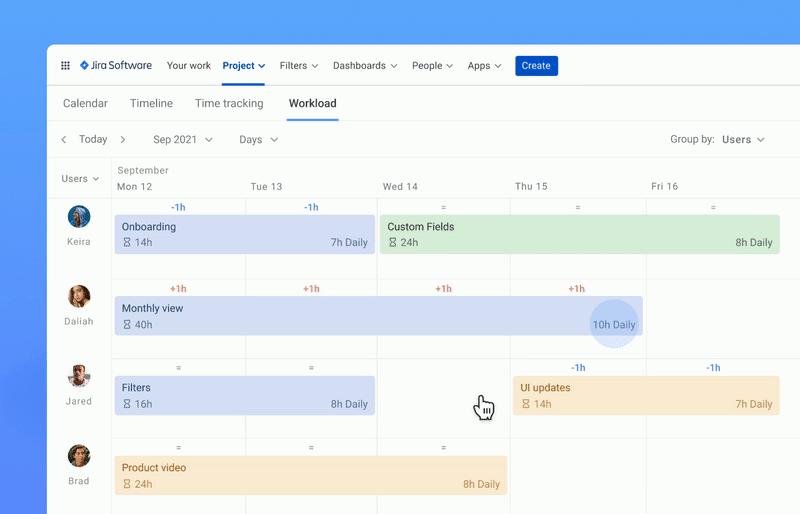
Except for getting an overview of tasks that your team is working on and all deadlines, the team calendar is a perfect instrument to optimize workload by making sure that no one gets overburdened.
Time tracking and Calendar view
Among other things, you can use time tracking on the Calendar view. Time tracking in Jira allows you to see team time entries spent on different issues and projects, and analyze the time accordingly.
To visualize team time entries on the weekly calendar, switch to the Calendar view in the time tracking mode. Drag and drop your Jira issues you're working on from the task list to the Calendar view to schedule activity and monitor the project progress.
![]()
2. Calendar for Jira
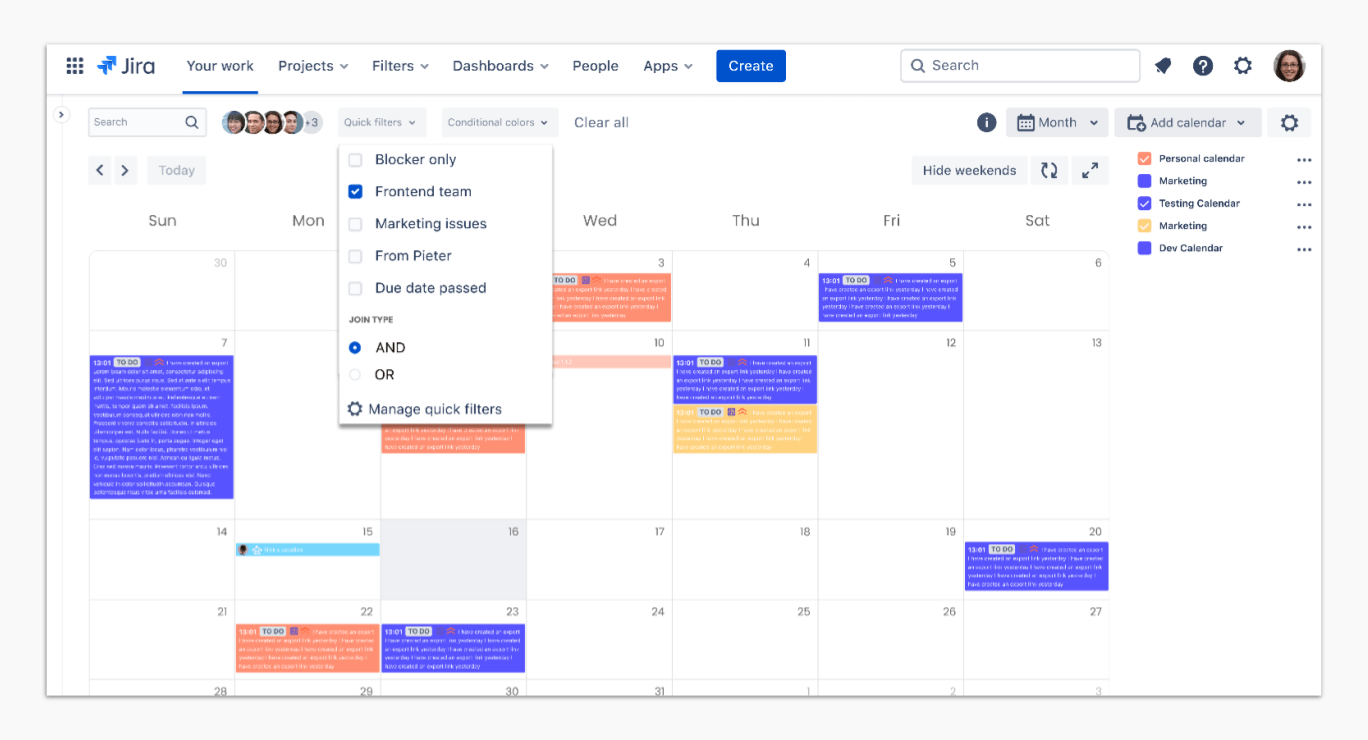 With a pretty straightforward name, Calendar for Jira is firstly known as issues calendar, and it is marked with the options of Export to ICS and sync with Outlook and Apple Calendars.
With a pretty straightforward name, Calendar for Jira is firstly known as issues calendar, and it is marked with the options of Export to ICS and sync with Outlook and Apple Calendars.
Price: starts at $1.5 per user
Rating: 3,5
3. Microsoft 365 — Outlook Email, Teams, Calendar
Microsoft 365 for Jira is a multifunctional plugin for team work that has seamless integrations with Outlook, and Microsoft Teams. With Microsoft 365, you can add Outlook calendars to Jira, chat inside, work with issue-related emails and create support tickets resolving workplace issues faster.
Price: free for teams of up to 10 members
Rating: 3.6/4
4. Teamlead: Calendar for Jira — Timeline Roadmaps
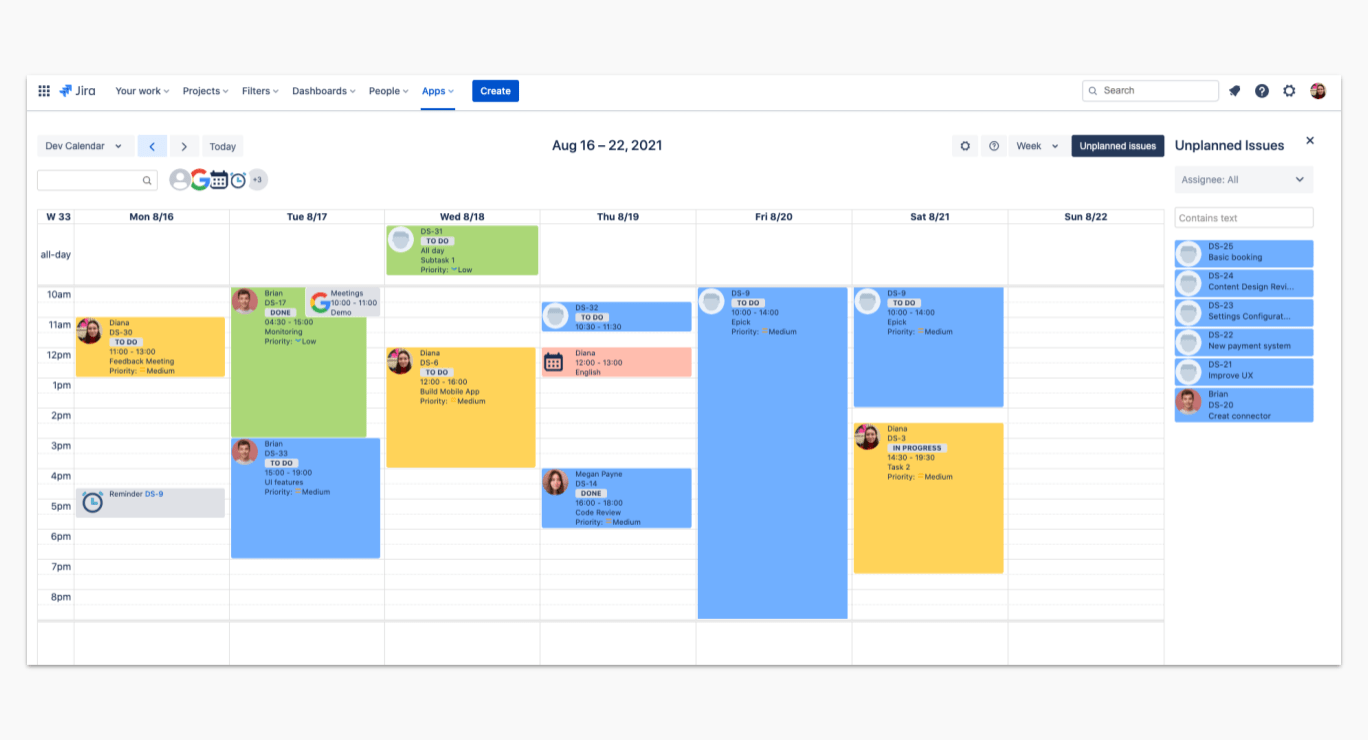
Teamlead positions itself like a Jira calendar for team management. Team lead offers flexible planning opportunities, through a timeline, highlights, customizable issue preview, and more for setting work processes smoothly.
Price: free for teams of up to 10 members.
Rating: 2.7/4
5. Time Tracking, Timesheet, Resource Planning & Cost for Jira
![]()
This calendar by DevSamurai is a fully featured calendar app for planning and reporting and resource utilization. The free version of this add-on has the basic options like task scheduler, timesheets, and time tracking. The premium version has team scheduler and team dashboard, public holiday calendar and vacation approval workflow option, billing rate tabs and cost reports, and even invoicing.
Price: free for teams of 10 members, then $1.50 per member
Rating: 3.8/4
6. Activity Timeline: Capacity Planning & Timesheet Reports
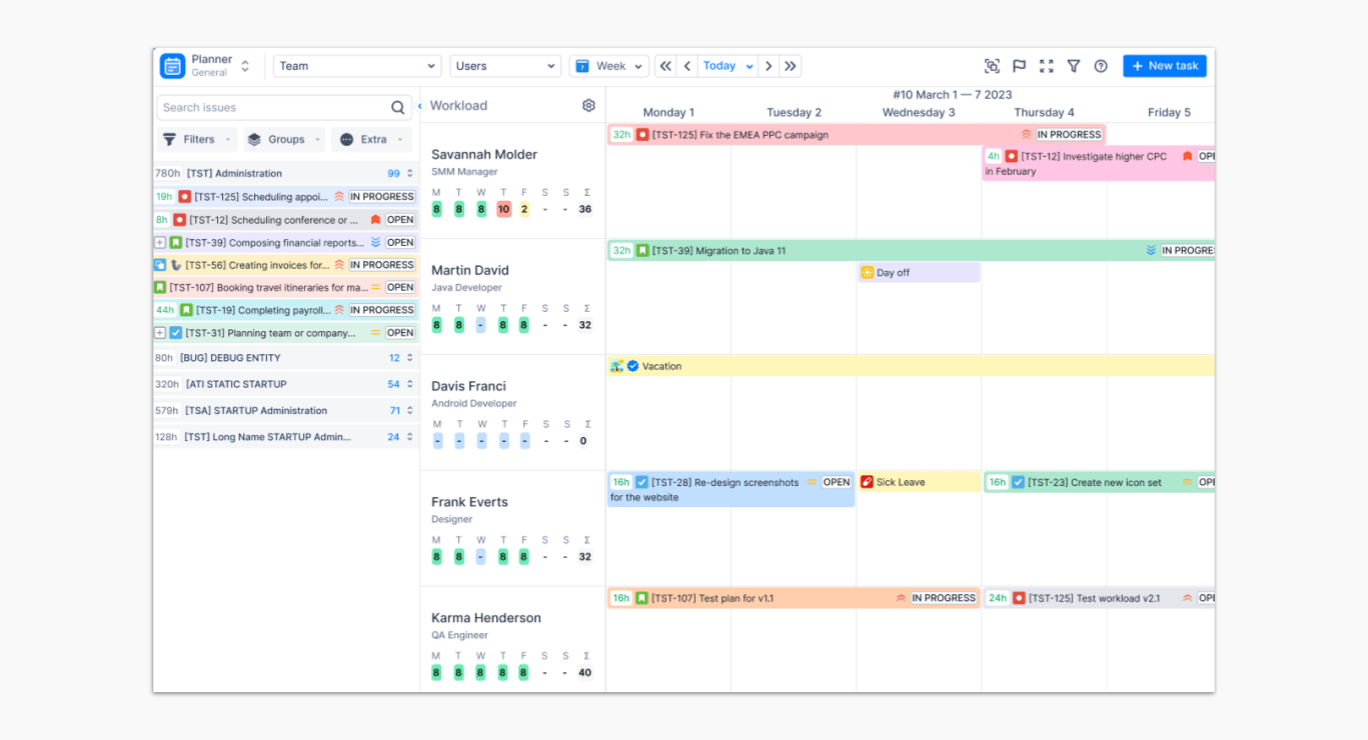
Activity timeline add-on is a powerful tool for team resource management and resource allocation. Among its main features, it has capacity planning option and capacity reports, resource forecasting reports, time tracking, plan vs actual reports, workload management and surely MS Outlook & Google Calendar integration.
Price: starts at $1 per member
Rating: 3.8/4
7. Company Calendar Planner for Jira
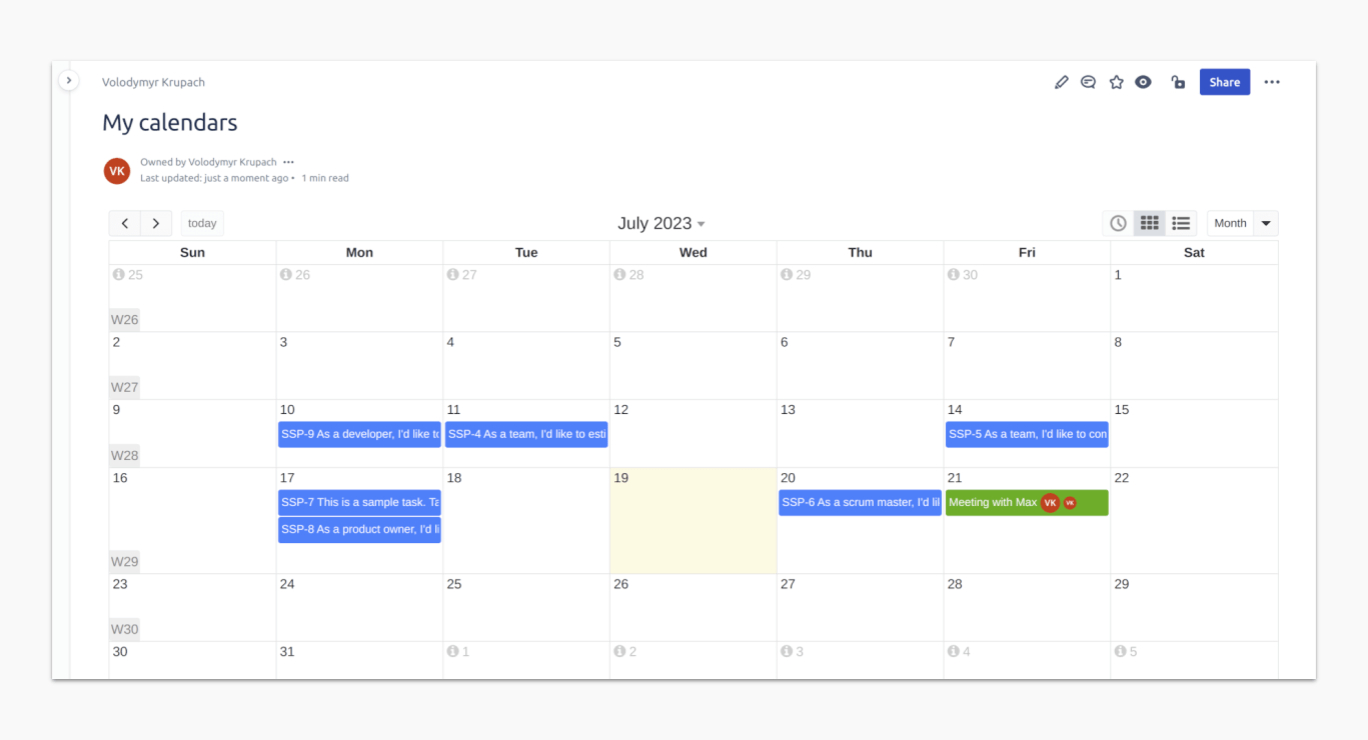
Company calendar planner offers clear visualization of Jira and private events, reports, pivot reports, and calendar data export. Meetings and custom fields from Jira are conveniently displayed alongside general events with this plugin.
Price: free for teams of up to 10 team members, then – $0.58 per user
Rating: 3,5/4
8. Flexible Calendar for Jira
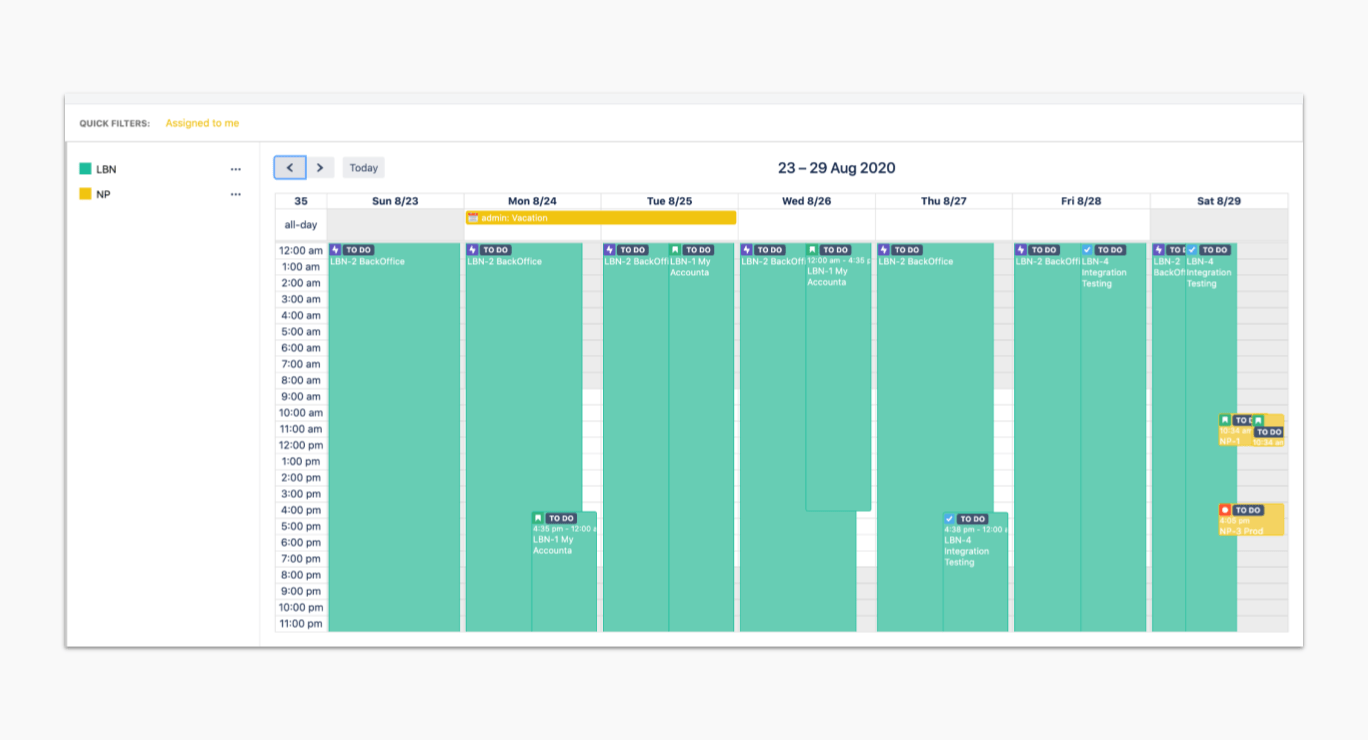
One more solution for Jira, is the flexible calendar for Jira by Reinwok. This is a straightforward add-on for receiving a calendar-style summary of issues. With this calendar for Jira you have lots of opportunities like grouping a timeline by type, assignee, reporter, fix version, epic; receive email notifications when custom events are created; apply permissions to public and private calendars; work with recurring issues, and more.
Price: free for 30 days for any team; but there is no cloud version; only server ($250) and data center.
Rating: 3.8/4
9. Issue Calendar for Jira
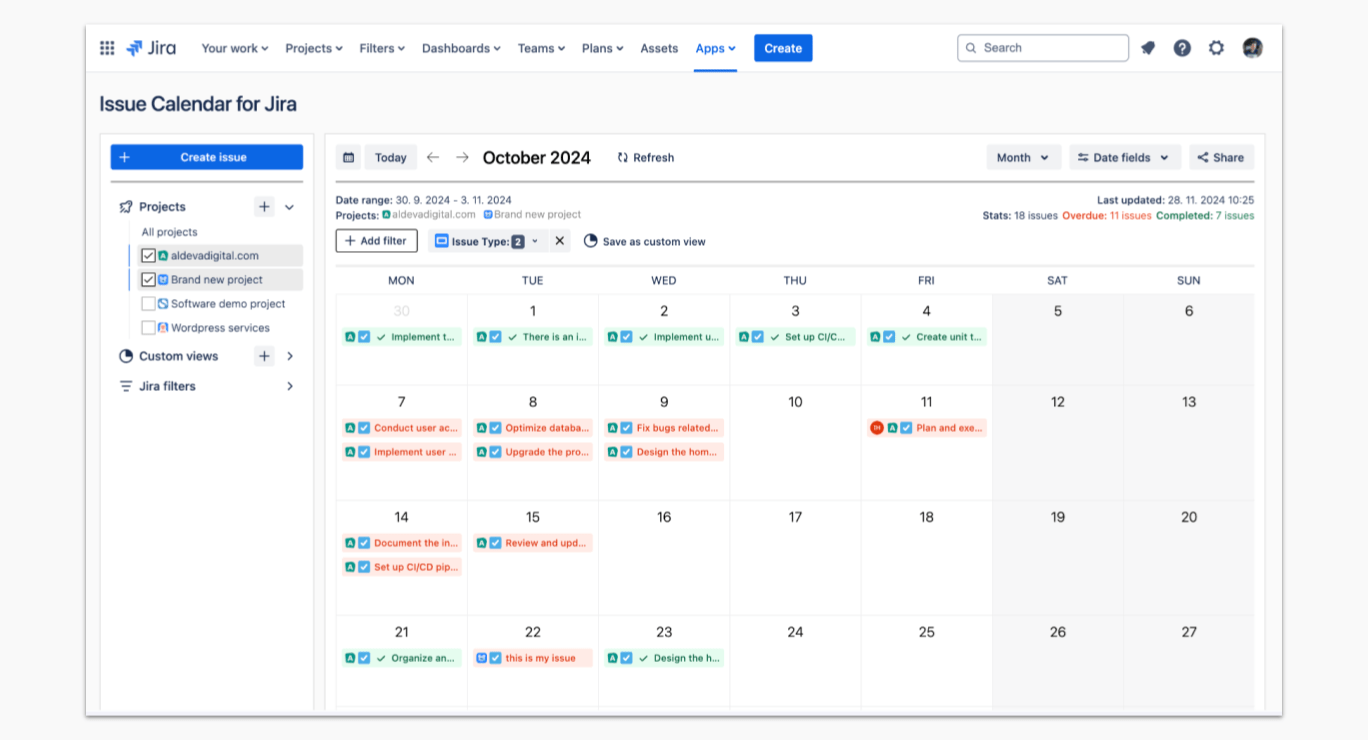
With the Issue calendar by Aldeva Digital, you have all the basic functions of an agile calendar, like planning multiple projects, showing and planning releases, sync to Outlook365, Apple and Google Calendars, and other popular scheduling options. The add-on is also known for being free for small teams (max = 10 members); and is regularly updated with new features.
Price: only cloud – $0.6 per user
Rating: 3/4
Why use a Jira calendar?
Project managers need a team calendar to keep track of important dates, deadlines, and milestones related to their project. A team calendar serves as a centralized location for project-related events and activities that can be accessed by all members of the team. Here are some specific reasons why project managers need a team calendar:
Scheduling tasks: A team calendar helps project managers schedule tasks and assign them to specific team members. This ensures that everyone knows what they need to do and when it needs to be done.
Avoiding conflicts: A team calendar helps project managers avoid scheduling conflicts by highlighting overlapping events or tasks. This helps them adjust the project timeline accordingly and allocate resources more effectively.
Time management: A team calendar helps project managers manage time more effectively by giving them a clear view of upcoming events and deadlines. This enables them to prioritize tasks and allocate resources accordingly.
Collaboration: A team calendar promotes collaboration and communication among team members by providing a centralized location for project-related information. This enables team members to stay informed about what others are working on and to coordinate their efforts more effectively.
Accountability: A team calendar helps project managers hold team members accountable by clearly outlining deadlines and responsibilities. This ensures that everyone knows what is expected of them and helps prevent misunderstandings or missed deadlines.
How to choose the best Jira calendar plugin?
The market is flooded with calendar apps for teams. Let’s set at least our top 5-point criteria for evaluating a quality Jira content calendar for team workload management and time allocation.
✅ UX and UI: A good calendar design is one of the crucial points when choosing your team calendar. It can increase app learning speed, and combine loyalty with intuitive and brilliantly designed experiences.
Plus, work planning should be a seamless process without extra efforts and, let’s say, hassle-free. So, take into consideration how your plugin looks, how it functions and addresses your customer's problem.
✅ Price: It is essential to stay on budget, and that’s why even tools such as team calendars should be reasonably priced and offer a good quality/price ratio.
✅ App compatibility: Who wants to use an app or an extension that works in the recent versions of Chrome? Many business apps still work in legacy browsers.
✅ App store rating/feedback: A rating is a biased criterion to evaluate your Jira calendar plugin. The thing is, every user has their own view on what is beneficial as an add-on. In most cases, this works like an average measure for giving a brief and a clear value for any plugin.
✅ Integration: If you use other productivity tools like task managers, email clients, or project management software, consider a calendar that can integrate with these tools for seamless organization.
Final thoughts
A calendar is an essential for planning in Jira, and an important tool for scheduling and improving workflow, that enhances the way you plan and collaborate across teams. By using the Planyway Jira calendar integration, you can pull your team together, bring more clarity into what they do and improve collaboration.
Let’s sum up, why Jira calendar plugins can be helpful at work: Visualize tasks and deadlines: A calendar plugin can provide a visual representation of upcoming tasks, deadlines, and milestones, making it easier to plan and prioritize work.
Schedule tasks: A calendar plugin can allow users to schedule tasks and assign due dates directly from the calendar view.
Identify workload: With a calendar plugin, team members can see each other's workload, including any conflicting deadlines or overlapping tasks.
Sync with other tools: Many calendar plugins integrate with other tools, such as Google Calendar or Outlook, making it easier to keep track of work and personal commitments.
Customize the calendar: Some calendar plugins offer customization options, allowing users to filter tasks by project, assignee, or other criteria.
Overall, a calendar plugin as a Jira planning tool can help teams stay organized, on track, and focused on achieving their goals. Weigh all the pros and cons before setting up an instrument for the planning process in Jira, and or try testing Jira calendar for free with Planyway.