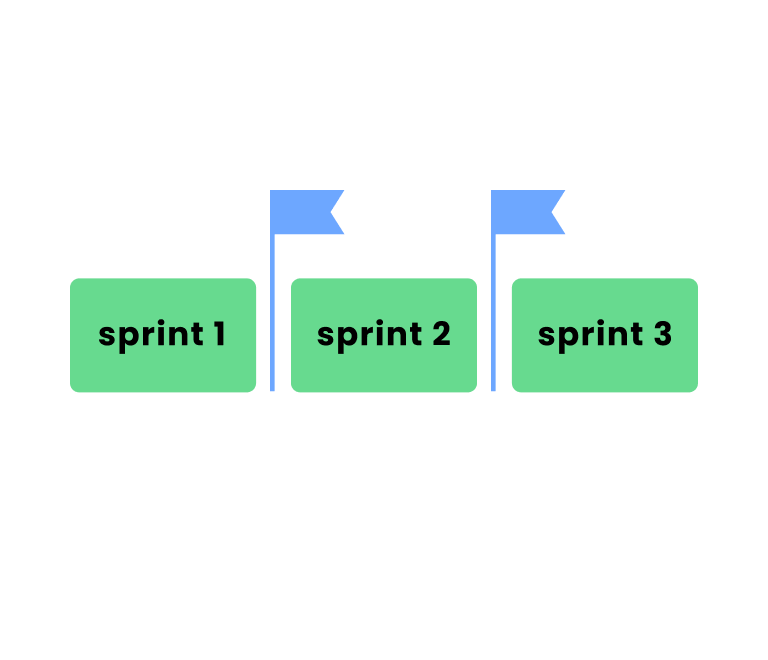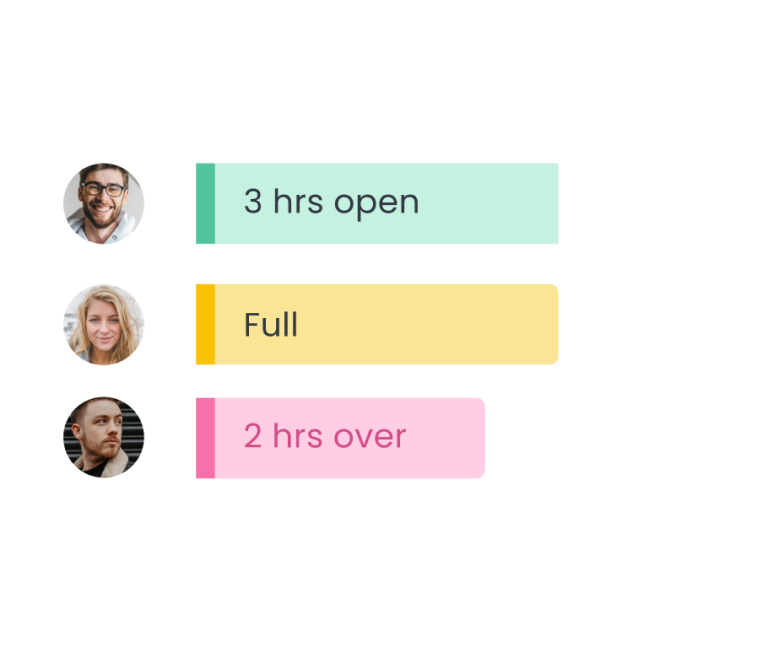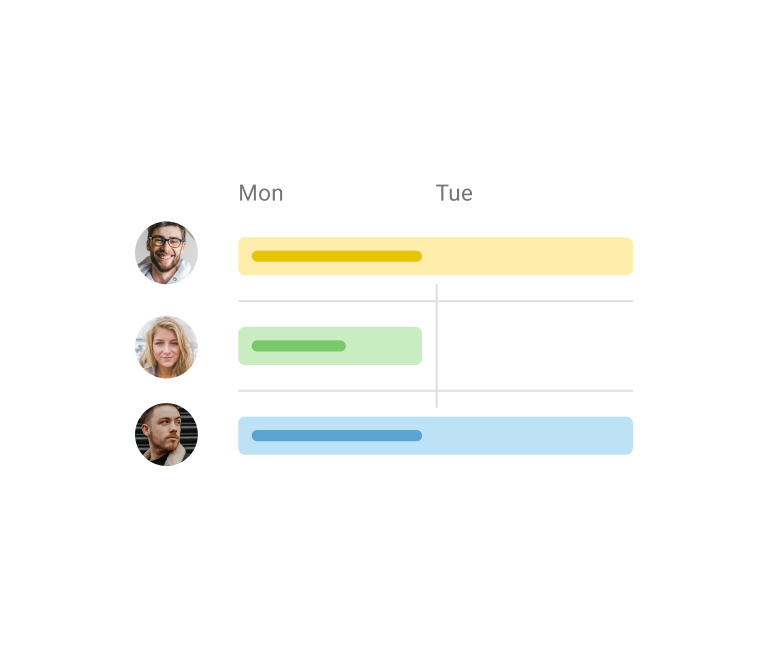Creating roadmaps in Jira: from basic timeline to Jira Plans
Jira Capacity Planning: Best Way to Plan Teamwork Effectively
For any project manager, the question "Can we get this done?" is a daily reality. But behind this question is a more critical goal: realistic delivery planning. Without a clear view of your team's true capacity, you're not planning—you're guessing. This guesswork leads to burnout, missed deadlines, and frustrated stakeholders.
In this guide, we'll show you how to solve the challenge of Jira workload management. We’ll compare the best capacity planning tools and share expert strategies to give you the visibility needed to plan your team's deliveries with confidence.
What is capacity planning and why you need it?
Think of our team's capacity as their "work budget" for a given week or sprint. It's the total amount of focused work they can realistically get done. This isn't just about 40 hours a week—it's affected by meetings, holidays, skill sets, and even just the general energy of the team.
Now, knowing that budget is one thing. Capacity planning is the process of deciding how we're going to spend that budget. It's where we look at all the requests and project tasks, compare them to the time we actually have, and create a roadmap.
The entire goal of this exercise is to achieve realistic delivery planning. It’s how we stop guessing at deadlines and start making promises we can actually keep.
Expert Insights
John Donton, a certified Agile coach, states:
“Capacity planning in tools like Jira is not just about managing resources but also about building a predictable delivery model. When teams see their workload and capacity visualized, it’s easier to set realistic expectations and avoid overcommitting”.
Here’s why this process is so critical:
1. It gives you a clear view of the team's workload. Right now, if a new high-priority task came in, could you confidently say who could take it on? Without capacity planning, you're essentially flying blind. It’s hard to see who’s completely swamped and who might have some wiggle room. This is how you end up with one person working late every night while another is waiting for work. Capacity planning gives you a single, clear view so you can distribute tasks fairly and intelligently.
2. It stops you from over-promising and under-delivering. When you don't have a clear picture of the team's workload, every deadline is a well-intentioned guess. This "hope-based planning" is the number one reason projects fall behind schedule. Capacity planning forces us to base our timelines on actual data. When a stakeholder asks, "Can we get this done by Friday?", you can give them an answer based on reality, not just optimism. That’s the core of realistic delivery.
3. It protects your team from burnout. Constantly shifting priorities and overloaded schedules are the fastest way to burn out a great team. When people feel like they can never catch up, their morale and the quality of their work plummets. By balancing the workload and setting a sustainable pace, you protect your most valuable resource—your people. A team that isn't overworked is more focused, creative, and productive.
4. It gets you out of manual spreadsheets. Let's be honest, you didn't become a project manager to spend hours every week manually updating a spreadsheet, trying to figure out who is doing what. That's time-consuming and prone to errors. A good resource planning process, supported by the right tools, automates this tracking and gives you real-time insights. This frees you up to spend your time on what actually matters: leading the project and supporting your team.
How to do capacity planning in Jira?
Out of the box, the standard versions of Jira don't offer a dedicated, built-in solution for managing your team's workload and availability. This can make it tricky to see who's working on what, who has room to take on more, and whether you have the bandwidth to meet your deadlines. But don't worry, you have a couple of great options to tackle this.
1. Planyway for Jira
One fantastic way to bring robust capacity planning into your Jira environment is by using a Jira plugin, and Planyway is an excellent choice for this. Planyway seamlessly integrates with your Jira instance and provides a visual way to manage your team's workload. Here’s why it’s a great fit:
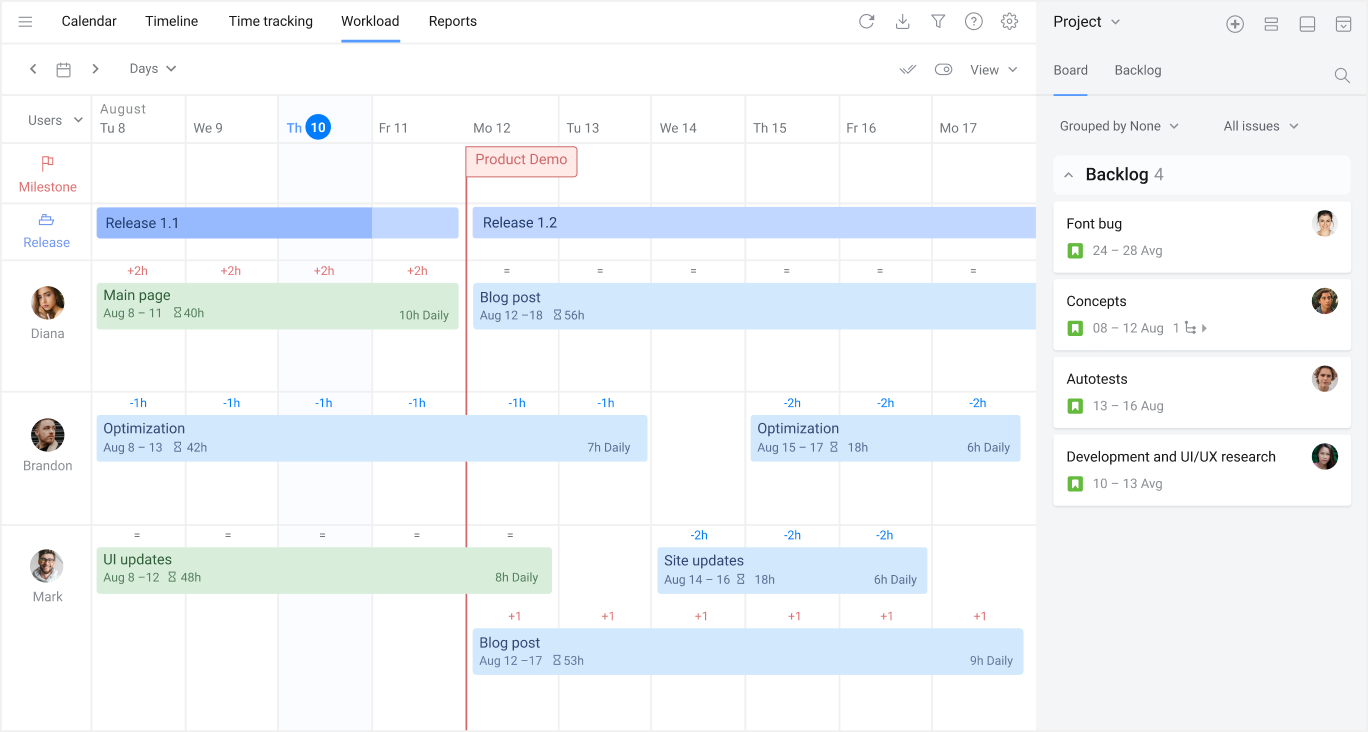
- Visual workload management: Planyway allows you to see your team's capacity on a timeline, making it easy to spot who is over or underloaded. You can balance workloads with a simple drag-and-drop interface, ensuring a more even distribution of tasks.
- Cross-project planning: if your team members work across multiple projects, Planyway lets you connect these projects into a single view. This gives you a holistic understanding of team availability without having to switch between different project boards.
- Easy task allocation: assigning tasks is as simple as dragging a Jira issue from your board onto a team member's timeline. This real-time allocation helps in making quick and informed decisions.
- Performance tracking: with Planyway, you can also track time in Jira to compare your initial estimates against the actual effort spent. This helps in forecasting future work more accurately and improving overall team efficiency.
Here's a quick look at how you might use Planyway for capacity planning:
Case study: how Gradient team optimized sprint capacity planning with Planyway
Gradient overcame their Jira planning challenges by adopting Planyway. Their manual, date-less sprint process made it difficult to visualize workloads and deadlines. By using a simple script to sync sprint dates, they unlocked Planyway's timeline view, which gave them a clear, drag-and-drop interface to manage tasks, team capacity, and project schedules effectively.
2. Jira Plans
For those who are considering an upgrade, Jira Premium does offer its own advanced capacity planning features as part of its Jira Plans (formerly known as Advanced Roadmaps). If you're willing to invest in the premium tier, you'll gain access to powerful capabilities that can help you manage capacity at a larger scale. These include:
- Scenario planning: create different versions of your plan to see how changes in scope or resources might affect your timeline.
- Dependency mapping: visualize the dependencies between different work items, helping you identify potential bottlenecks early on.
- Team-level capacity management: allocate work to teams and see their capacity on your timeline, ensuring that you're not committing to more work than they can handle.
Here’s a glimpse of what capacity planning looks like in Jira Premium:
Other third-party plugins for Jira capacity planning
1. Activity Timeline: capacity planning and time tracking for Jira
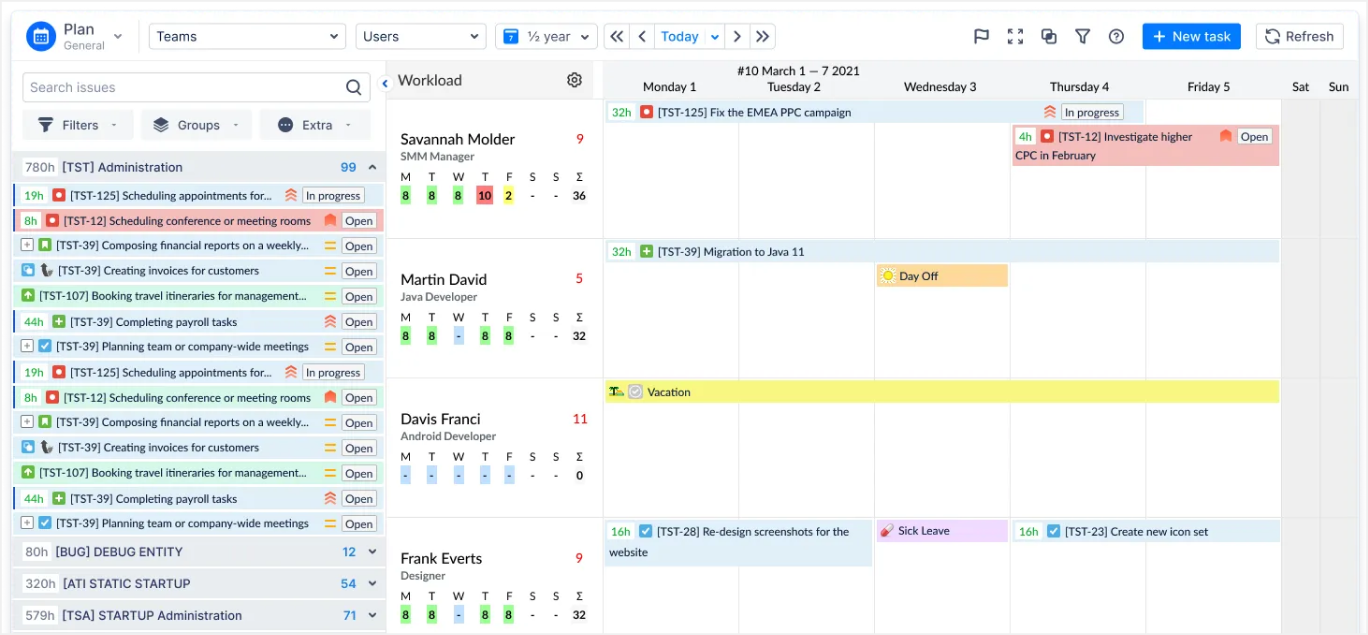
An activity timeline tool is an application that allows you to create a visual representation of a series of events or activities in Jira over a specific period of time. It can be used for project management, event planning, scheduling, or personal tracking.
Activity timeline tools typically allow you to input data such as dates, names, descriptions, and images for each activity or event. The tool then creates a timeline that displays the events in chronological order, with labels, markers, and other visual cues to help you identify important milestones or changes over time.
2. Capacity Tracker by Inprowiser Engineering
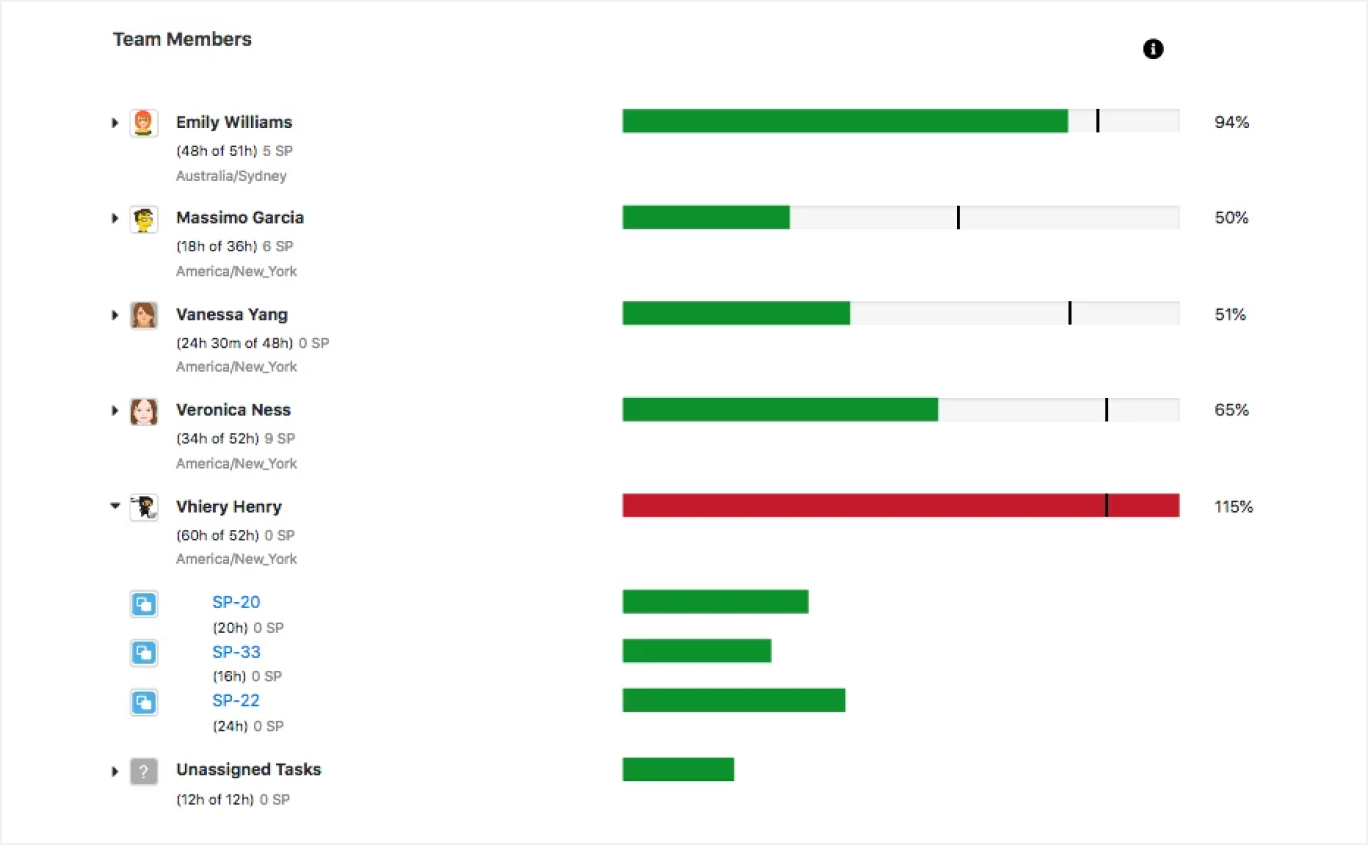
With this capacity tracker, you can easily distribute and allocate work among teams. Identify and adjust work allocation based on the availability of the team members. The app is good enough (generally), except one missing feature – planning, tracking, and reporting across multiple projects. Therefore, if you need to work on several projects while reporting to one manager, this tool isn't for you.
Capacity tracker has a public API, that allows developers to access and interact with a company's software or platform in a standardized way, and can be used to create new applications or integrate existing applications with the platform's data or functionality.
3. Tempo Planner
Tempo Planner offers teams a visual and intuitive way to manage workloads. Tempo Planner excels in forecasting, allowing managers to predict team capacity based on historical data and future project demands.
However, Tempo Planner does have some limitations. While powerful, its advanced features can come with a steeper learning curve for new users, potentially requiring additional training. Another drawback is its pricing structure, which may be prohibitive for smaller teams or startups, especially when compared to more basic Jira add-ons.
4. BigPicture
BigPicture for Jira is a powerful project and portfolio management (PPM) tool that extends Jira’s capabilities, making it ideal for large-scale planning and complex workflows. One of its biggest strengths is its multi-dimensional views, including Gantt charts, Kanban boards, and custom dashboards, which provide teams with a holistic overview of projects, dependencies, and resource allocation.
On the downside, BigPicture’s complexity can be overwhelming for smaller teams or those new to advanced project management tools. The sheer number of features and customization options may require significant setup time and training.
5. BigGantt
BigGantt for Jira is a specialized Gantt chart solution that brings advanced scheduling and timeline visualization directly into Jira. The tool offers drag-and-drop functionality, dependency management, and baseline comparisons, making it ideal for waterfall, hybrid, or Agile teams that need detailed planning. BigGantt also supports hierarchical task structures (WBS) and resource allocation, providing clarity on project progress and potential bottlenecks.
Best practices for effective capacity planning in Jira
We’ve created a checklist to simplify capacity planning software adoption in Jira.
Preparation
- Define clear goals for adopting capacity planning in Jira (e.g., workload optimization, project timeline accuracy, reducing burnout).
- Identify your team's specific needs (e.g., cross-project visibility, time tracking, dependency management).
- Choose the right capacity planning tool for Jira (e.g., Planyway, Activity Timeline, or Capacity Tracker).
- Gather data on current workloads, team availability, and resource utilization.
Tool Setup
- Install the chosen capacity planning plugin from the Jira Marketplace.
- Configure permissions and access levels for your team members.
- Sync projects, boards, and tasks with the plugin for centralized planning.
- Define the daily working hours and workload limits for each team member.
Training and Onboarding
- Provide an overview of capacity planning concepts to your team.
- Conduct a training session on using the selected tool, covering features like timelines, workload views, and reports.
- Set up timelines or roadmaps for visualizing team capacity and task distribution.
- Input effort estimates (e.g., hours or story points) for all tasks in Jira.
- Identify bottlenecks or over/under-utilized resources using workload indicators.
- Adjust task assignments to balance workloads effectively.
Monitoring and Optimization
- Regularly review team workloads and timelines to ensure alignment with project goals.
- Use reports to track team performance and identify areas for improvement.
- Incorporate tracked time and previous estimates into future planning for better accuracy.
- Schedule regular retrospectives to gather feedback on the tool’s effectiveness.
Continuous Improvement
- Stay updated on new features or integrations offered by your chosen capacity planning tool.
- Periodically reassess your team's needs and adjust tool configurations accordingly.
Planning in Jira for free
With new projects coming up, it’s easy to fall into the trap of taking a task on board first and then realize that your team can not make it happen within the set timeframe. With capacity planning, you can work backwards: starting with a clear view of how much your team can accomplish, and then planning all the work from there.
Avoid the guess game about the team's bandwidth, set realistic deadlines, and prevent team’s burnout with best tools for Jira capacity planning like the Planyway addon.
Try Planyway for free for 14 days — with all premium features. Make the right choice for you and your team, or stay on the free version as long as you need.
Quick Overview FAQ: Jira Capacity Planning
What is a capacity planner?
- A capacity planner is a professional tool that helps organizations optimize resource utilization to meet current and future demands. It analyzes data, forecasts resource needs, and evaluates the impact of infrastructure or business changes, assisting IT, operations, engineering, and business teams in managing resources effectively. Capacity planning tools gather, visualize, and analyze data to predict future needs, identify bottlenecks, and ensure smooth operations, playing a vital role in aligning resources with organizational goals.
What’s capacity planning?
- Capacity planning is the process of determining and optimizing the resources an organization needs to meet demand, ensuring work is distributed effectively across teams and projects to maintain balanced workloads and timely delivery. It is crucial for businesses facing growth, seasonal fluctuations, or new initiatives, helping to prevent overinvestment or underinvestment in resources. The process involves two key stages: assessing team capacity to understand workload limits and planning to prioritize and schedule tasks, ensuring deadlines are met while avoiding team burnout or underutilization.
What is Jira capacity planning?
- Jira capacity planning is the process of managing and allocating resources within Jira to ensure that teams can meet their project deadlines and handle their workload effectively. It involves tracking team availability, workload distribution, and setting realistic timelines.
Why is Jira capacity planning important?
- Effective capacity planning ensures that teams are not overloaded, helping prevent burnout and missed deadlines. It allows managers to allocate tasks efficiently, balance workloads, and optimize team productivity.
How do I set up Jira for capacity planning?
- Setting up Jira for capacity planning involves configuring your team’s workflows, defining work allocation rules, and integrating tools like Planyway for visualizing team capacity. You can also customize issue types and labels to track the effort required for each task.
What are the best tools for Jira capacity planning?
- Someof the top tools for Jira capacity planning include Planyway, BigPicture, and Tempo Planner. These tools help with visualizing team capacity, managing resources, and aligning tasks with team availability.
How can I track team capacity in Jira?
- You can track team capacity in Jira by setting up custom fields for effort estimates, using Jira's workload management features, and visualizing capacity through integration tools like Planyway. Additionally, setting up clear goals and sprint planning can help manage workload distribution.
Can Jira capacity planning help with resource allocation?
- Yes, Jira capacity planning is an effective way to allocate resources. By tracking your team’s availability and workload in real-time, you can ensure that tasks are assigned based on team members' strengths and availability, leading to more efficient resource usage.
How can I handle resource overload in Jira?
- To manage resource overload, you can use Jira’s workload management tools to monitor team availability. If someone is overloaded, you can reassign tasks, adjust priorities, or add additional resources to ensure deadlines are met without compromising quality.
Can I integrate Jira with other tools for better capacity planning?
- Yes, Jira can be integrated with several tools such as Planyway, BigPicture, and Tempo to enhance your capacity planning. These integrations provide features like resource visualization, automated task assignments, and capacity forecasting.
What is the difference between Jira capacity planning and sprint planning?
- Sprint planning in Jira focuses on managing and allocating tasks within a set sprint (typically 1-2 weeks), while capacity planning takes a broader view of overall team resources, availability, and workload beyond just one sprint.
How can I optimize capacity planning in Jira for agile teams?
- For agile teams, capacity planning in Jira can be optimized by breaking down tasks into manageable user stories, setting realistic estimates, and regularly reviewing team velocity to ensure that workloads are balanced and achievable.