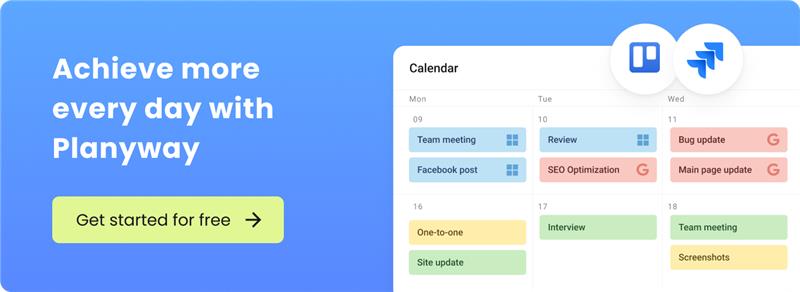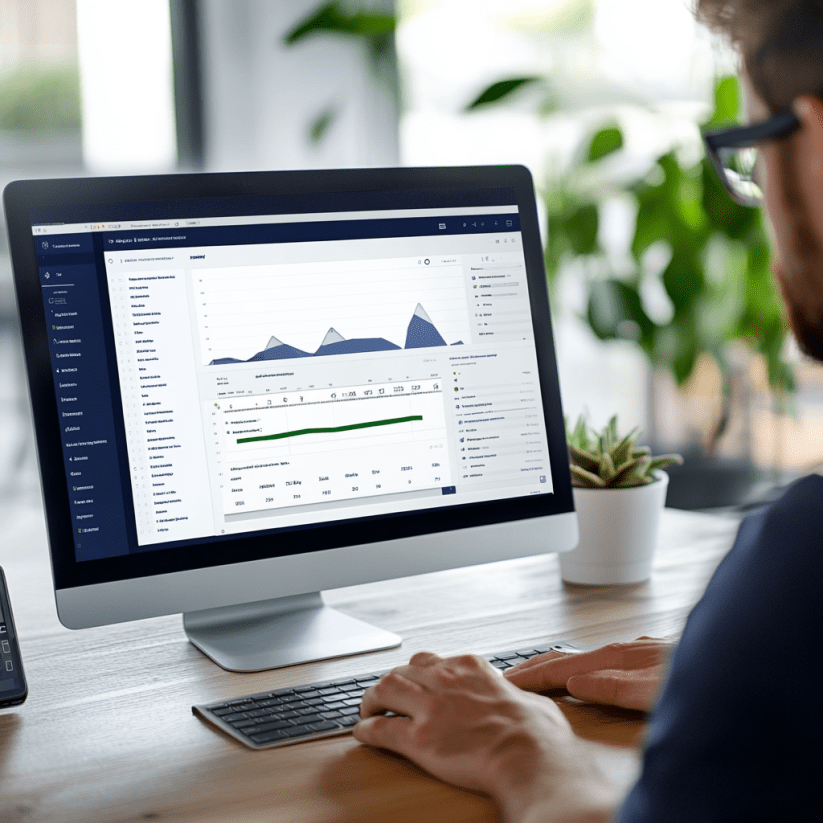37 Key Jira Reports to Explore Project Insights
How to Make a Jira Time Tracking Report in 2025
Jira’s default reports fall short when it comes to tracking user-level time across projects, making budgeting and accountability a challenge for teams. Without robust time-tracking capabilities, it can be difficult to assess how much time individual team members are spending on tasks, let alone how that time aligns with project goals or budgets. This lack of insight can lead to inefficiencies, missed deadlines, and unclear cost projections.
In this article, we’ll show you how to overcome these challenges by leveraging Planyway, a powerful plugin that integrates with Jira. Planyway enables detailed, user-level time tracking, offering customizable reports that make it easy to monitor progress, analyze resource allocation, and keep projects on budget. With Planyway’s seamless time tracking tools, you’ll gain the clarity you need to enhance accountability, optimize workflows, and ensure accurate budgeting for every project.
How to enable time tracking in Jira?
Jira has no internal functionality to track my time inside issues with the timer. You can log working hours only post factum, or add time to an issue manually (log time) in advance, — and then see total tracked time per issue in Jira.
There are two ways to enable time tracking in Jira, within team-managed projects and company-managed projects. It depends on the permissions of your account. If you’re a team admin, you can enable time tracking in Jira Cloud projects. If you are a project lead, then enable the time tracking option in the settings of your issue.
For team-managed projects:
![]()
- Open the issue card, click on Configure fields.
- Add the Time tracking field to the issue.
- Log time in the Work log tab.
For company-managed projects:
- Go to the project settings.
- Under Fields, select Actions > Use a different scheme.
- Choose the appropriate scheme and associate it with the issue type.
Limitations of native Jira time tracking
Although Jira's native time tracking feature enables users to log work on issues with ease, it comes with several notable limitations:
- Time must be entered manually
- Limited customization options (e.g., there's no way to track whether logged hours are billable)
- Restricted configuration settings (such as working hours, holiday schedules, etc.)
- No integration with third-party calendars (like Google or Outlook)
- Few reporting capabilities
- No system in place to ensure time is logged each time a user works on an issue
- Lacks cost or rate tracking
- Cannot monitor over/undertime work
Time tracking with Planyway
There is a variety of time tracking plugins available on the Atlassian Marketplace. We will explore how to organize time tracking using Planyway, all-in-one team planner for careful resource planning, resource management and time tracking that makes the process of project planning transparent and cost-effective.
![]()
It’s very annoying and played-out to open an extension and issues every time you need to create a time entry. Planyway for Jira helps you to keep working without distractions, thanks to the built-in time tracking option.
There are 3 ways to track your time into Planyway:
- Inside Jira issues manually or automatically using timer
- Using Calendar view
- Using List view
Tracking time inside Jira issues allows you to minimize extra steps and improve productivity.
All you need to do is to download the app. Then, you’ll get a time tracking section inside any issue, where you can add time manually or start the timer. Your time records will be kept inside this issue, but to get the full overview across efforts, you’ll need to open Planyway.
Make records in the Calendar view
The beauty of the Calendar view is about its simplicity. You either select the time range that you spent on a task, or just drag the issue you’re working on from the task list to the Jira timesheet calendar to create a new time entry.
![]()
Track time in the List view
An alternative way of time recording is the List view. Create time entries on the top line, either manually, or with the timer. After you do it, all time entries are collected on the list below.
As this view collects data across all team members from connected projects, it might make sense to apply the Only me filter to see only personal records.
![]()
No matter what view you finally choose, you’re able to add a note to give a more detailed description of what exactly you did.
What is Jira time tracking report?
Jira time tracking report is the summary of working hours tracked by an employee, or entered manually (also called ‘logged’) in Jira. Logging work hours is a legal requirement in lots of countries, so time tracking reports is not only a useful option, but a necessity, and a part of a labor discipline.
Time tracking is one of the most integral features of Jira. It allows product managers and business developers to monitor how much time it takes to complete planned product tasks, calculate labor costs (labor cost tracking), etc.
Sure, you can build some types of reports inside Jira, but they are absolutely not about the time tracking in the usual sense, and reporting time by user, or by project. Jira’s reports show the statuses of your project, the bottlenecks of workflow overtime, project velocity, and some other high-level metrics of agile project management.
How to generate Jira time tracking reports
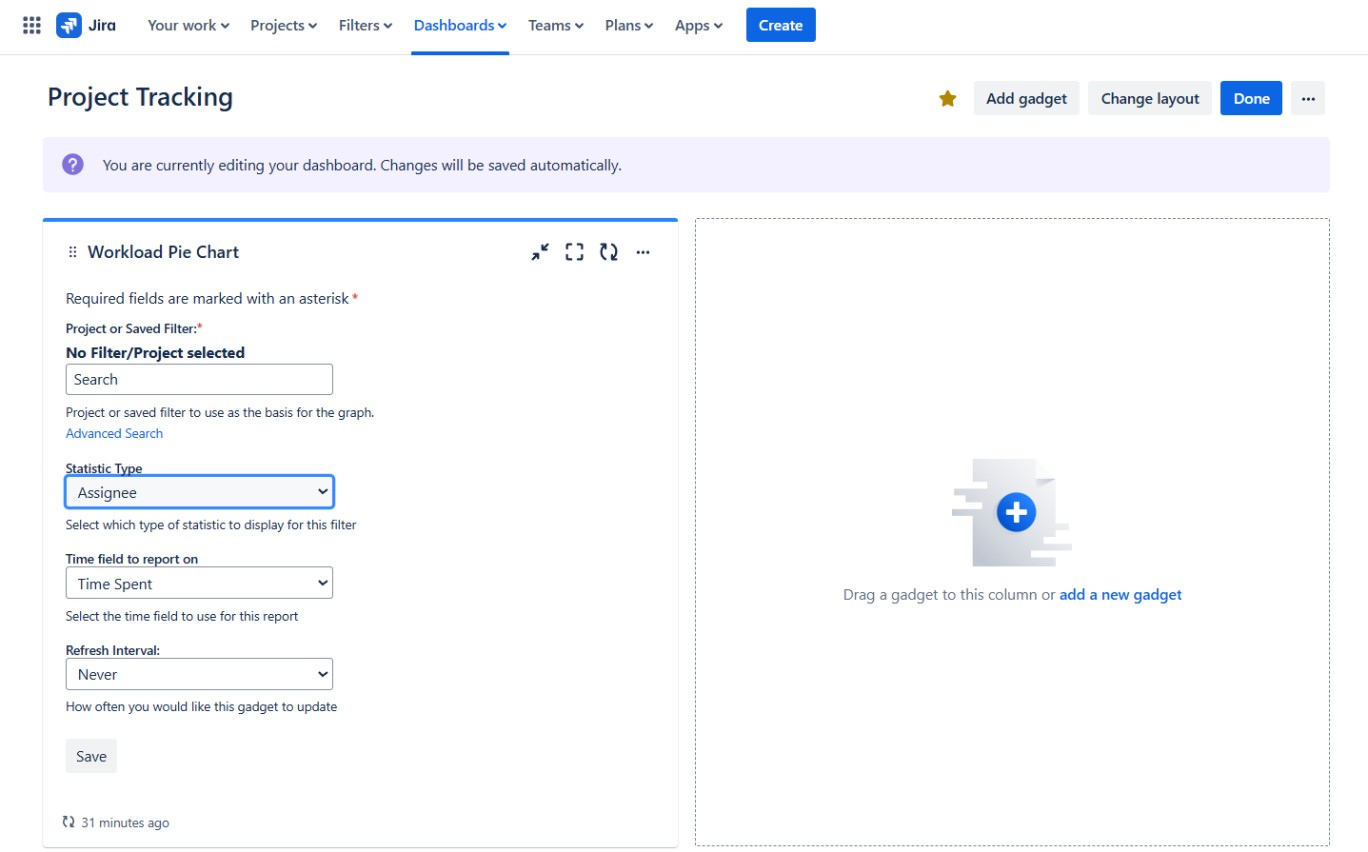
- Go to the Dashboards section.
- In the list of available templates, select Workload Pie Chart.
- Configure the report:
- In the Project or Saved Filter field, enter the name of the project for which you want to create the report.
- In the Statistic Type field, choose the metric you want to use for the dashboard, such as Assigned, Category, or Parent.
- In the Time field to report on field, you can select one of three options: Time Spent, Original, or Current Estimate.
- The dashboard can be set to refresh automatically. To do this, select an appropriate value in the Refresh Interval field.
These built-in reports don't provide in-depth analysis, but they allow you to assess the effort spent on specific tasks. However, they do show the workload of different team members, as well as the time spent on projects, categories, and other metrics.
How to generate Jira time tracking reports with Planyway?
When teammates log spent time during some period, you may need to aggregate this data into a report. Planyway allows you to use a Jira time tracking report by users, projects and issue types. Here’s Jira tracking best practices that’ll show how you can do it in a couple of clicks.
![]()
Apply the right filters
Filtering out the relevant data is the right way to see only the time tracked you need to analyze. In Planyway, you can create a time tracking report by user and a time tracking report by project.
When you open the Report tab, Planyway will create a report based on connected projects.
![]()
Set the date range
As the next step, choose the time period which you’d like to analyze. Select the start date and then click to scroll forward up to the end date
![]()
Analyze data
Once you’ve adjusted the settings, you will see the report for the right period of time, projects and team members. Within the chosen date range, Jira’s time tracking report will show the total time tracked per project and per user. You can collapse each project/user to see a more detailed picture with issues and subtasks.
![]()
How do I extract logging work on issues in Jira?
How do I see work time log in Jira, and how to report working hours? Jira time tracking report in Excel hours is the most popular way of reporting. Time tracking data can be converted into an Excel file in seconds using Export.
![]()
Other Jira plugins for building time tracking reports in Jira
Among the numerous time tracking solutions that vary in functionality and price, we have listed some examples of highly specialized time tracking software that may be useful for your team.
Time Tracking and Estimation Report Dashboard Gadget for Jira
With an add-on by Agilis LT, you can display time spent at work, time remaining, original estimate, and estimate error broken down by assignee, project, sprint, Epic, or custom fields. Monitor team progress via report dashboard item.
![]()
Price: free for teams of up to 10 members, then $0.70 – monthly per user
Worklogs: Time Tracking and Reports
Time tracking and reporting in Worklogs has several basic options like filtering data by project, by user, or by any of Jira filters, as well as Excel export, and some additional features like an ability to limit access to some team members or groups. The app is valued for its shallow learning curve offering a good quality/price ratio.
![]()
Price: $0.25 per user
Aneto Hours Reports and Resource planner
Aneto Hours is known for its reporting by sprints, in-depth time reports on users, projects, labels, and components, and exporting total data and issues list into Google Sheets and what’s more, you can track hourly employee rate.
![]()
Price: $0.75 per user monthly
Why time tracking is essential for agile teams?
Tracking time is a valuable practice for any agile team, as it offers insights into how resources are allocated and highlights areas for improvement.
Time tracking is crucial because it enables triangulation. One of the biggest challenges for project managers is making realistic estimates. By using time tracking along with other metrics (such as story points), you can compare tasks to similar ones completed in the past, allowing for much more accurate deadline calculations. In tools like Jira, time tracking becomes especially useful for monitoring time spent on tasks and projects for service desk project management and software development teams, generating timesheets and ensuring transparency for invoicing clients and contractors.
It provides a clear understanding of project progress, estimates, and deadlines, allowing teams to identify bottlenecks. With this information, teams can fine-tune their processes, stay on track with sprint commitments, and enhance accountability and performance across the board.
Time tracking report in Jira for free
After exploring time tracking views and reporting features, we hope that a time tracking report doesn’t look like a hard thing to do anymore. Just in a couple of clicks, you may add time tracking to Jira projects for your teammates, letting them pick the way of recording time they like the most. Also, you can finally make sure that you will get a summary report to analyze your team productivity and bill customers.
Give Planyway a try for free, know how the time is spent here and there, report smarter, and make your team more productive.
Frequently Asked Questions
What is a Jira time tracking report? A Jira time tracking report summarizes the hours worked on tasks within Jira. It provides a breakdown of the time spent on issues, enabling teams to analyze effort, productivity, and labor costs. These reports are useful for tracking progress and ensuring transparency in project management.
Can Jira native tracking report by user / project? Jira’s native time tracking options allow some reporting capabilities, but they are limited. You can view time spent by users and projects using built-in reports like the Workload Pie Chart, but deeper analysis, such as filtering by user or project, requires third-party plugins for more detailed reporting.
Which Jira plugin gives the best time tracking reporting? Planyway is a highly recommended plugin for advanced time tracking and reporting in Jira. It offers easy-to-use time tracking features within Jira issues, with additional reporting options like user-specific, project-based, and issue-type reports, making it an ideal solution for detailed analysis of time spent on tasks.