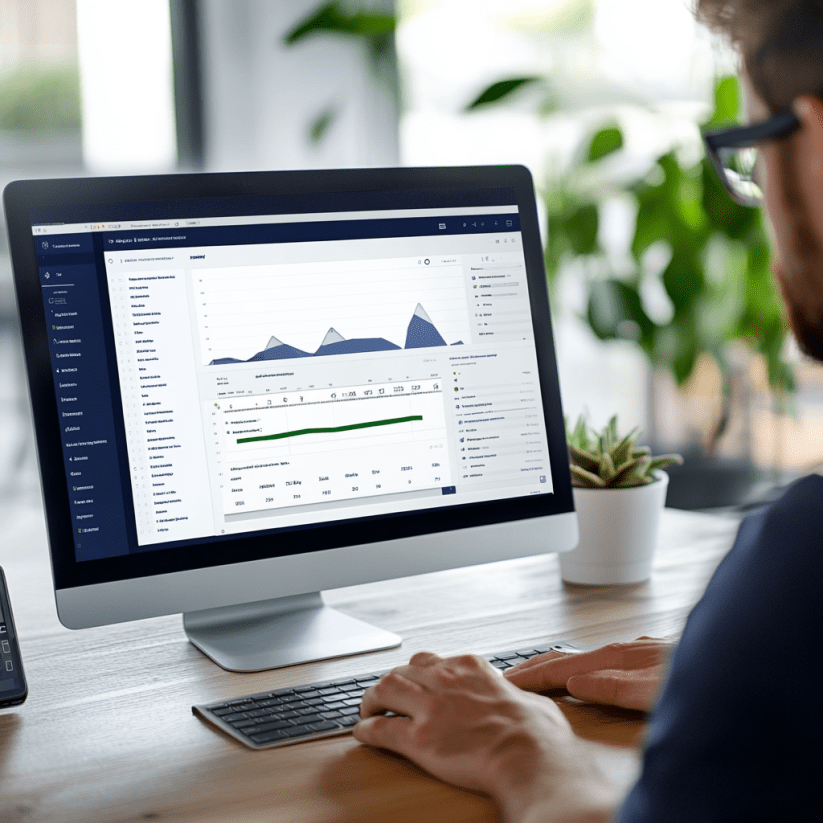How to Make a Jira Time Tracking Report in 2025
Jira Export to Excel. Easy Guide in 2025
Jira export to Excel is an integral part of project management process in Jira. If you need to share some info with clients, top-management, or just make use of it yourself to analyze and improve business workflow, use export to Excel option. Jira export to Excel format is the most usable, and desirable type of extracting data today.
How to export data with Jira default features
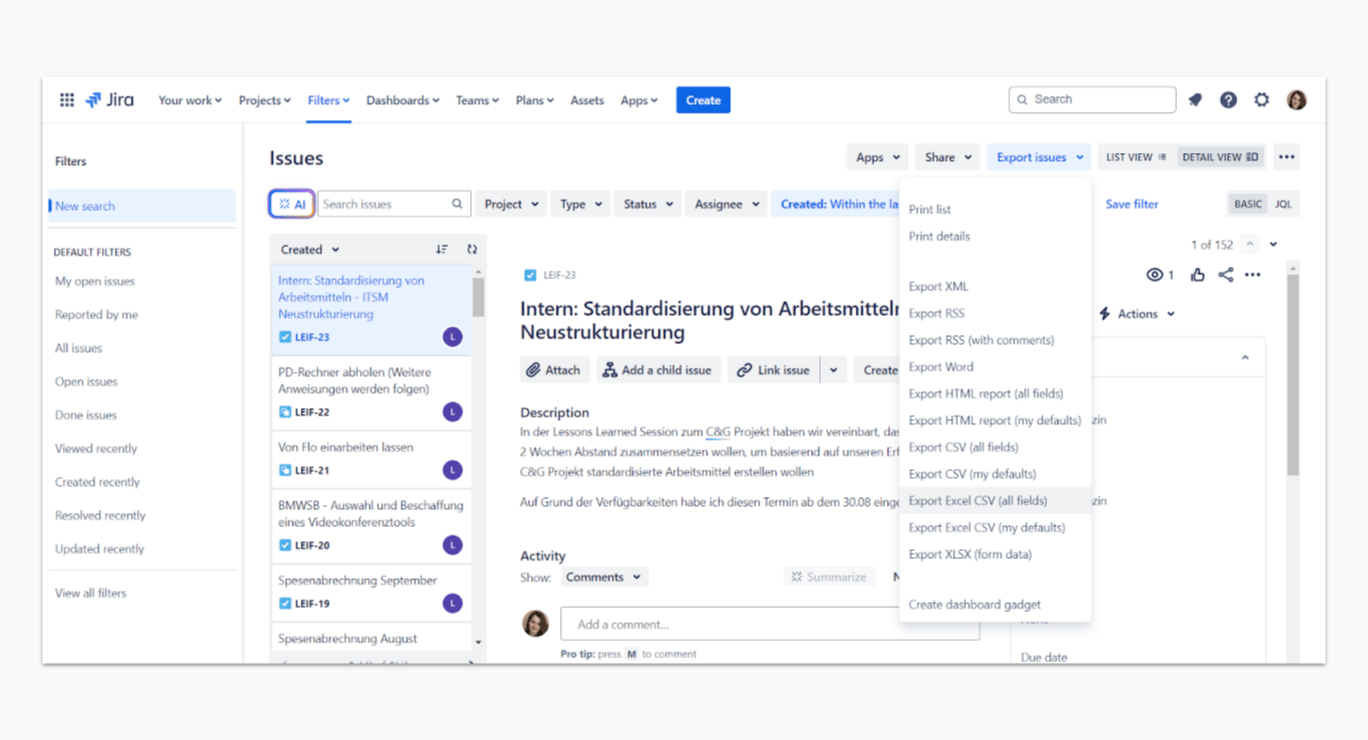
Jira comes with built-in options to export data, including to Excel. To use these default features:
Go to the Issues tab: open your Jira project and go to the Issues section where all the tasks or issues are listed.
Apply filters: you can filter issues based on specific criteria such as project, assignee, labels, or issue status.
Select export options: click on the "Export" button usually found in the top-right corner of the issue list. From there, you can select "Export Excel CSV" or another format.
How to export Jira issues to Excel with Planyway?
Planyway app gives you a great help in visualizing your Jira workflow through the means of timeline as well as provides you with the resource management and time tracking capabilities.
All Jira data including time records created in Planyway can be exported in the Excel file, which is especially useful as Jira itself doesn’t allow Excel export. Briefly, the export can be done in 2 steps:
Step 1. Choose what to export
With Planyway, you may choose what data to export by filtering the view rather than extracting all the data. To export only information you need, set up the following parameters:
1. Filters. Export issues that are assigned to certain members, tagged with certain labels, or select only certain types of issues and statuses.
2. View settings. They will allow you to decide whether you’d like to export subtasks, milestones, releases and work log entries or not.
3. Connected projects. You may connect multiple projects to a single view, which will allow you to export several projects at a time.
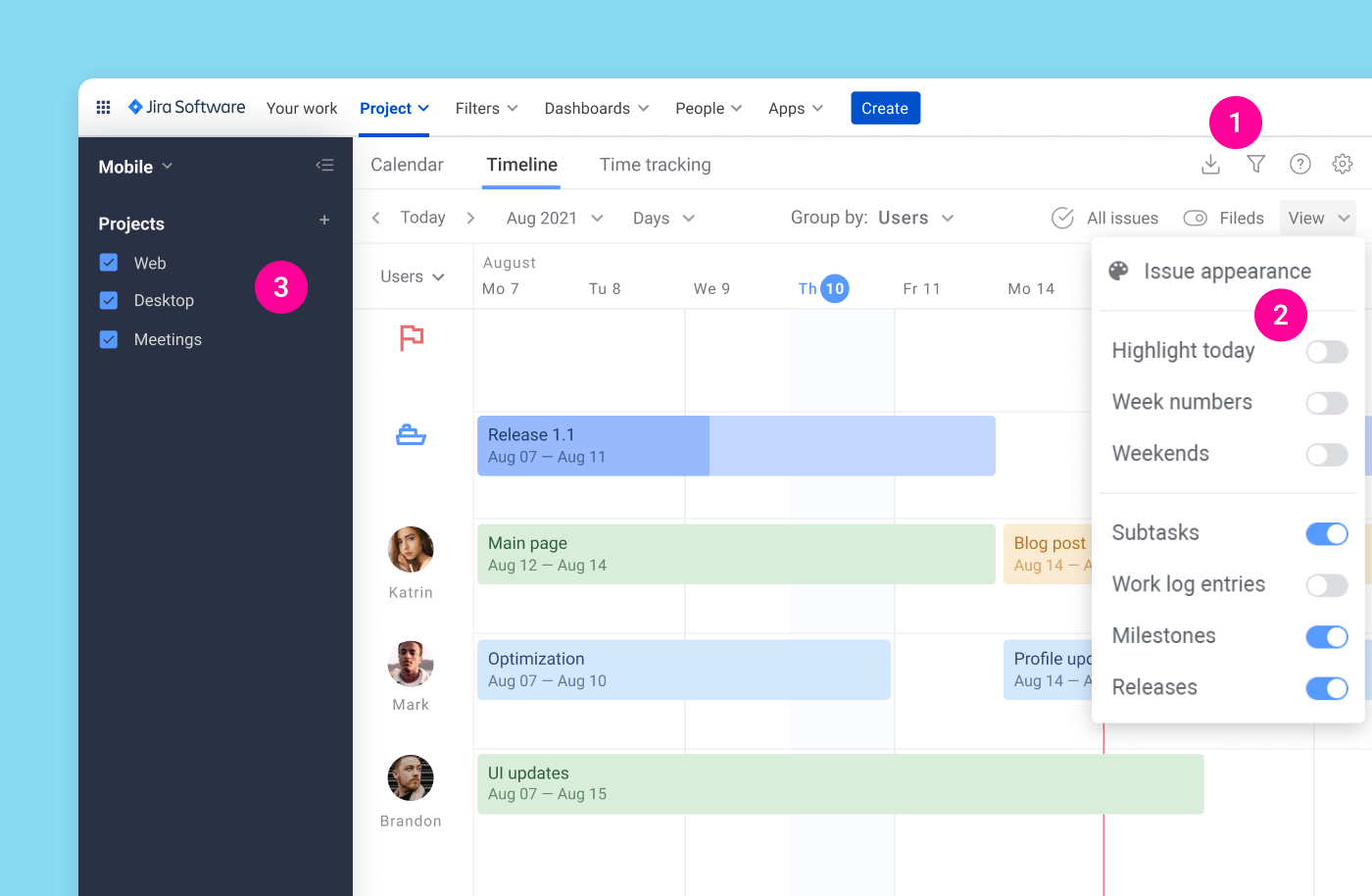
Step 2. Create the Excel file
After you apply the right parameters, click Export and choose between Excel/CSV format and set the date range.
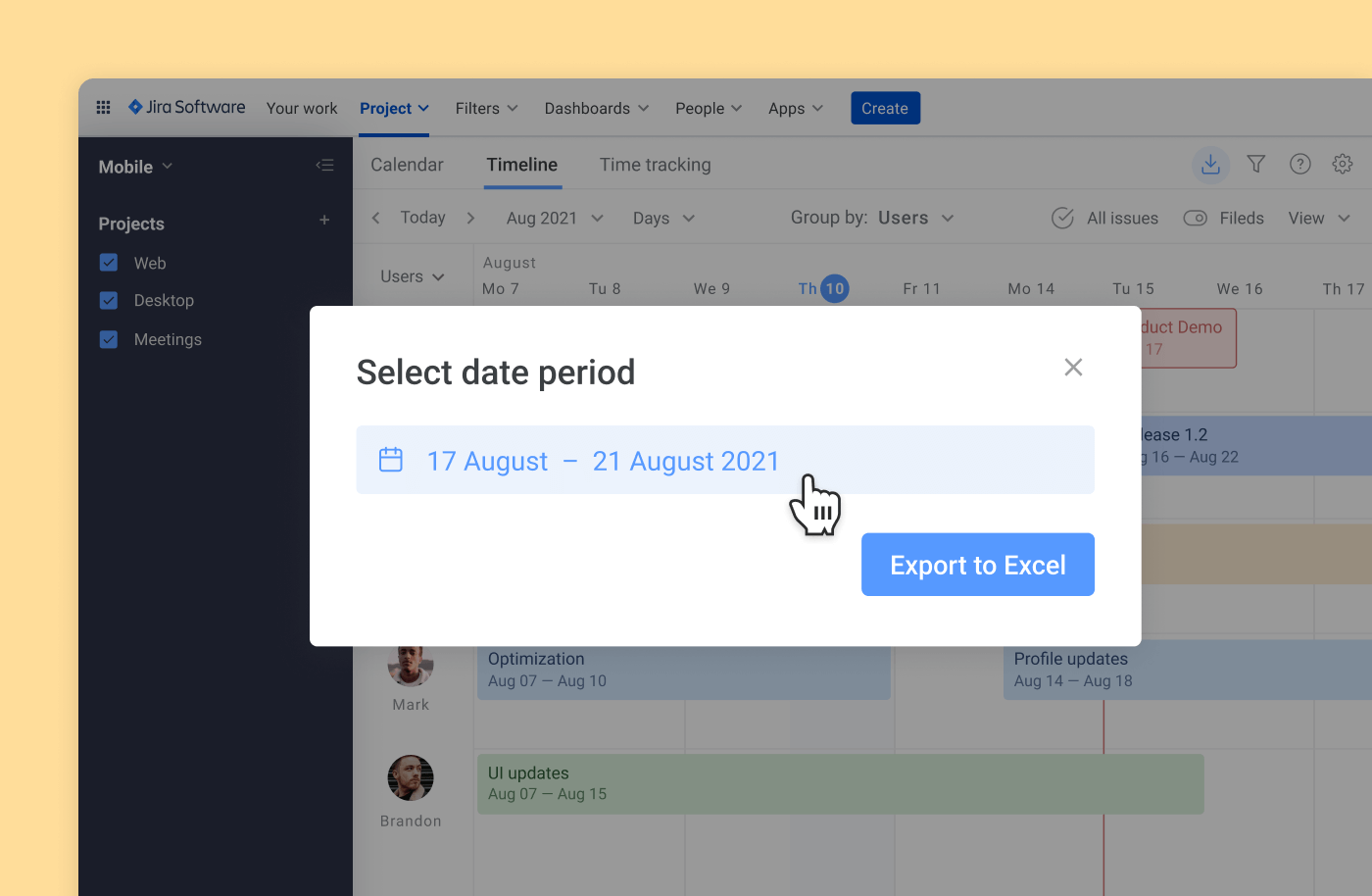
How to export time tracking data to Excel?
In case you solely need to export time records you get when using time tracking in Planyway, it can be easily done. Just go to the time tracking view and click Export right from there.
![]()
Other plugins to export data
While Jira offers default export options, there are other plugins that can enhance or extend the export functionality:
Jira Misc Workflow Extensions: This plugin allows you to customize exports and automate the export process.
Better Excel Exporter: A powerful tool that enhances Jira's built-in Excel export functionality with more templates and better formatting.
Why export issues from Jira?
Being able to export your Jira issues into the spreadsheet format brings you more flexibility. Here are a few examples of how Jira data can be used further:
Reason 1. Share information with stakeholders
It’s common that we need to share project information with clients, top management or other people who are not part of our Jira infrastructure in order to provide them with the reports for the work we do.
Reason 2. Analyze data with Excel
If you need to make a deep analysis into your projects and teamwork that Jira reporting doesn’t allow, the means of Excel can help you interpret issue data with formulas and pivot tables.
Reason 3. Migrate projects
Even tough migration is always a very painful process, a simple export that can retrieve all of your issue data without losing anything can be super handy.
Final thoughts
With Jira export to Excel, you can stop worrying about how to get information out of the tool to process it further. At a few clicks, you can download any data you need from Jira projects, including time tracking detail to analyze it deeper or share with the others.