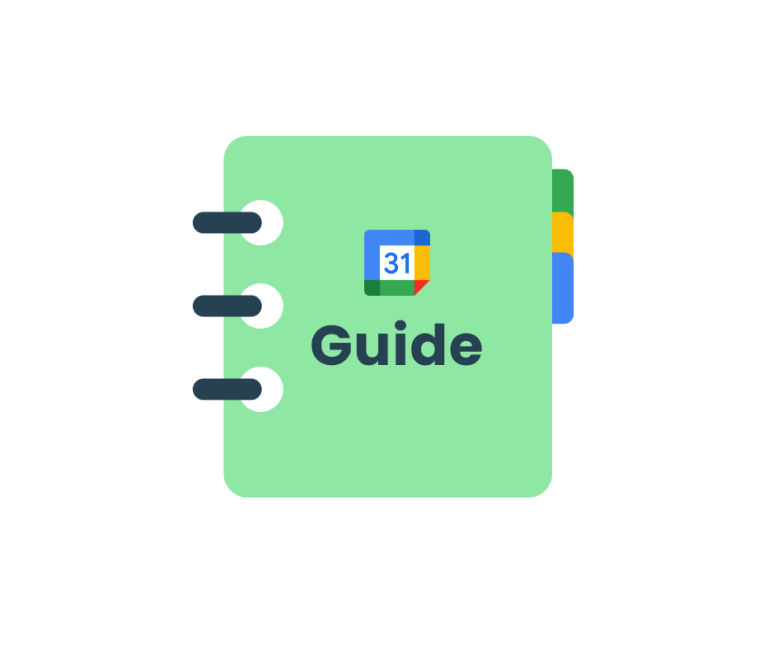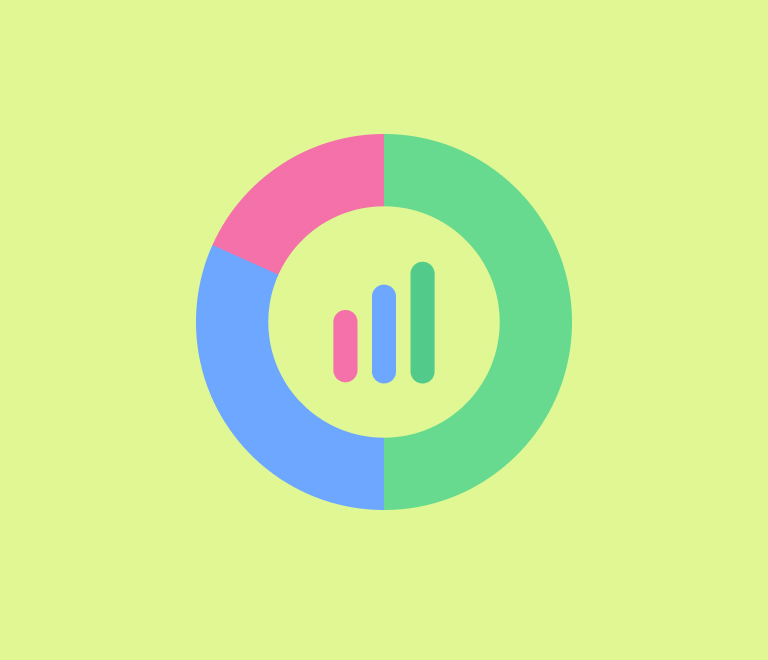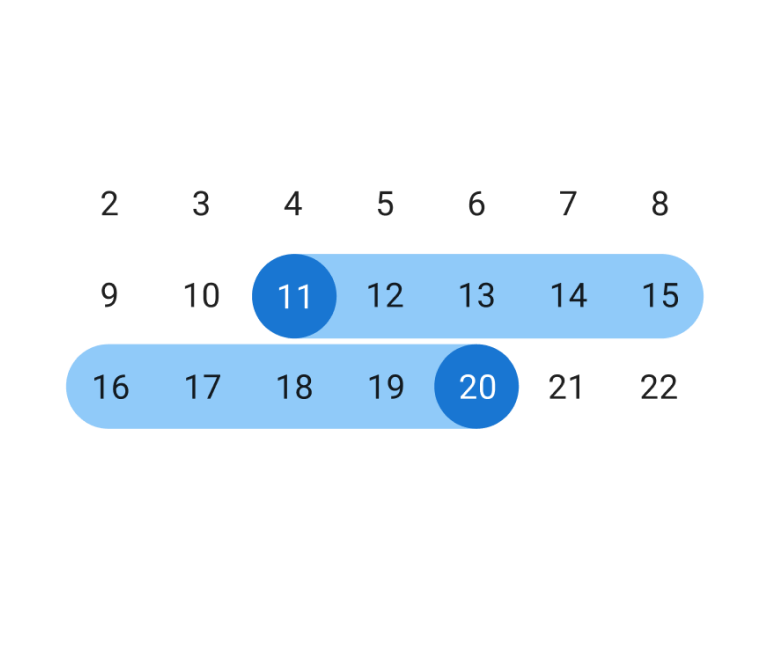Google Calendar Guide
Complete Guide to Unlock the Power of Trello Outlook Integration
Like it or not, but Outlook is the biggest email service. That’s why Trello + Outlook integration is such a vital thing.
There are three main reasons why Trello users need to connect Outlook data. First, the calendar. When you sync Trello calendar with Outlook, you get a chance to see your full availability across tools in a single place. The second reason is email transformation into a task to simplify the process of task creation. And the third is attaching your emails to the right cards automatically to get real-time updates.
In this article, we’re going to share a clear, well-structured instruction of how to make all of these options work to make Trello – Outlook integration work.
Sync Outlook and Trello calendars
If you want to build a single calendar of all your scheduled tasks and events, the Planyway power-up will happily do it for you.
Planyway is the app for visualizing Trello boards on the calendar and timeline views. Plus, it lets you connect Outlook, Google, Apple and other calendars to get one source of information across all your activities.
Comparing to the other solutions, Planyway app for Trello project management allows you not only see Outlook events together with Trello cards but also edit them the right away. Here’s how you can set up this integration in 4 steps:
Step 1. Add the Planyway power-up
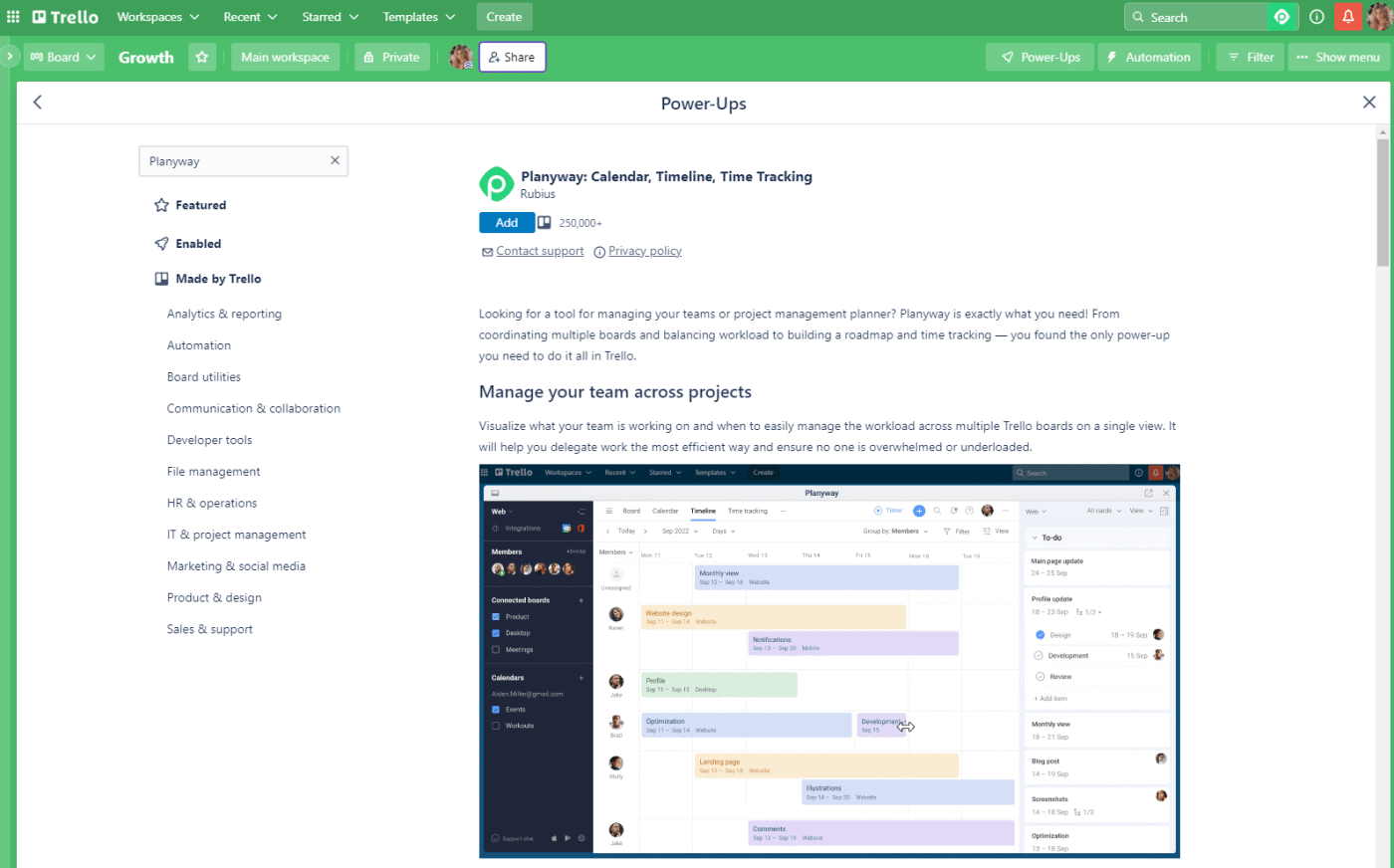
Step 2. Open the calendar view
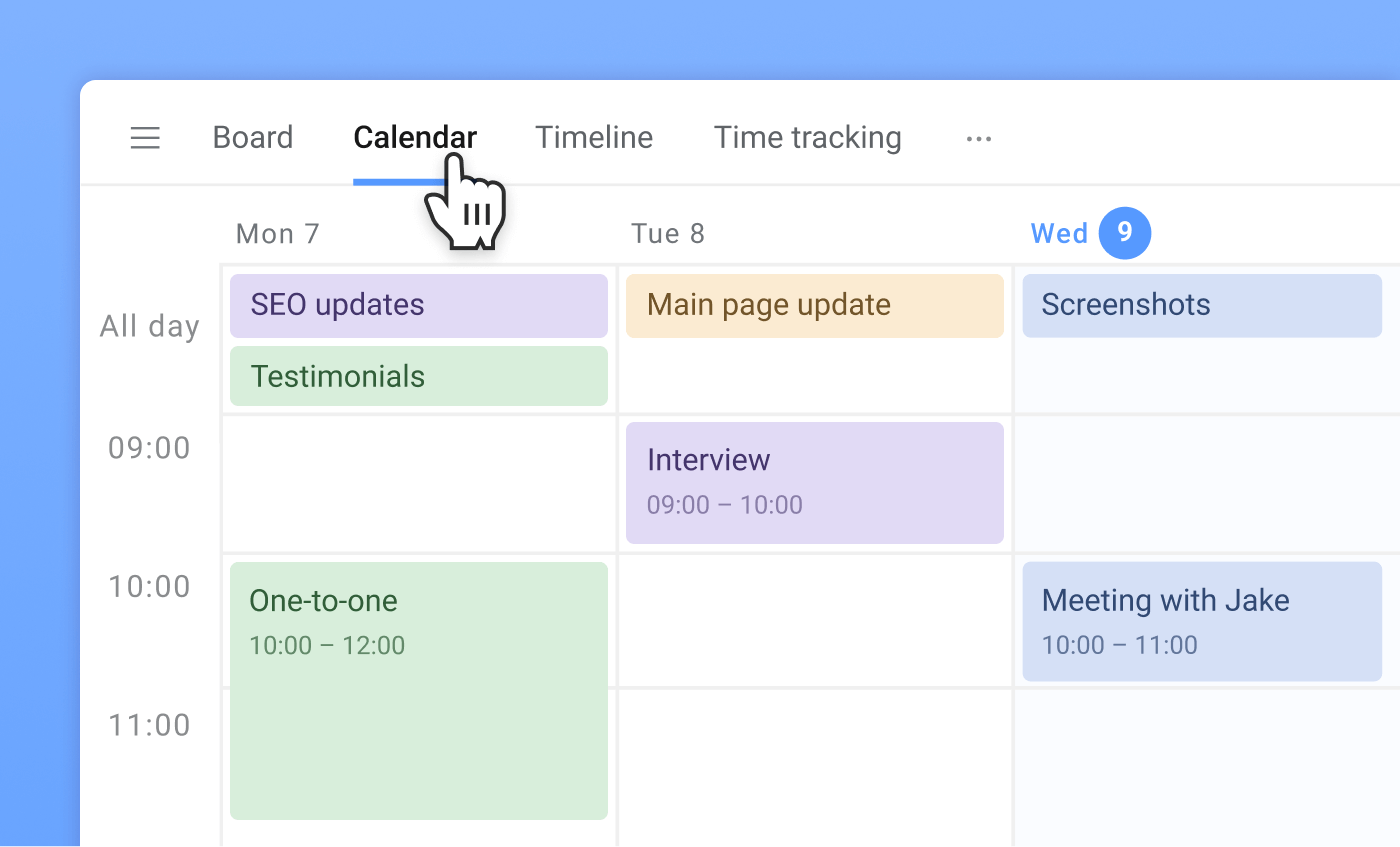
Step 3. Connect Outlook Calendar
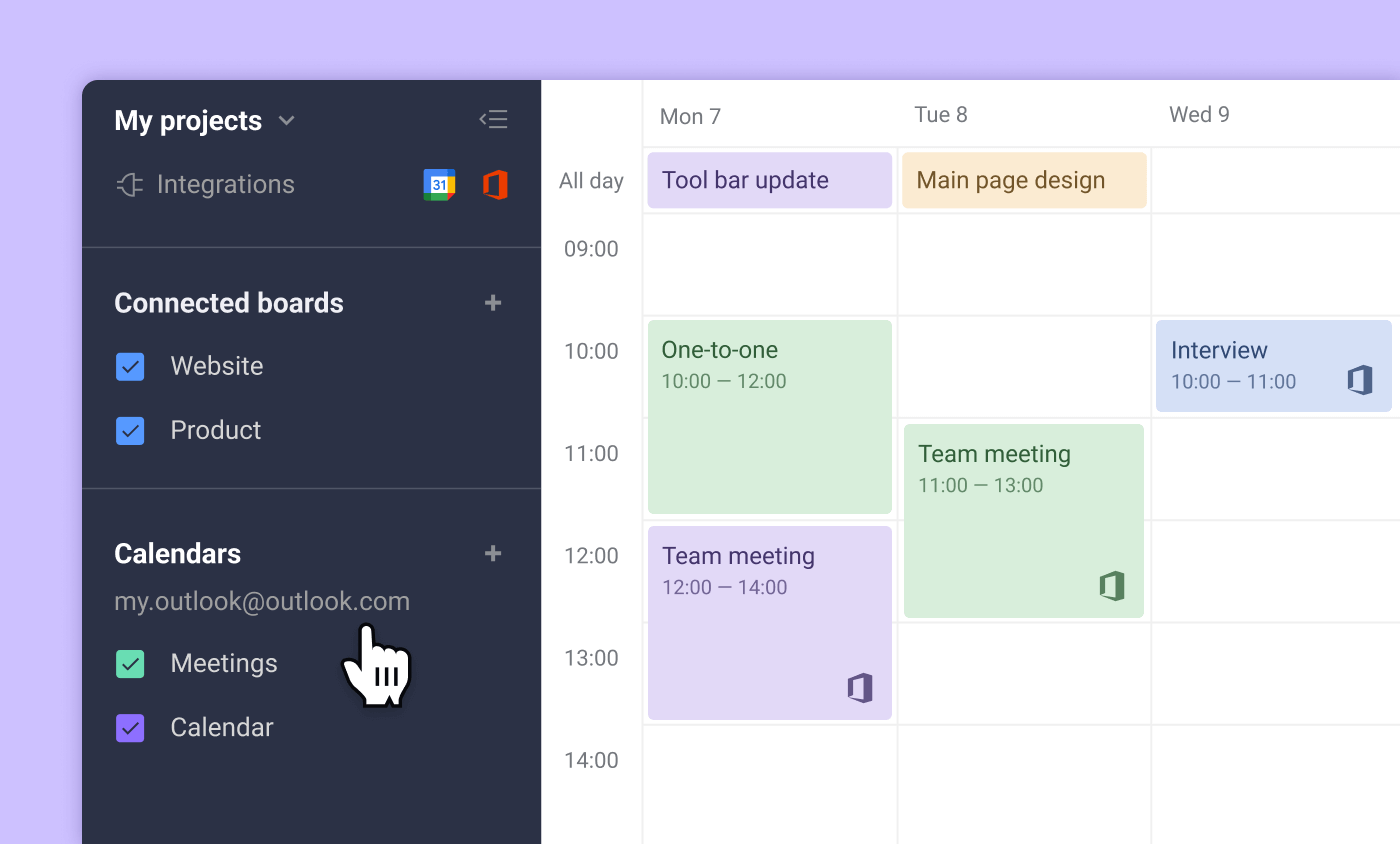
Step 4. See and edit Outlook events
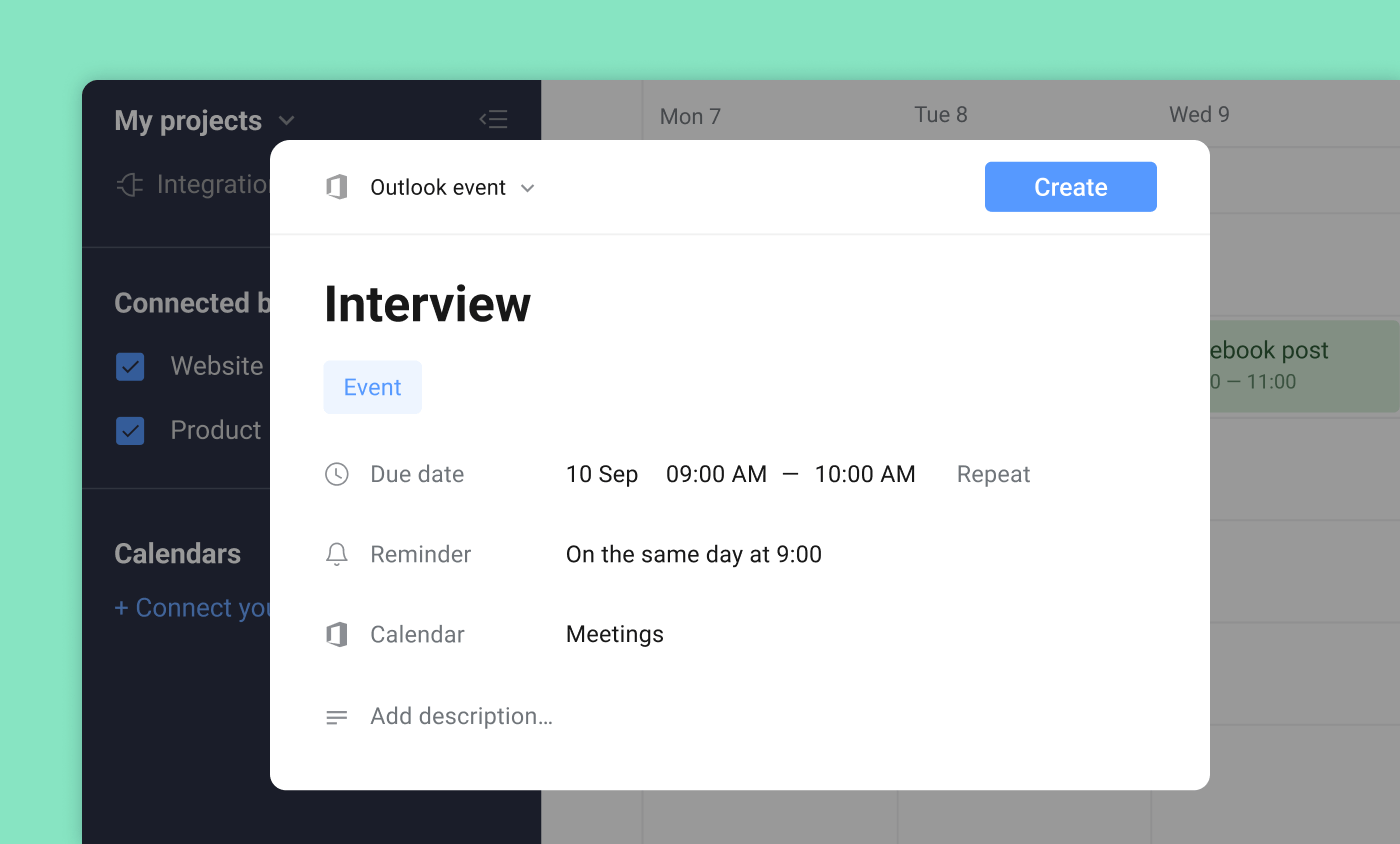
If you’d like to see Trello cards in the Outlook calendar, it’s also possible but just for viewing purposes by adding the URL.
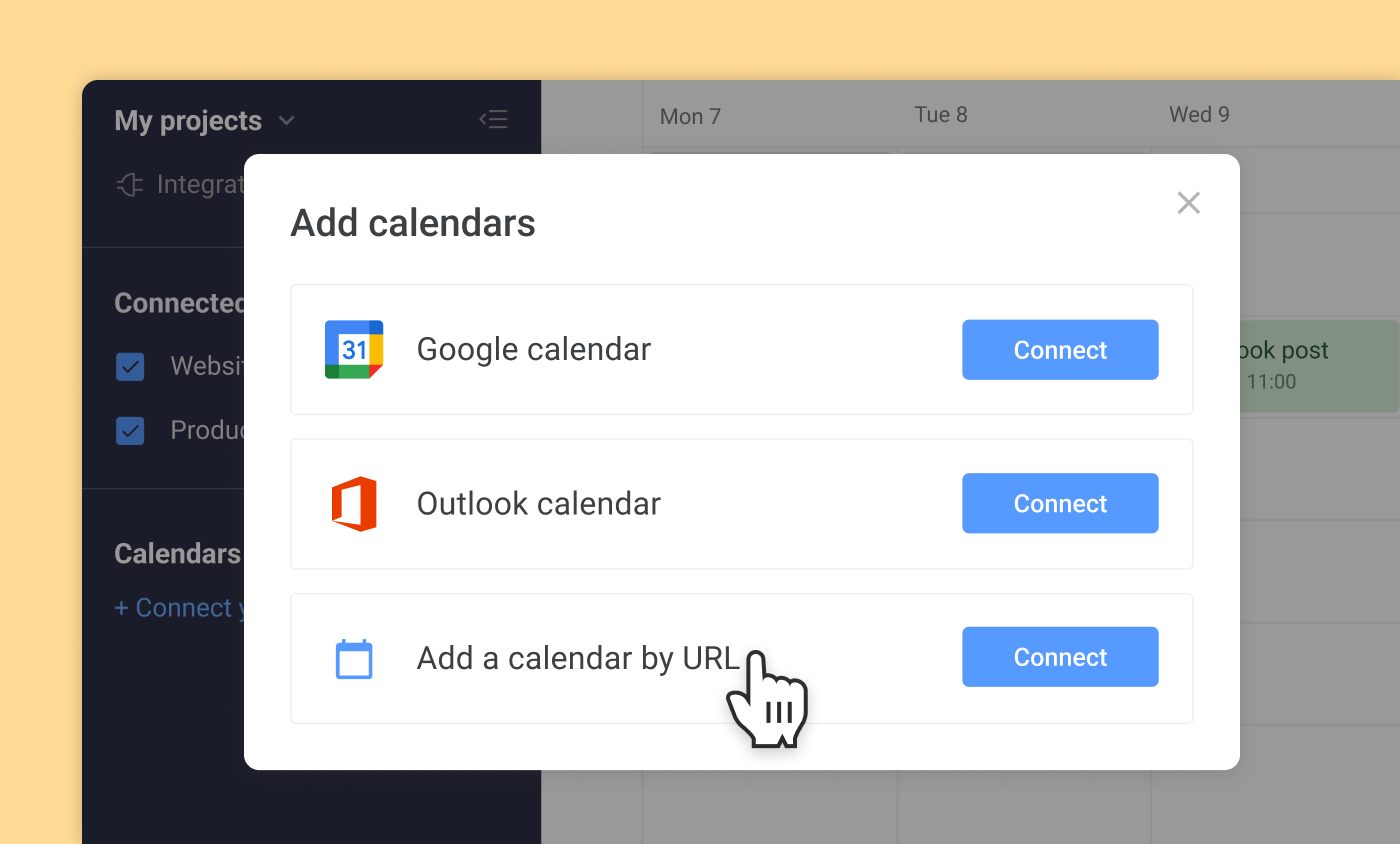
Turn Outlook emails into Trello cards
Turning Outlook emails into actionable cards can help you make sure that nothing slips though the crack. By spending minimal effort, you can assign work straight away and collaborate with your team, leaving endless, impossible-to-parse email chains behind.
In order to make your emails show up as cards in Trello, set up the Trello add-in for the web version of Outlook in the Manage integrations section. You will have a Trello icon in the top right corner of all emails. After you click on it, a new card will be created in Trello.
When creating a card this way, you’ll be suggested to choose the right board and list, change the card’s name instead of having the subject of the email, add due date, assignee, and description.
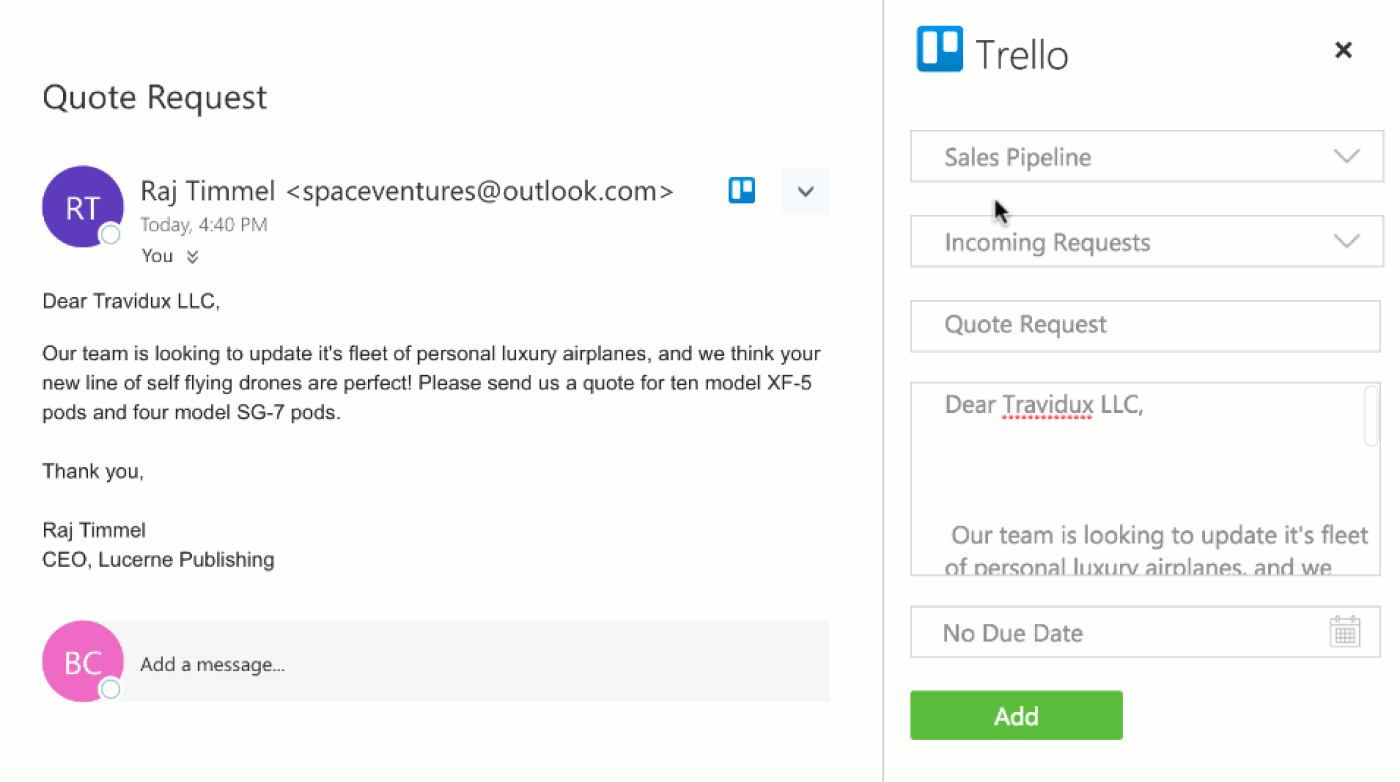
The alternative way of doing the same is using Trello board unique email. In order to find it, open the Menu in the right sidebar, click More, and then Email-to-board settings. Here you can choose the list where the emailed card will be created.
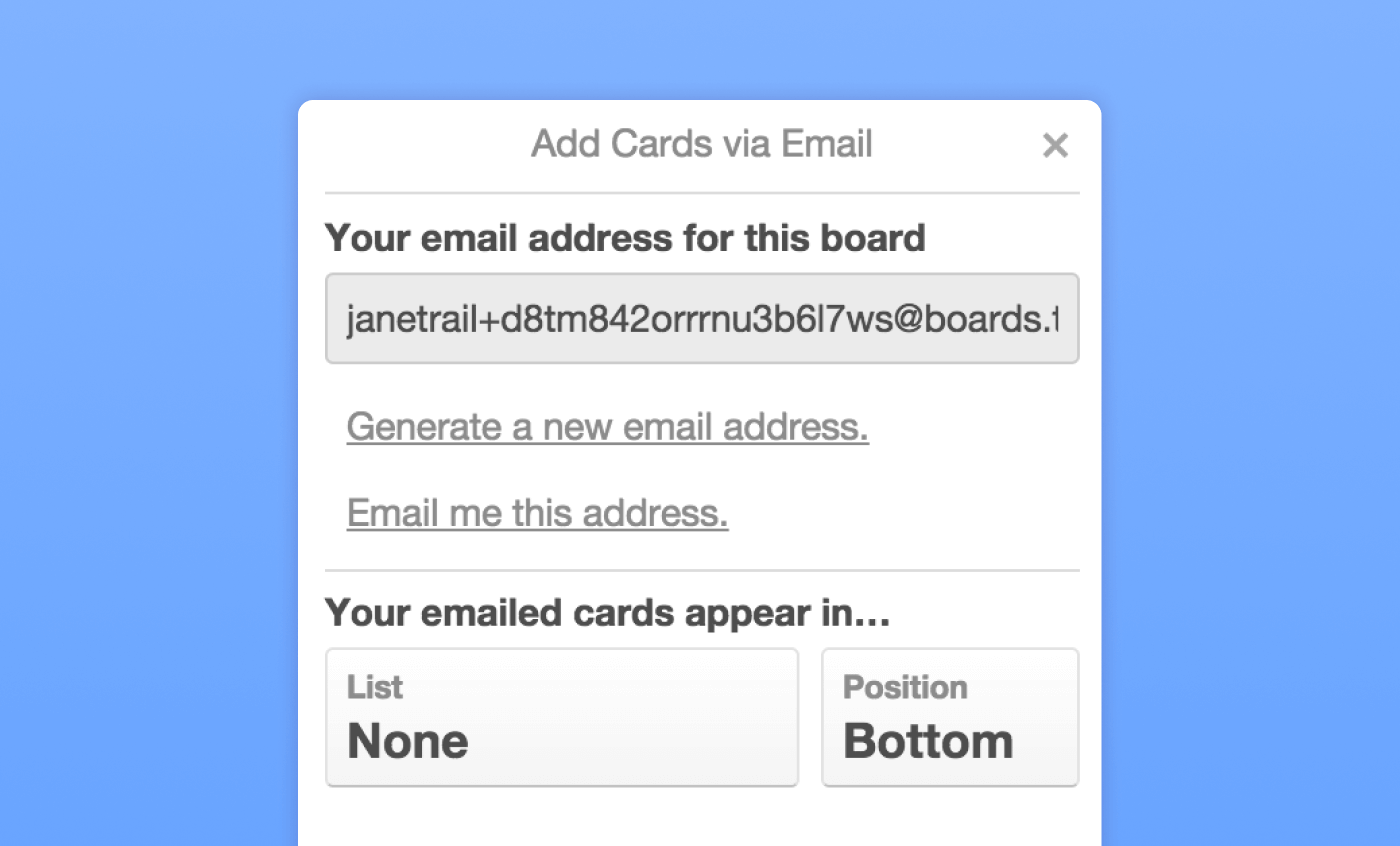
When emailing a card, you’re free to apply formatting. The email subject will become a card name, the body will go to the description, attachments are also added to the card by default. To add labels and members, just type the following in the email subject: #labelname, #labelcolor, #labelnumber or @username for assigning additional team members.
The first email becomes a new card, but all the following replies are added as comments automatically.
Add Outlook emails to card comments
As well as a board, cards also have their unique emails. Sending an email to the card address will make it show up as a comment. To make it work, click Share on the card back, in the bottom right corner, copy Email for this card and use it when sending the email.
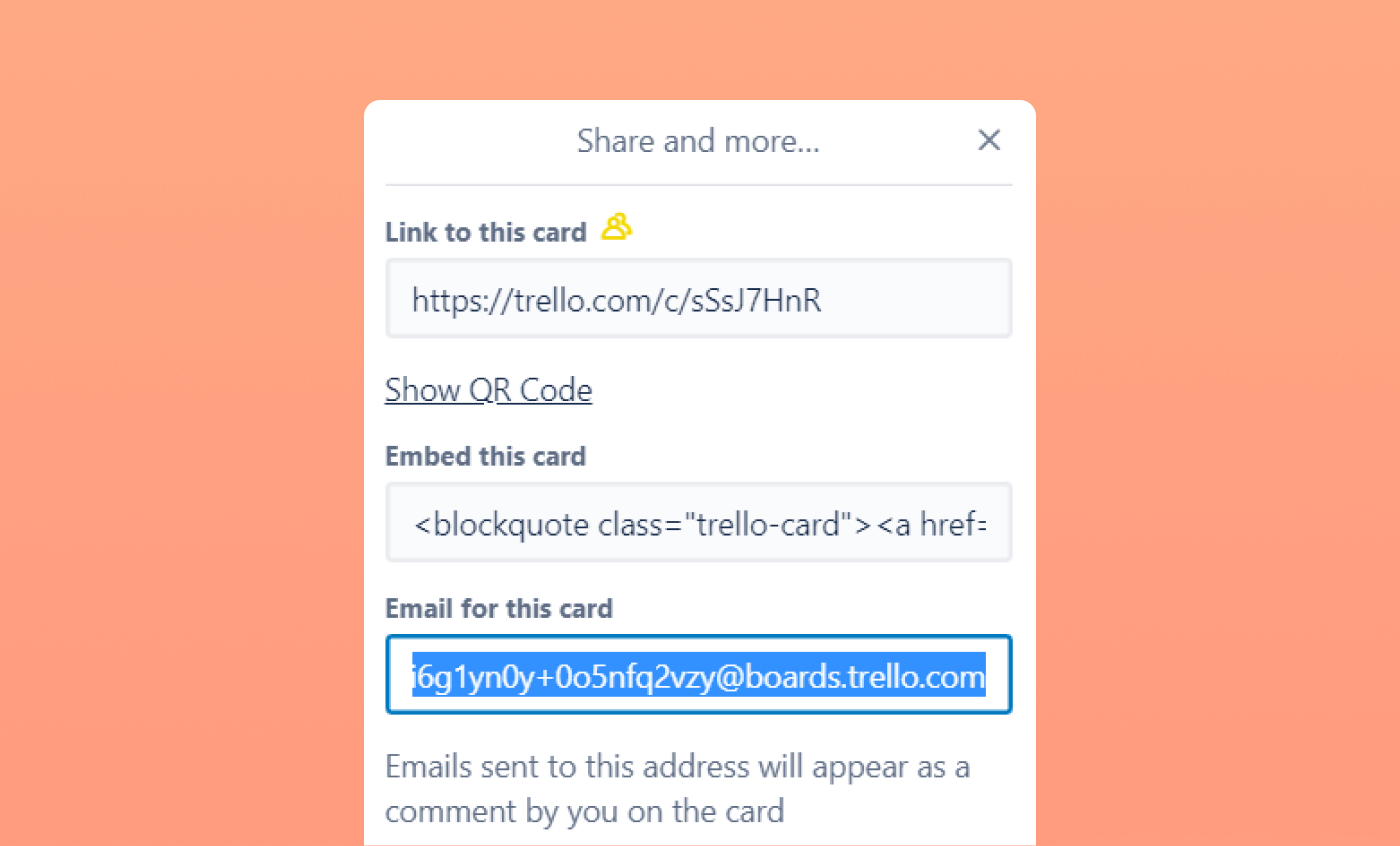
Final thoughts
We hope that this article gave you the answer to your question of how to set up the Trello — Outlook integration. Whether you’re looking for an ordinary calendar or the way to simplify the task creation and communication process in your team, it can be easily reached though a couple of clicks. Don’t hesitate to make use of our tips and see how transforming it can be for your workflow.