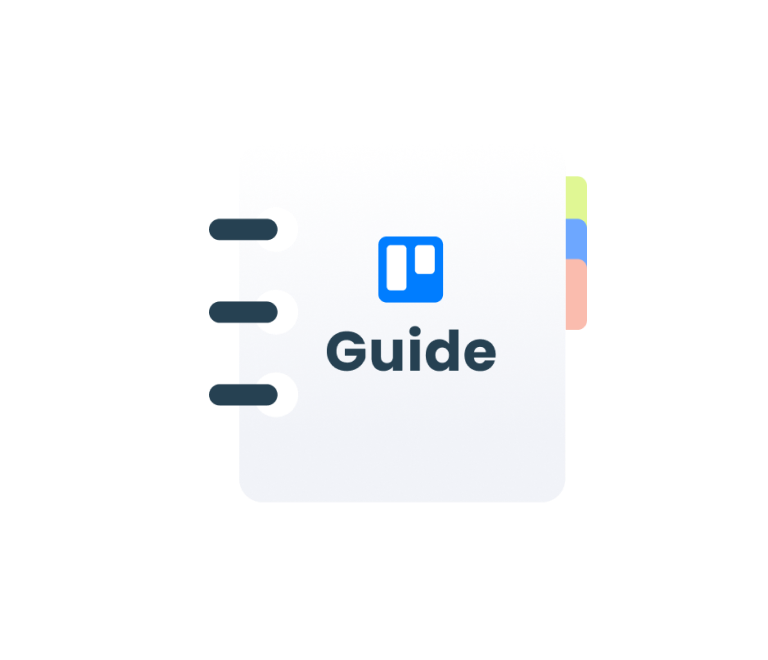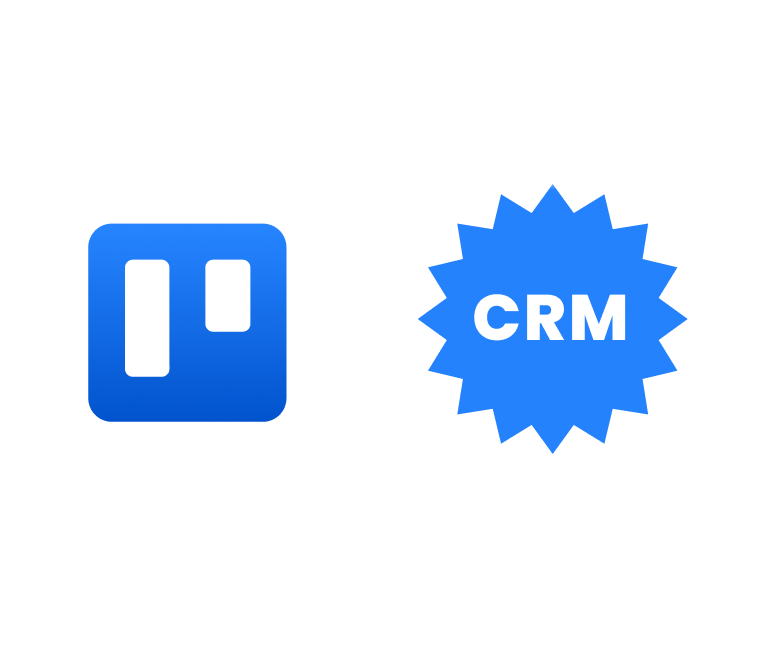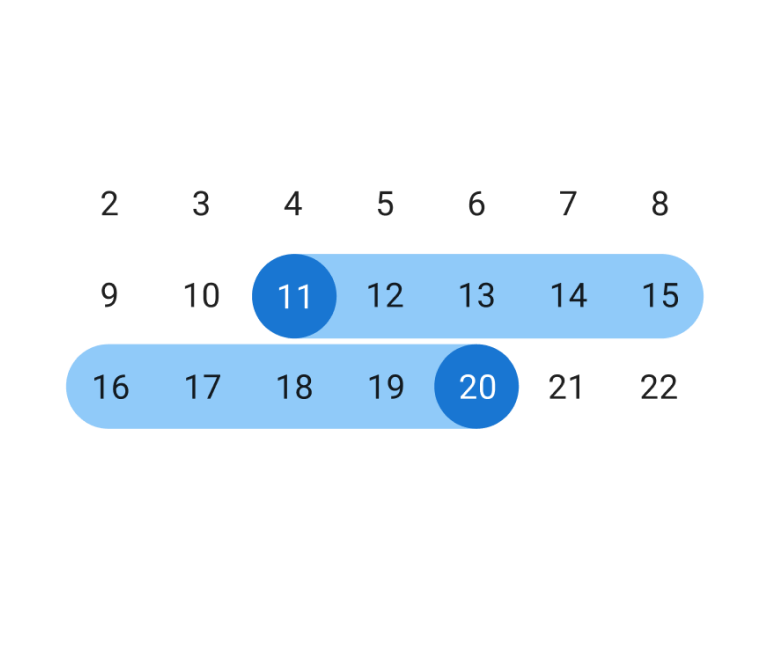How to Use Trello for Effective Project Management: The Complete Guide in 2025
How a financial team can use Trello to track reports
![]()
Managing reports due dates to deliver work on time is a complicated process for every financial team. Here’s how the Planyway calendar plugin can help teams to track their report schedule in Trello.
The core work of a small financial team of about 7–10 members is closing the books for the previous month and reporting the results for that month. This is a consistent thing that they do every month. They also prepare yearly reports of their results; naturally, these are more detailed than the monthly ones.
Tracking multiple reports’ due dates is quite a complex process. Trello helps to organize everything and bring structure to large amounts of small tasks, meetings, and requests. At the same time, Trello lets you effectively collaborate with your team and divide responsibility by assigning tasks to specific members. Additionally, you can involve all of your stakeholders and external people to make the process easier and deliver work on time.
The challenge
In spite of the well-structured information in Trello, financial reporting, of course, is inextricably tied to calendar due dates. The calendar view is extremely helpful to get a big picture of what reports need to be done in the immediate future to stay on track.
Another issue is that the assignments in Trello don’t let you see your entire team’s workload at a glance. It may not be clear who is doing what and when at any given time.
Without a calendar view with the reports’ due dates and clear assignments, you risk overloading employees and burying your team under a mountain of tasks.
When that happens, things can start falling through the cracks.
The solution
Planyway team calendar helps you visually track upcoming due dates on a timeline and see who’s working on what, when. You can keep track of monthly and annual reports in Trello to stay on top of your financial and accounting workflow.
How it works
Organize your Trello board so that the Trello lists include all the report types that you turn in monthly or yearly.
List all the reports and other everyday tasks in the appropriate Trello list, depending on the type of the task. Then, plan the due date for each task and assign it to a person.
![]()
Choose the member lanes view (1) in the Planyway team calendar to visually divide tasks by team member on a timeline.
Create milestones (2) for major reports on a timeline. Use these to get an idea of whether your team is on schedule or not.
If a task is done on time, just mark it as complete (3). If it’s not, you can easily reschedule it to a later date by dragging and dropping it.
Tip: You can also add the task’s due date to its name in brackets, so you can keep track of the originally scheduled date. This helps you analyze the time spent on each task.
Planyway team calendar supports Trello labels (4), so you can color-code tasks by report type, assigned team member, recurrence, etc. to get a clearer picture.
Tip: Most of an accounting team’s monthly tasks are the same from month to month. The Planyway’s recurring task feature is extremely helpful for this case. You needn’t create a separate card each time for the same report in Trello. You can just set how frequently your reports should repeat with custom recurrency settings in a Planyway card.