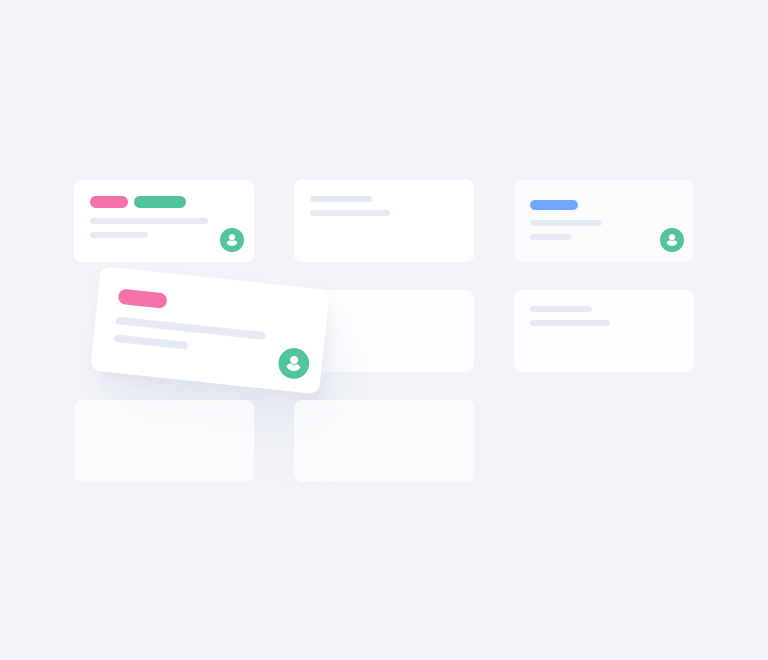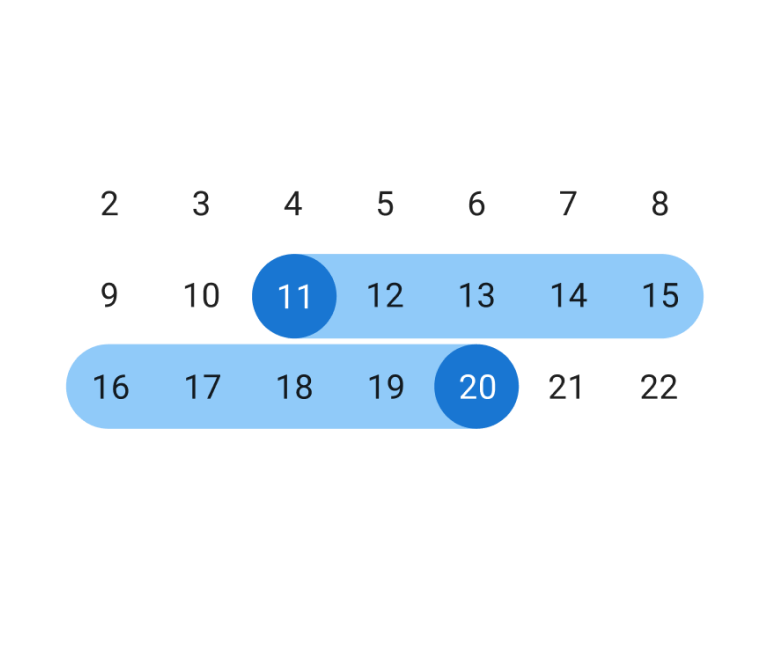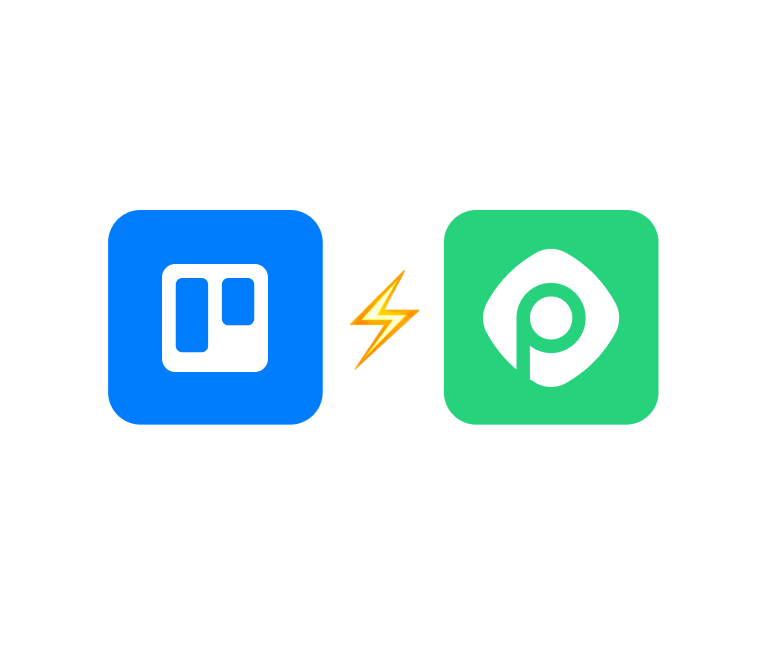The Ultimate Guide to Organizing Your Projects with Trello Board
How to Organize Your Trello Board as a CRM System
In the fast-paced world of customer relationship management, staying organized and efficient is paramount to success. While Trello is widely known for its project management capabilities, it can also serve as a powerful CRM system when utilized strategically. In this article, we will delve into the art of transforming your Trello board into a highly effective CRM tool, helping you build stronger customer relationships.
1 Boards and Lists: Your CRM Foundation
Start by setting up boards dedicated to different aspects of your CRM process. For example, create boards for "New Prospects" and "Existing Clients". Within each board, create specific lists that represent various stages of your CRM pipeline. Tailor these lists to align with your unique business workflow, for example "New Leads," "Contacted," "Negotiation," "Closed Won", and "Closed Lost".
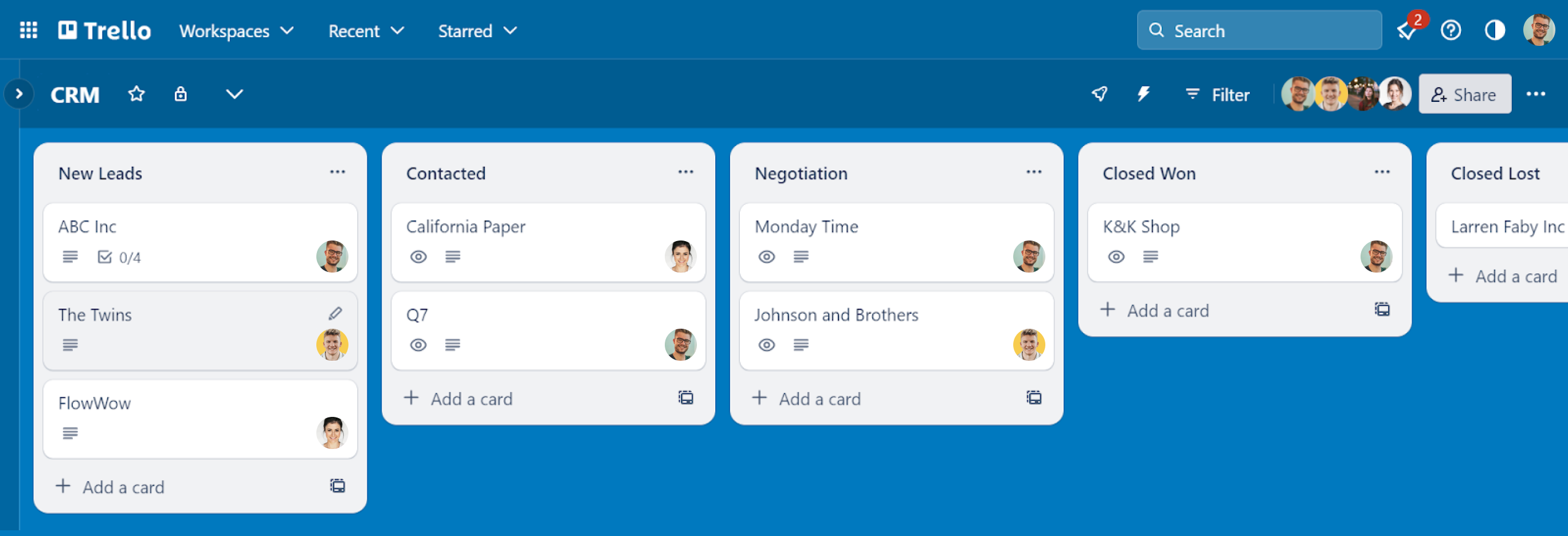
2 Categorize Deals with Lables
Categorize your CRM data with Trello labels. Create custom labels to mark leads based on their status (e.g., "Hot," "Cold," "Pending"), industry, geographic location, or any other relevant criteria. This makes it easier to filter and search for specific information, ensuring that you can quickly access the data you need.
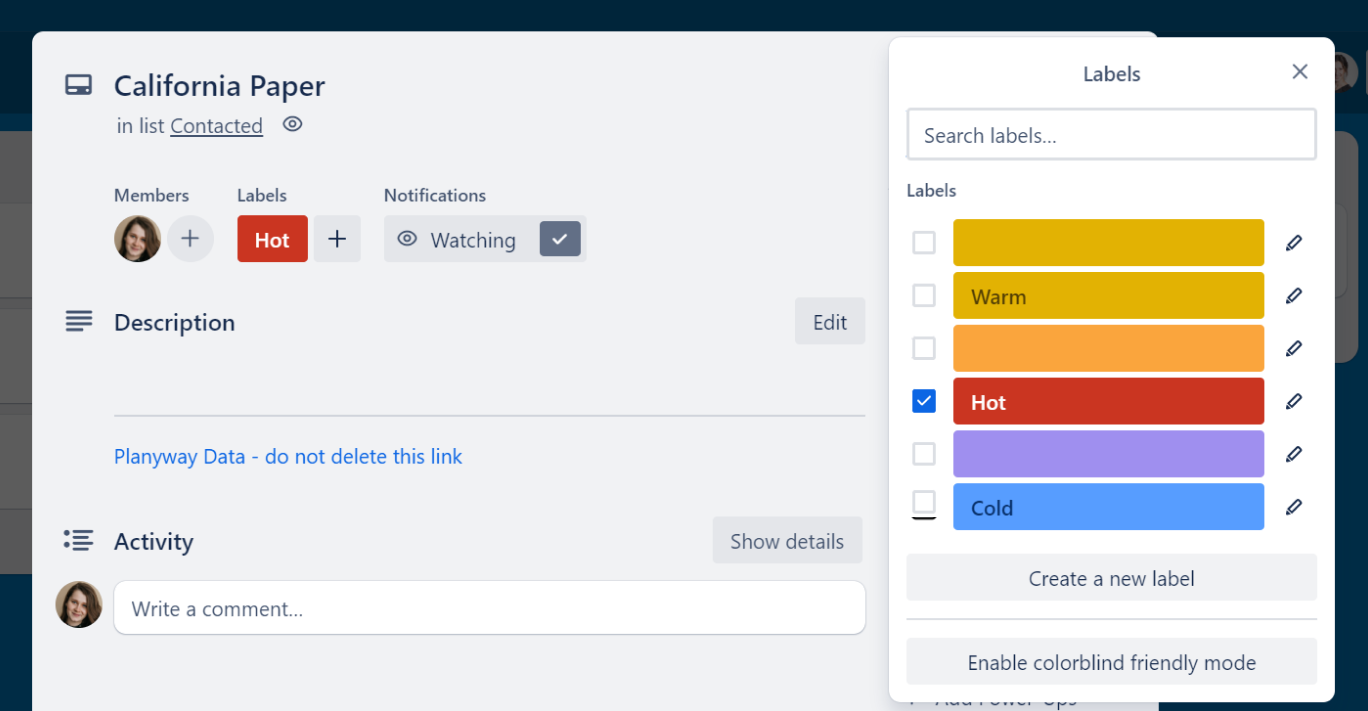
Explore Planyway power-up to structure your CRM based on the applied labels or responsible sales managers. It will make it super easy for you to navigate between deals.
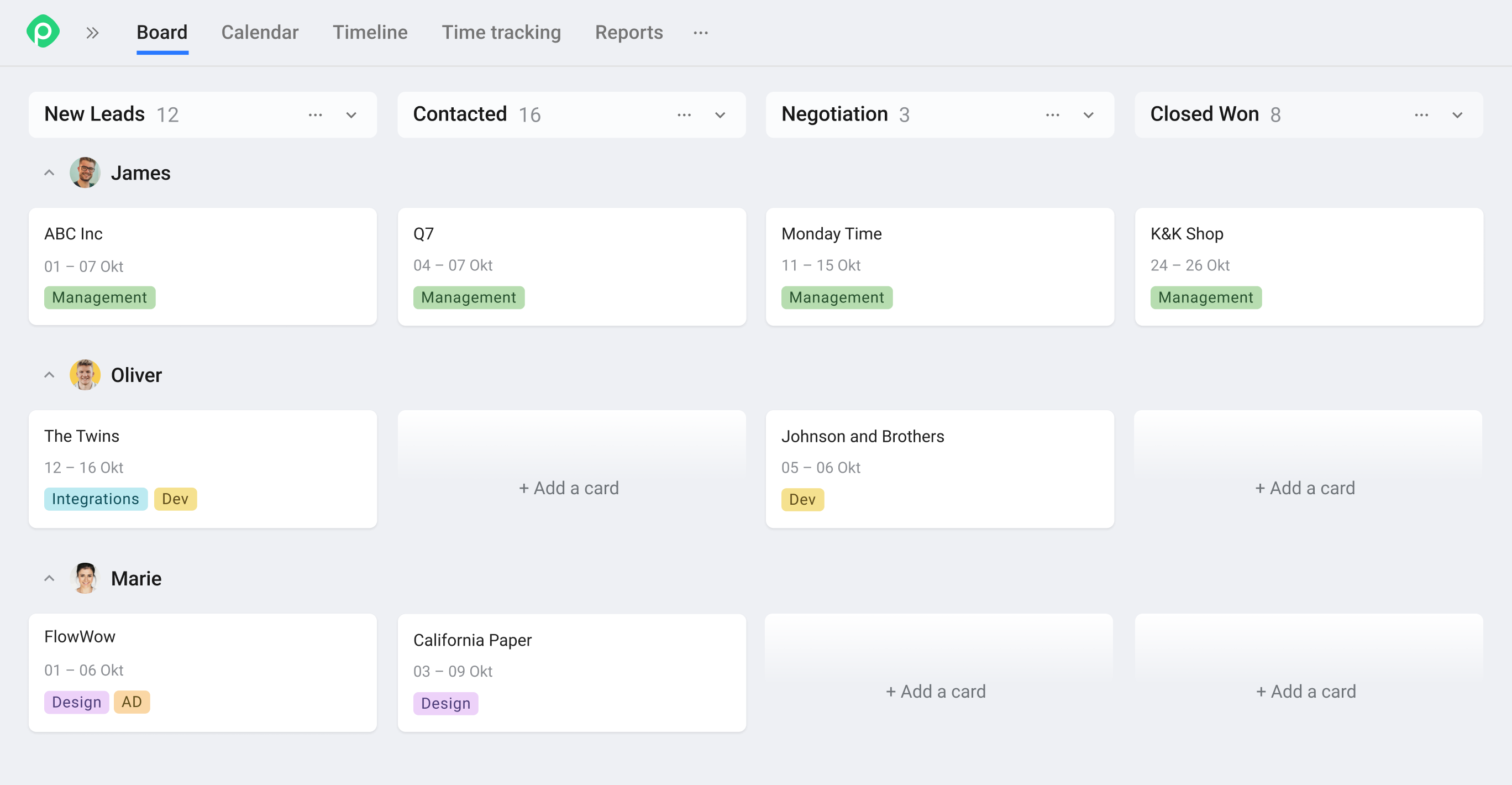
3 Add Detail Through Custom Fields
Unlock the ability to add crucial information to each card, from contact details and deal values to priority levels and expected closing dates. This functionality turns Trello into a more comprehensive CRM tool, providing you with all the data you need at a glance.
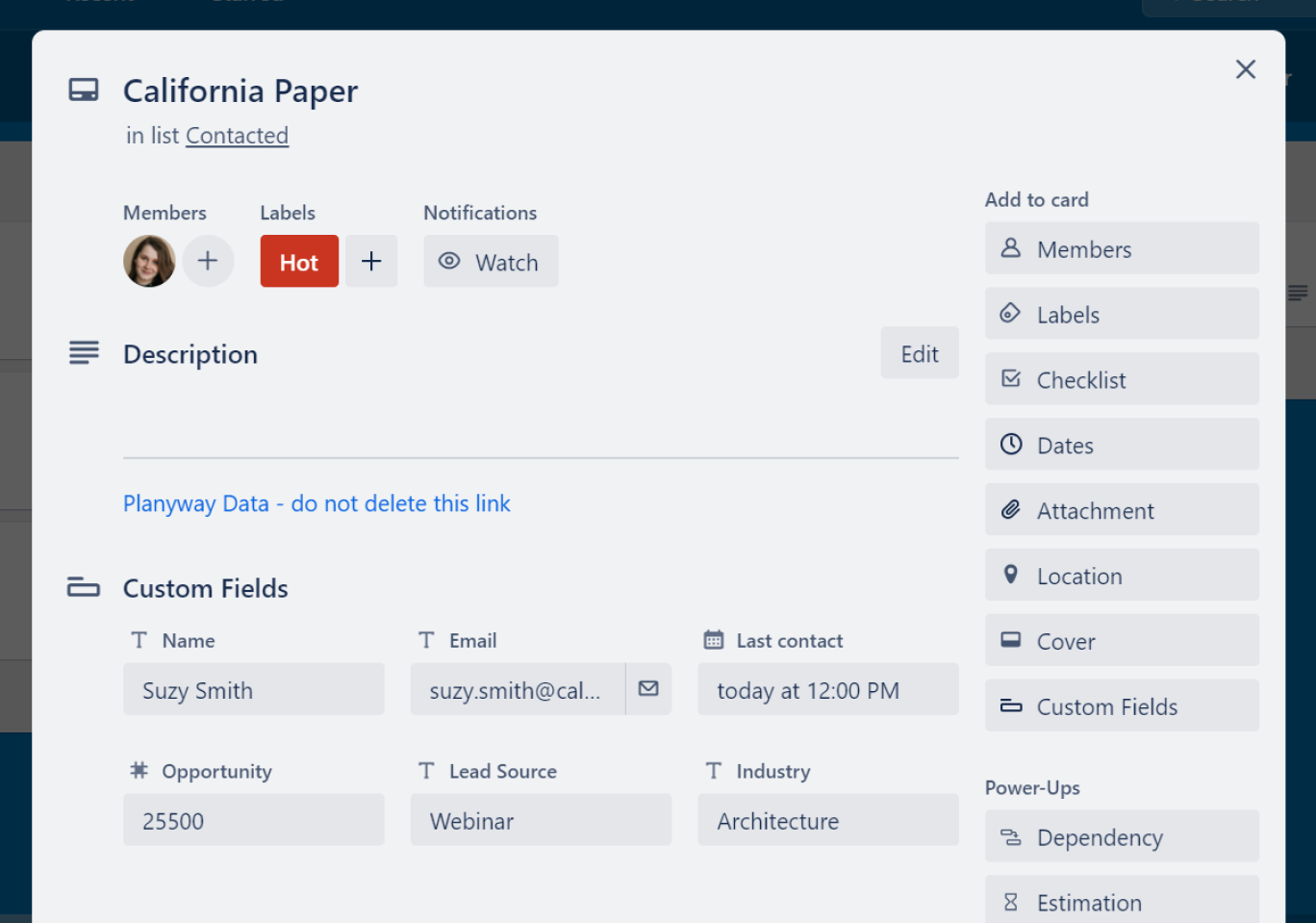
Tip: Instead of adding custom fields each time you create a new deal, simply make a template and use it as often as new leads come up.
4 Integrate Your Mailbox
Make sure your communication with leads and clients is never lost. Integrate with email clients like Gmail or Outlook, and have a complete overview of your interactions with each customer.
You may explore different Trello power-ups or simply use Trello board unique email. Add this email address when sending an email to a lead. The first email becomes a new card, but all the following replies are added as comments automatically.
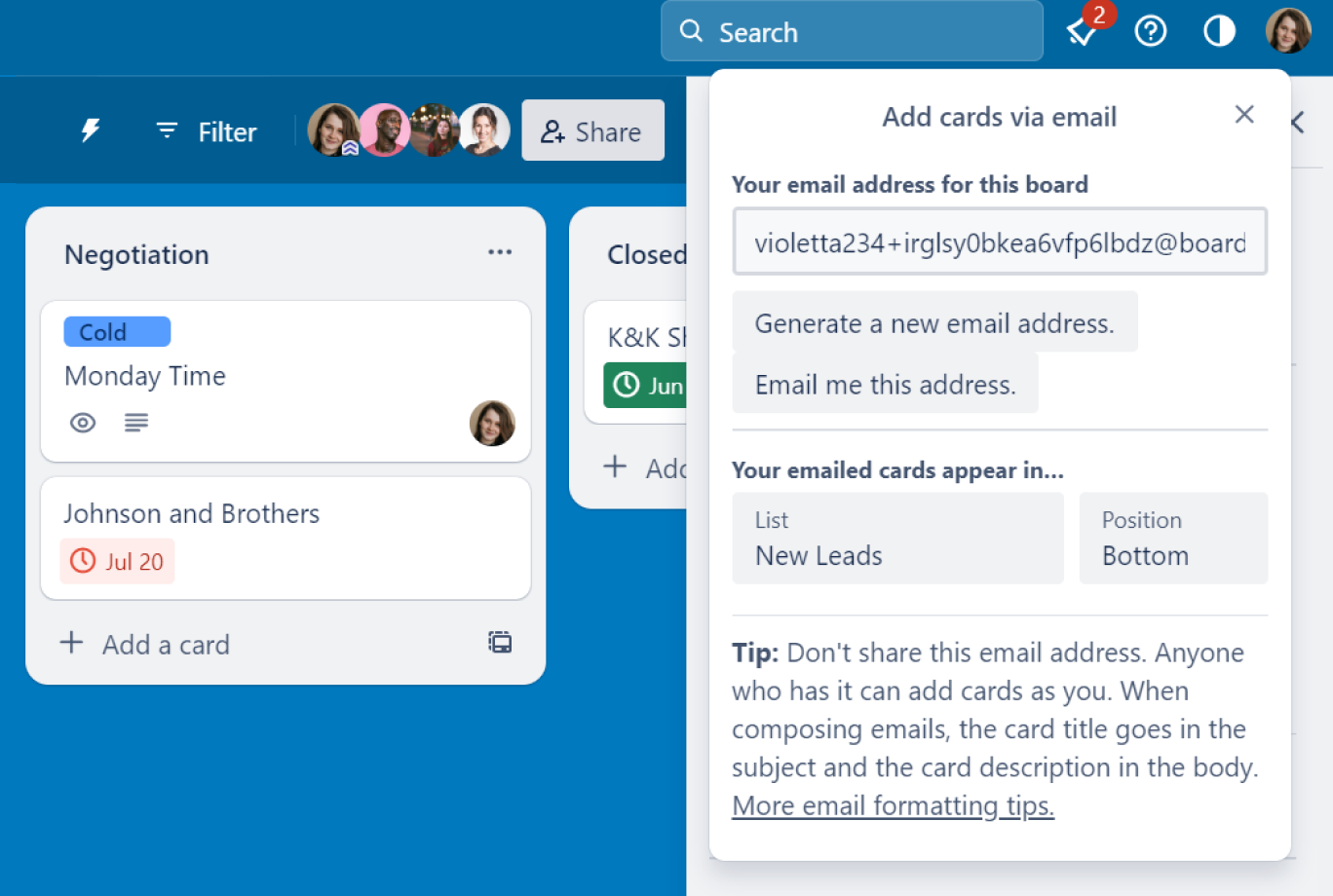
5 Automate CRM Operations
Trello Automations can significantly streamline your CRM workflow. Use it to automate repetitive tasks, such as sending follow-up emails, assigning new leads to team members, or updating card information based on certain triggers. By automating these processes, you save time and reduce the risk of manual errors.
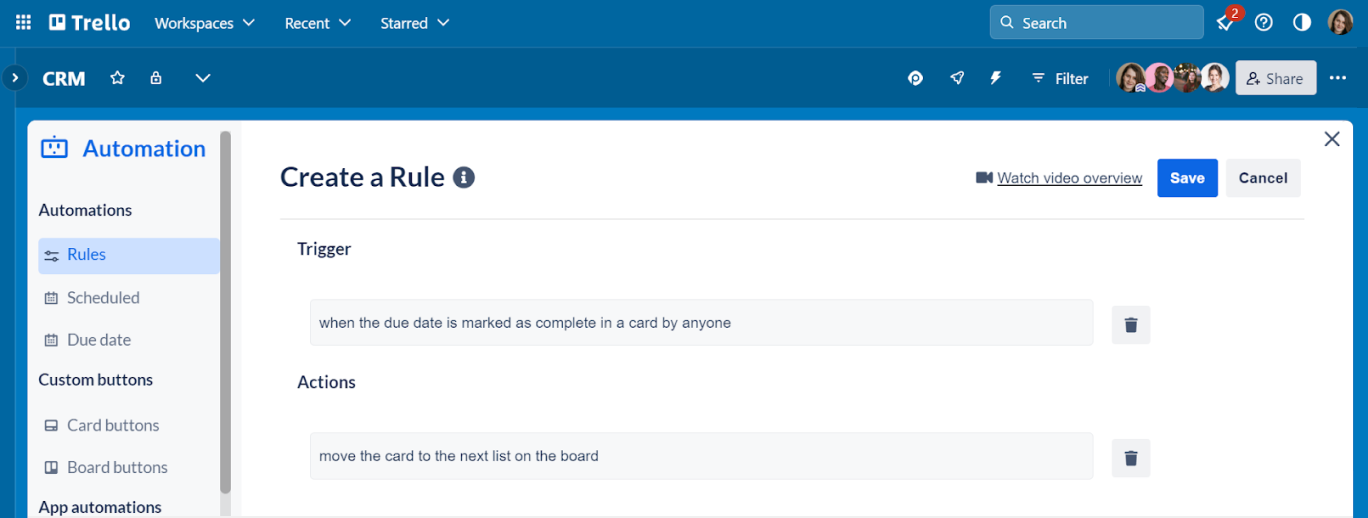
6 Visualize Your To-Do with Calendar
Set due dates for tasks and follow-ups to ensure that nothing falls through the cracks, and get a clear overview of your upcoming activities in the calendar view.
To see a detailed plan of action, you can create checklist items for each task from your to-do and make them visual on the calendar by scheduling.
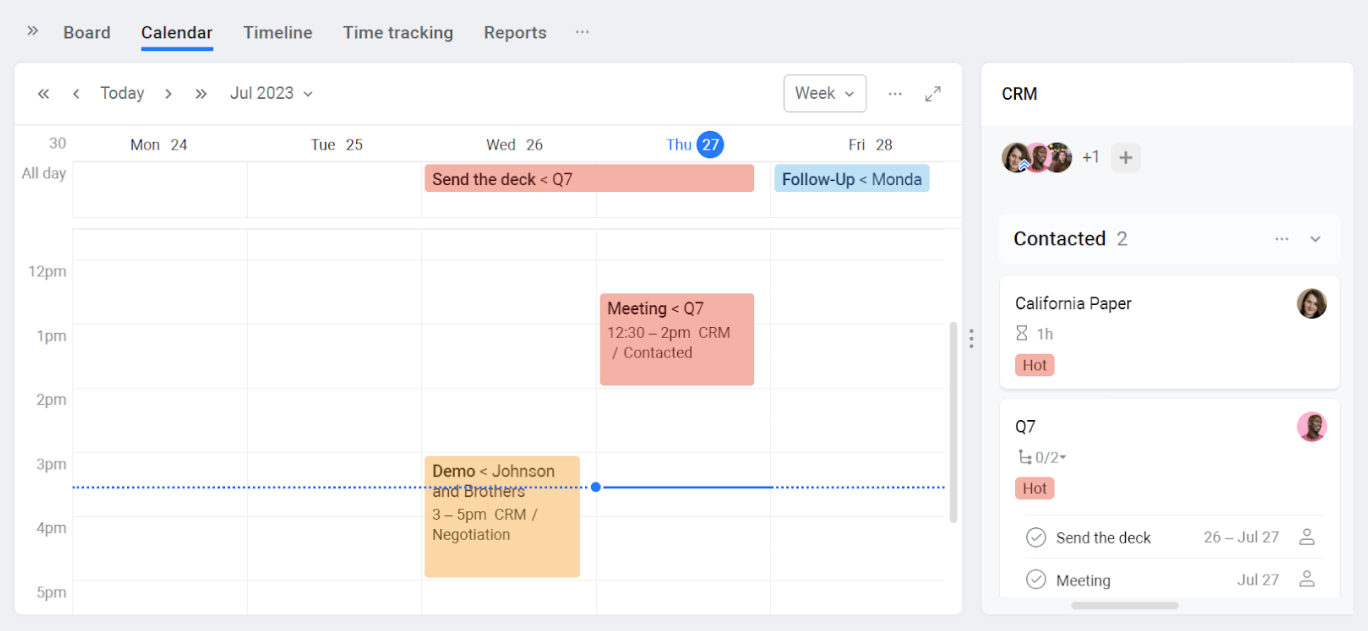
Planyway power-up not only visualizes tasks but connects your Outlook or Google Calendar to make all scheduled meetings visible all in one calendar view.
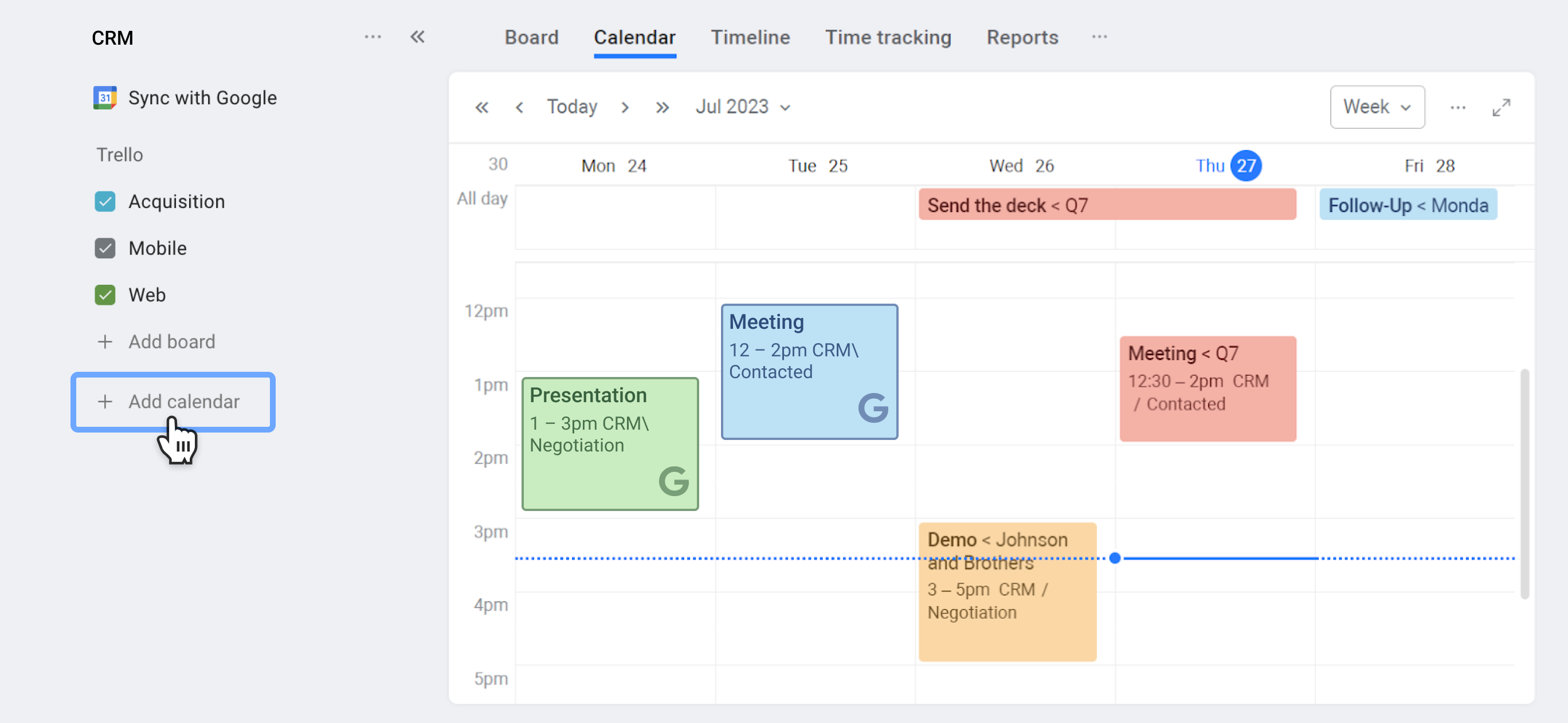
7 Collaborate with Your Team
Assign team members to specific cards or tasks, leave comments, and mention colleagues when needed. This way, everyone involved in the CRM process stays informed and can contribute to the customer's journey effectively.
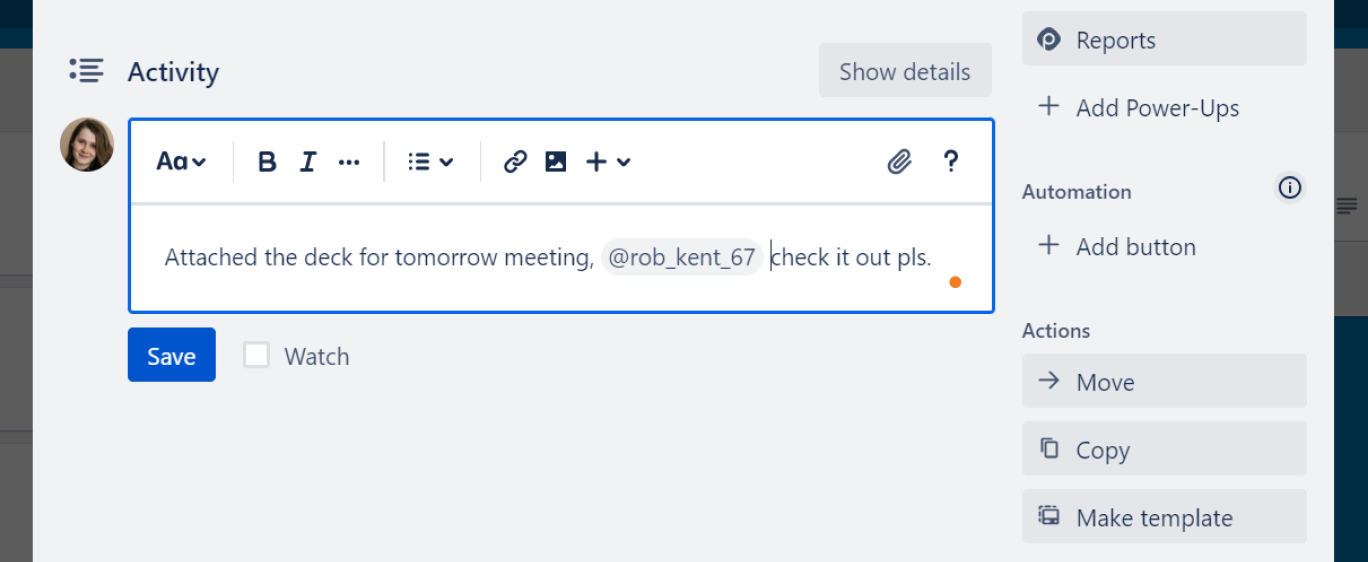
Wrap-Up
With its flexibility and user-friendly interface, Trello can be transformed into an efficient CRM system for your business. By customizing boards, utilizing labels, employing custom fields, integrating with other tools, automating tasks, and collaborating with your team, you can create a streamlined CRM workflow. Implement these tips, and your Trello board will become a powerful CRM tool to manage leads, clients, and opportunities with ease and efficiency.