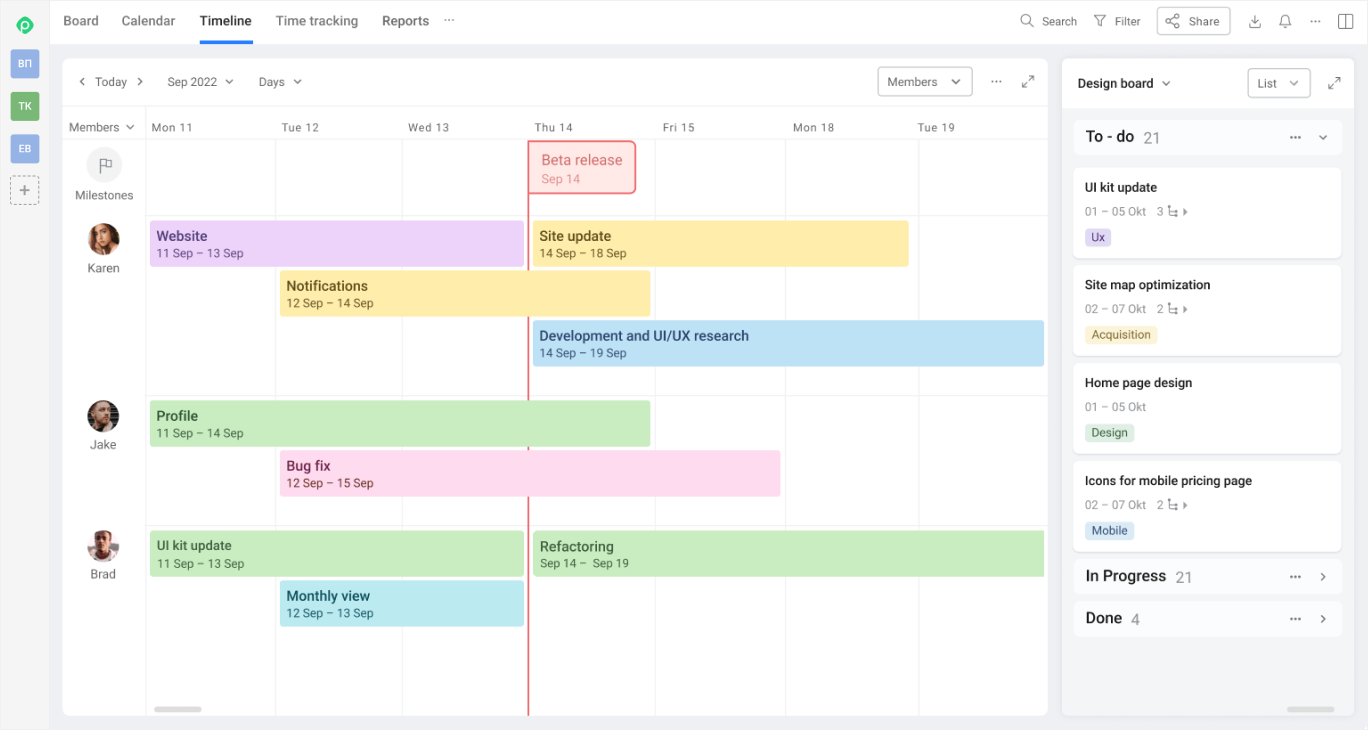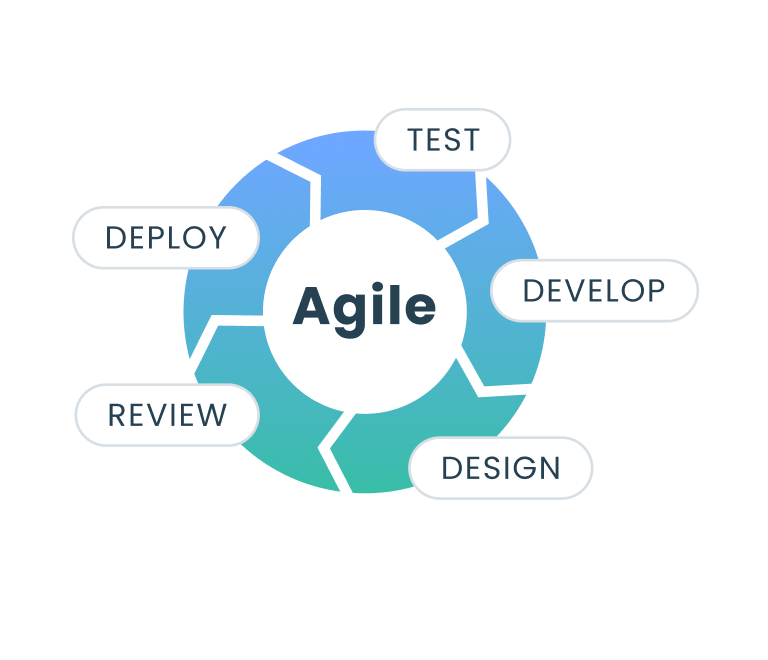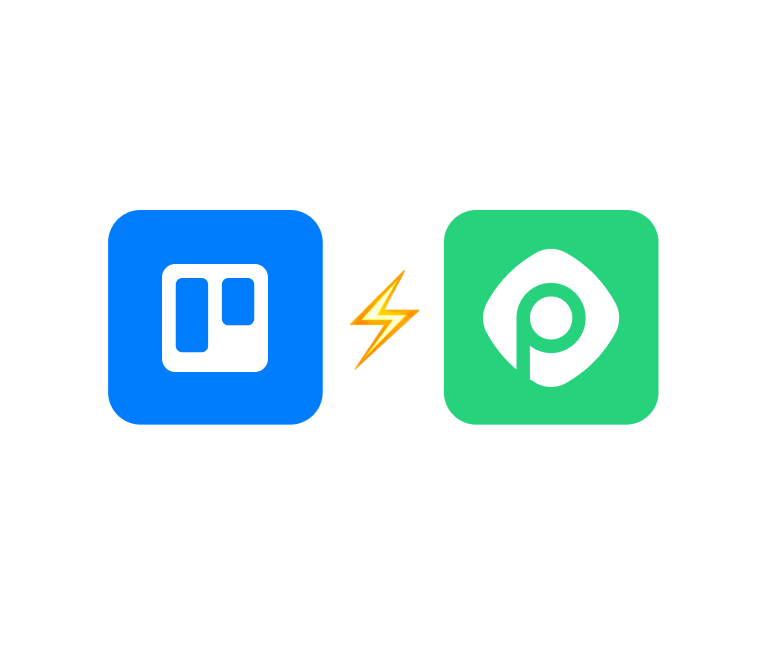How to use Trello for Agile Project Management
The Ultimate Guide to Organizing Your Projects with Trello Board
This guide delves into the core elements of Trello and explores its advanced features, customization options, collaboration capabilities, and integration potential, providing a comprehensive overview for both new and seasoned users.
What is Trello: Understanding Trello Boards, Lists, and Cards
Trello, a visual collaboration tool, offers a flexible and intuitive platform for managing projects of all sizes. By breaking down projects into manageable components — boards, lists, and cards — Trello ensures that every detail is tracked and progress is transparent.
Trello organizes projects into boards, which serve as the primary workspace for your projects. Each board represents a project or a significant part of a project, providing a panoramic view of its progress.
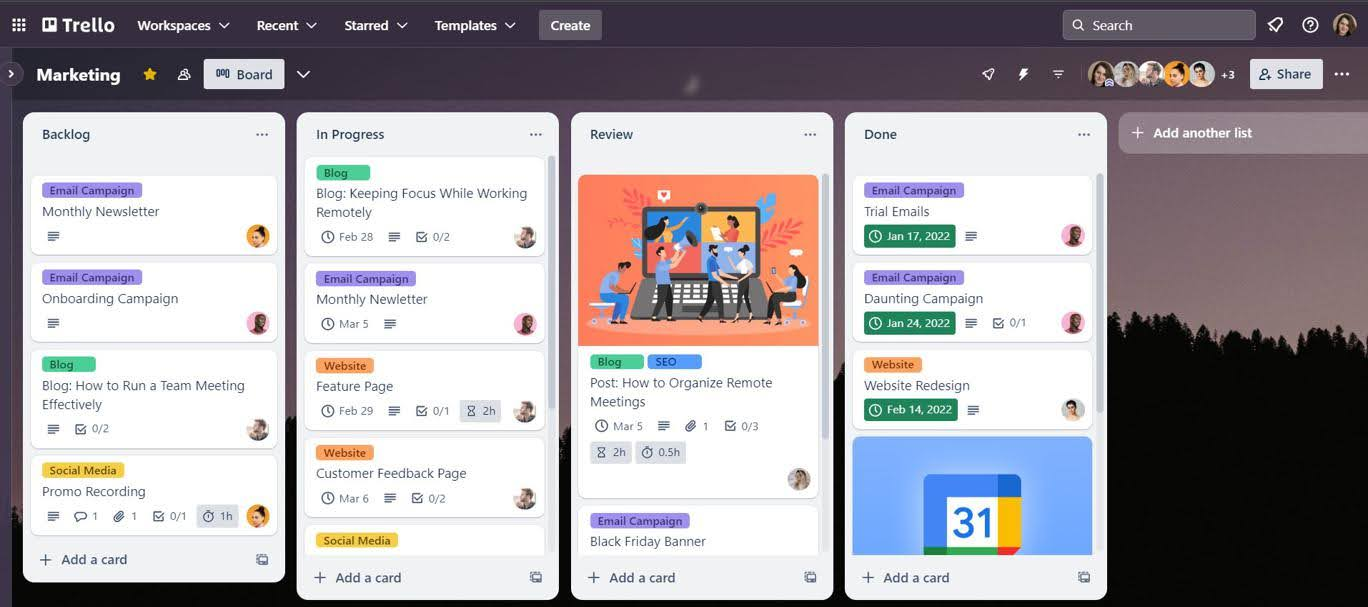
Boards
Boards are the foundation of Trello’s organizational structure. A board could represent anything from a marketing campaign, software development project, to personal goals. It’s a customizable space where you can oversee all aspects of your project. Explore Trello board templated here.
Lists
Within each Trello board, you can create multiple lists to categorize tasks or stages of your project. Lists are often organized in a linear workflow, such as "To Do," "In Progress," and "Completed." This setup allows you to visually track the progress of tasks through different stages.
Cards
Cards are the most granular elements in Trello and represent individual tasks or ideas. Each card can contain a wealth of information, including descriptions, comments, attachments, due dates, and more. Cards are moved across lists to reflect progress or categorization.
Key Features and Customization
Trello’s versatility lies in its vast array of advanced features and customization options, enabling you to tailor your boards to fit your project’s needs perfectly.
Custom Fields
One of the most powerful customization features in Trello is the ability to add custom fields to your cards. This feature allows you to add additional information specific to your project's needs, such as priority levels, progress status, or estimated hours.
Custom fields can be text, numbers, checkboxes, dates, or dropdown lists, providing flexibility in how you track and display key project details. This customization makes it easier to see important information at a glance and ensures that all team members are aware of critical aspects of each task.
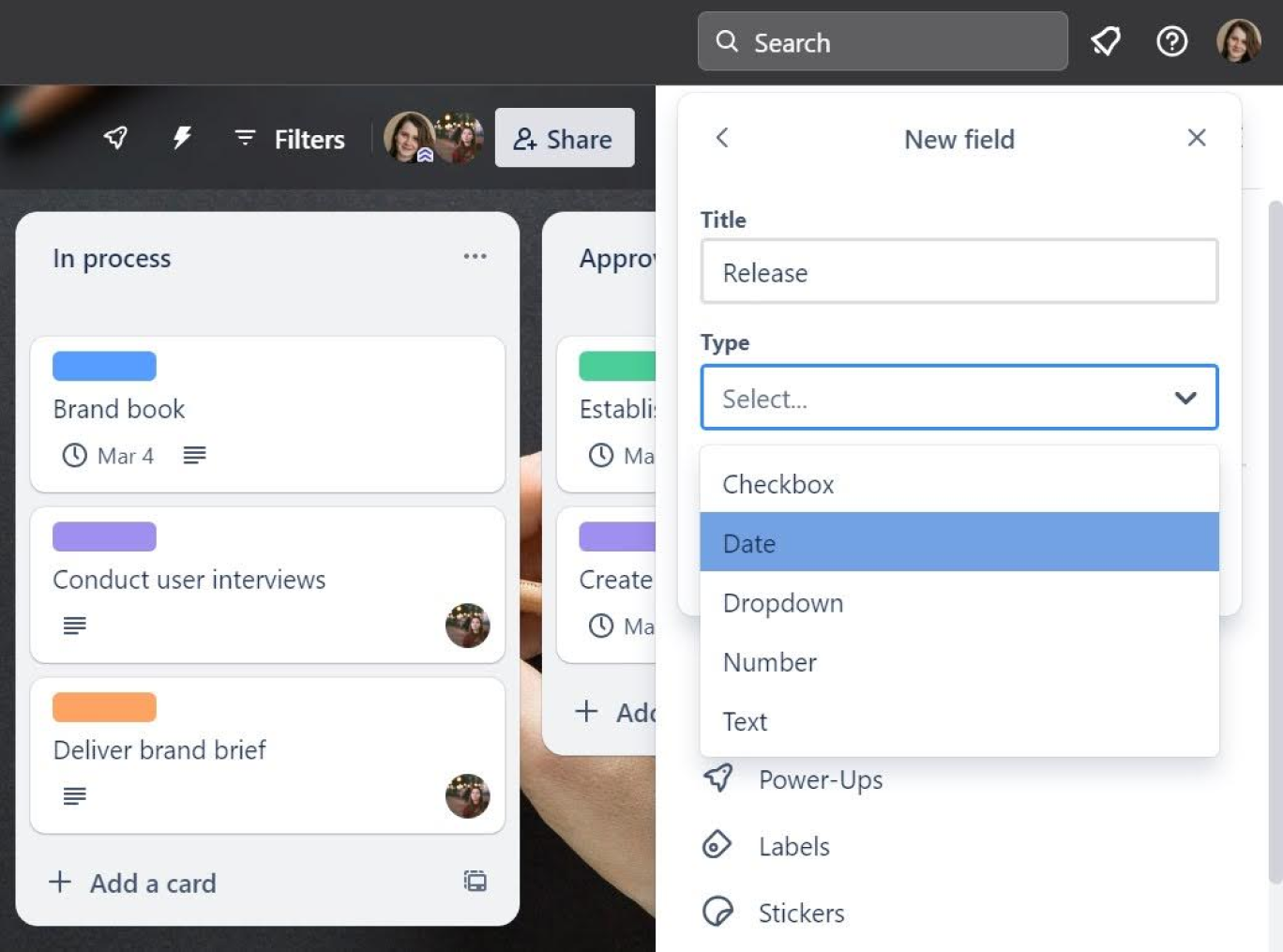
Timeline, Calendar and Time Tracking for Trello
If you’re looking for a way to enhance Trello capabilities, consider Planyway power-up to get your Trello cards visualized in the calendar or timeline/roadmap format. Apart from that, you will get time tracking, integration with external calendars like Google and Outlook and lots of other handy features like Gantt chart, recurring cards, and more.
See it live: Try Planyway on your Trello board →
Power-Ups
Trello's Power-Ups turn your boards into a hub for all your project-related activities by integrating with other tools and services. These add-ons extend the functionality of your boards, enabling features that just do not exist in Trello.
For example, integrating Slack allows for streamlined team communication by sending Trello updates directly to Slack channels, keeping everyone in the loop without switching platforms. Google Drive and Dropbox integrations enable seamless file management, allowing you to attach, preview, and open files directly within Trello cards.
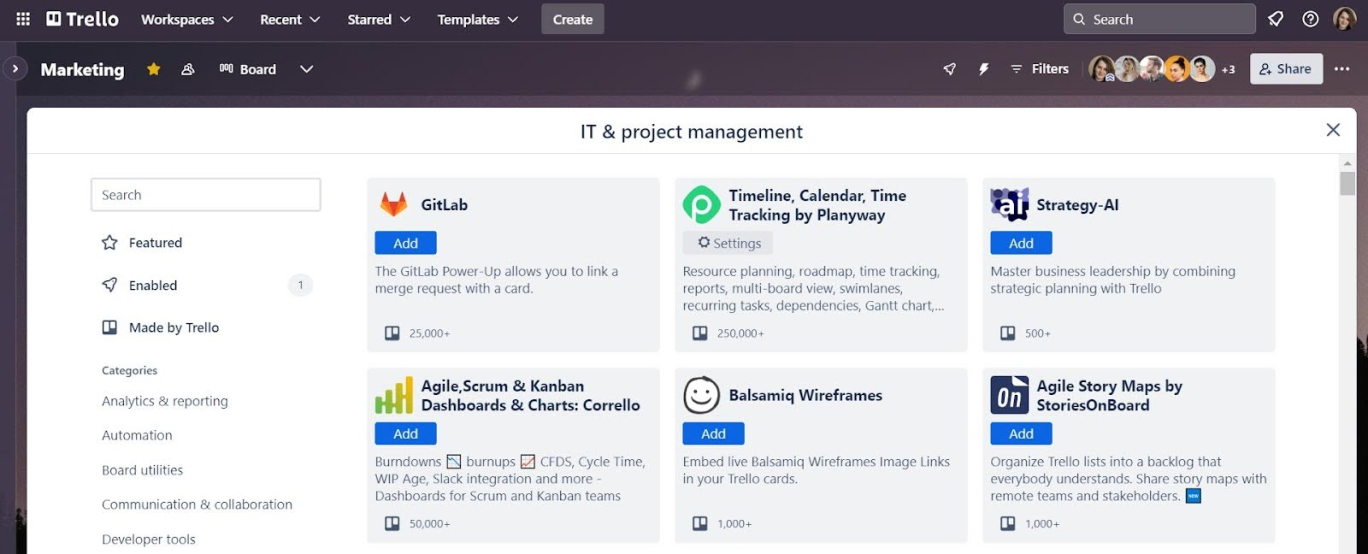
CRM system integrations, such as with Salesforce, help manage customer relationships by syncing Trello with your CRM to track leads, interactions, and sales pipelines. Integrations with development tools like Jira and GitHub link Trello cards with Jira issues and attach branches, commits, and pull requests, keeping development projects organized. Evernote integration lets you attach notes to Trello cards for easy access to important project information.
Trello Automation (Butler)
Trello's built-in automation tool helps you reduce manual tasks through rule-based triggers, custom buttons, and scheduled commands. With Trello Automation, you can automate actions like moving cards, updating statuses, sending notifications, and much more.
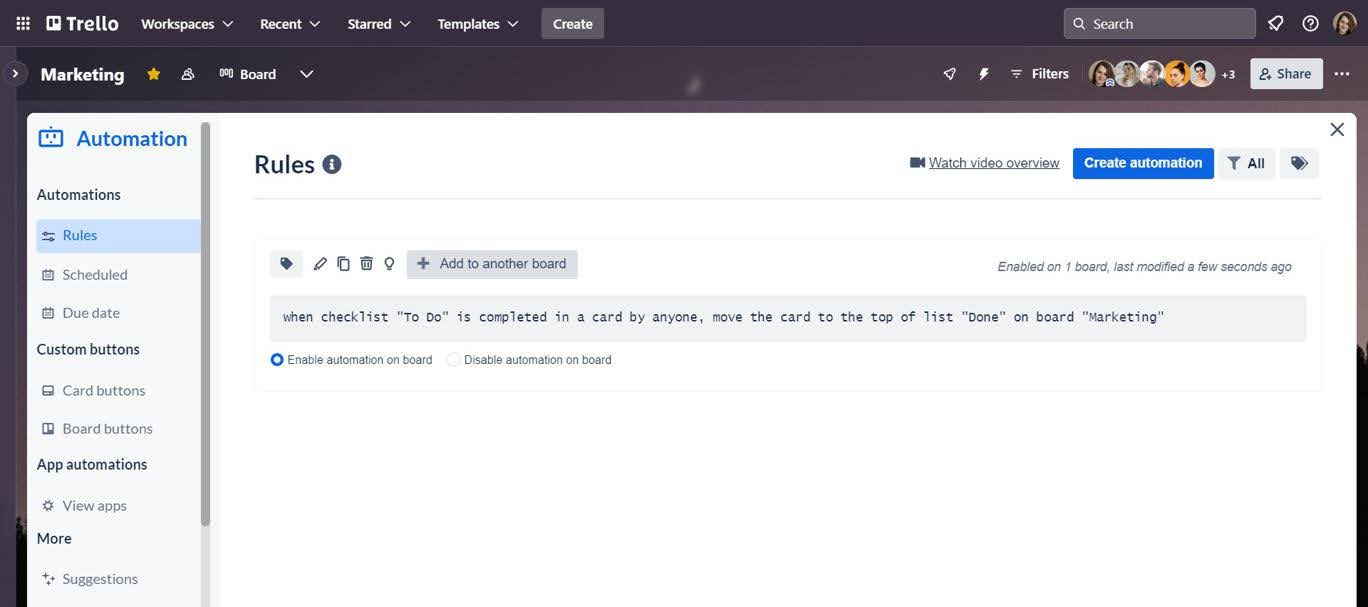
For example, you can create a rule to automatically move a card to a “Done” list when a checklist is completed, or set up a weekly command to archive all cards in a specific list. Trello's automation capabilities save time and ensure consistency in how tasks are managed across your Trello boards.
Board Backgrounds and Stickers
Customizing the look and feel of your boards can make project management a more enjoyable experience. Trello allows users to change board backgrounds, offering a selection of colors and images, or the option to upload your own. This customization can be used to visually distinguish between different projects or to align with your company's branding.
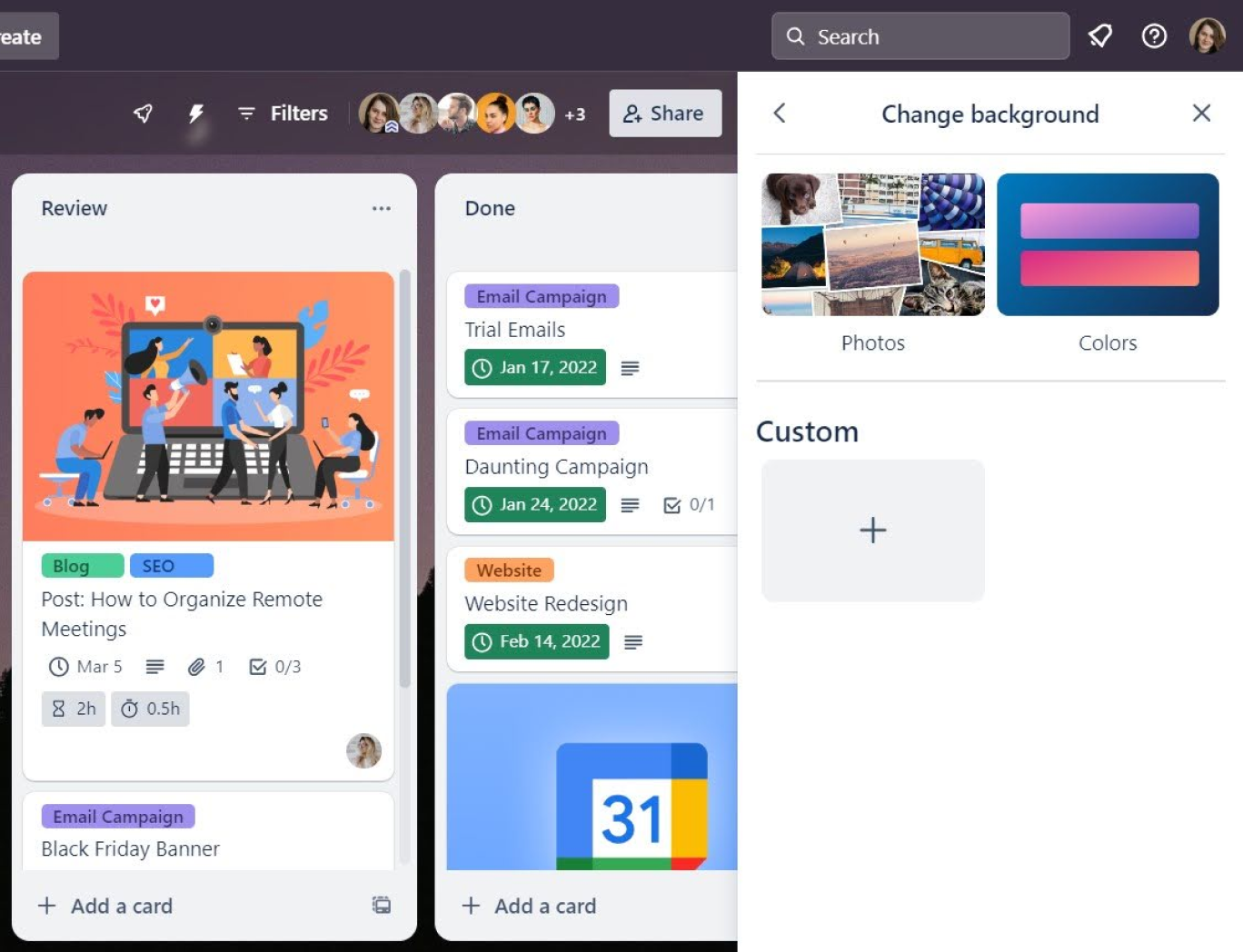
Additionally, Trello offers stickers that can be added to cards as a fun way to communicate or highlight specific tasks. These visual customizations not only personalize your workspace but can also enhance visual navigation through your projects.
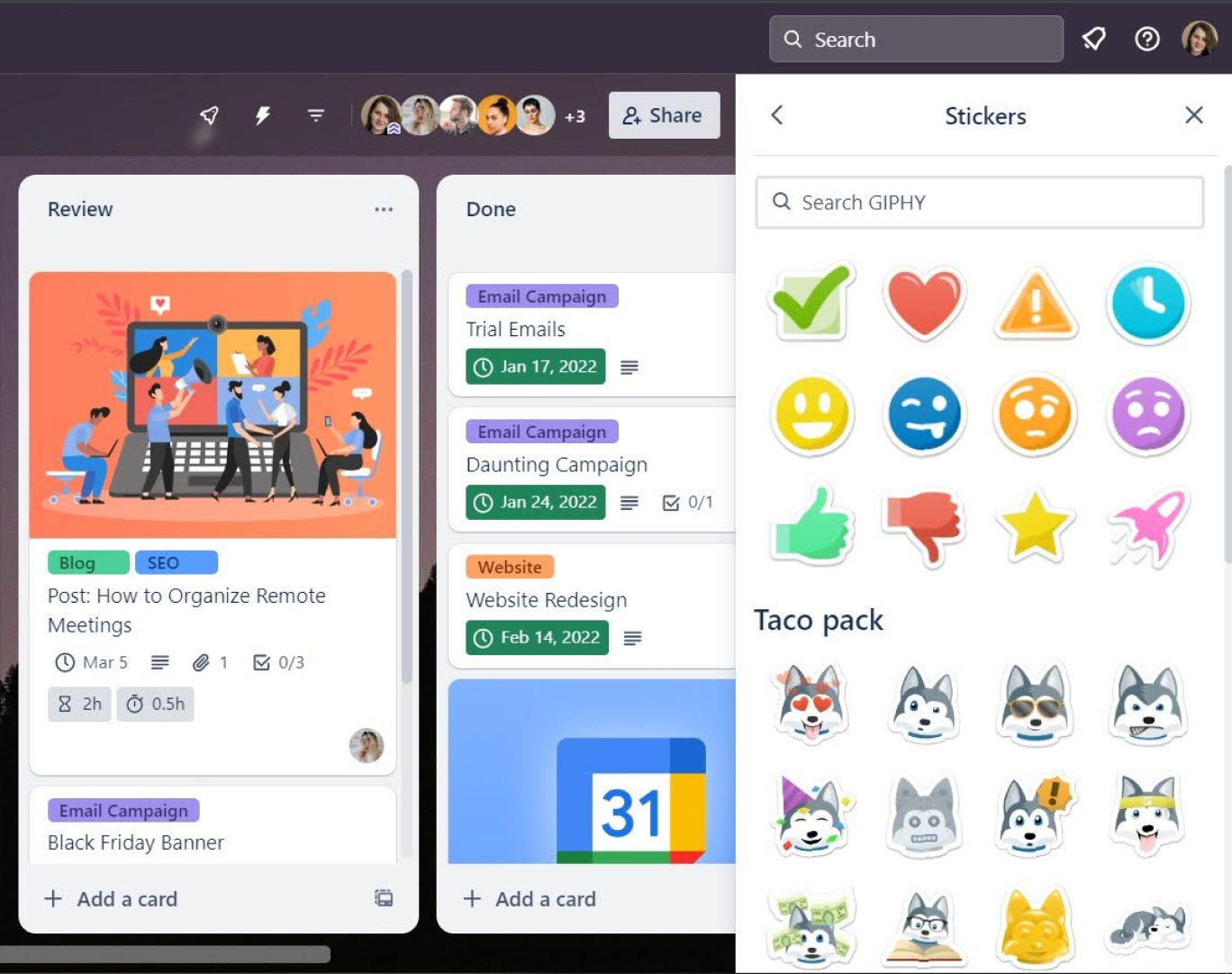
Advanced Checklist Features
Trello's checklists are great for breaking down tasks into smaller, manageable parts. With advanced checklist features, you can assign checklist items to specific team members, set due dates for each item, and even convert a checklist item into a separate card if it requires more detailed attention.
These enhancements provide a more granular level of task management and accountability, ensuring that every aspect of a project is tracked and managed effectively.
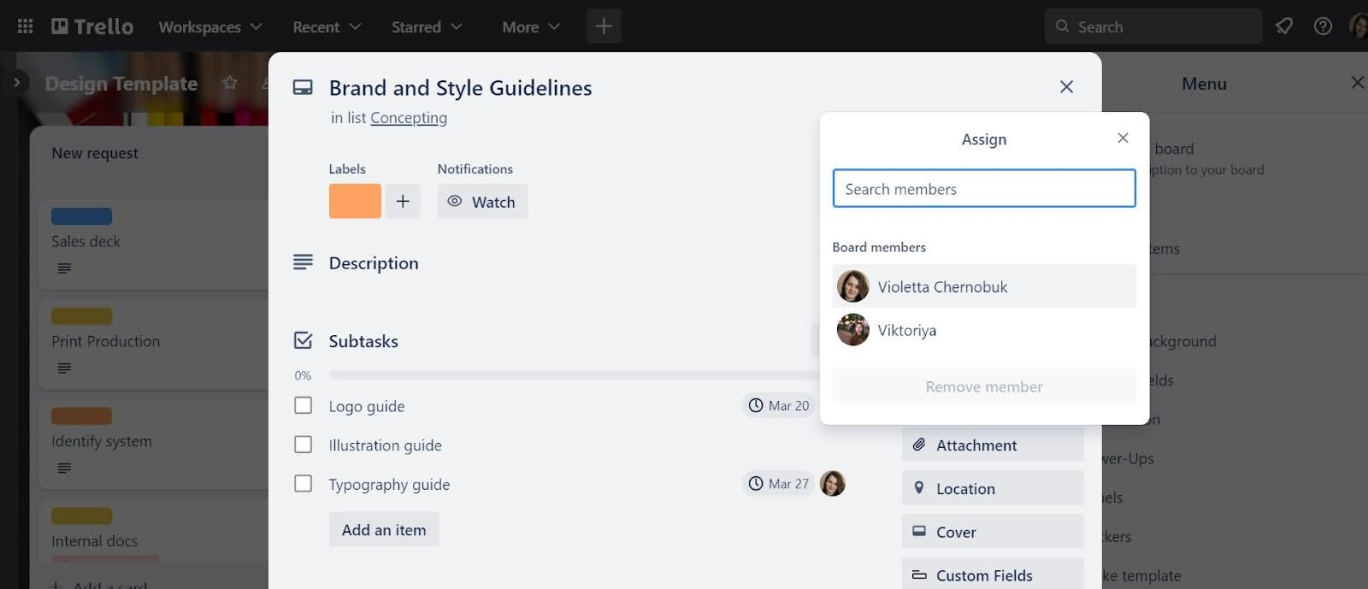
Labels for Categorization
Labels offer a simple yet powerful way to categorize cards across your Trello boards. You can customize label colors and names to represent different types of tasks, priorities, team members, or project phases.
Labels make it easy to filter and find cards, helping teams to quickly identify what needs attention. By strategically using labels, you can create a visual system of organization that enhances the clarity and efficiency of your project management process.
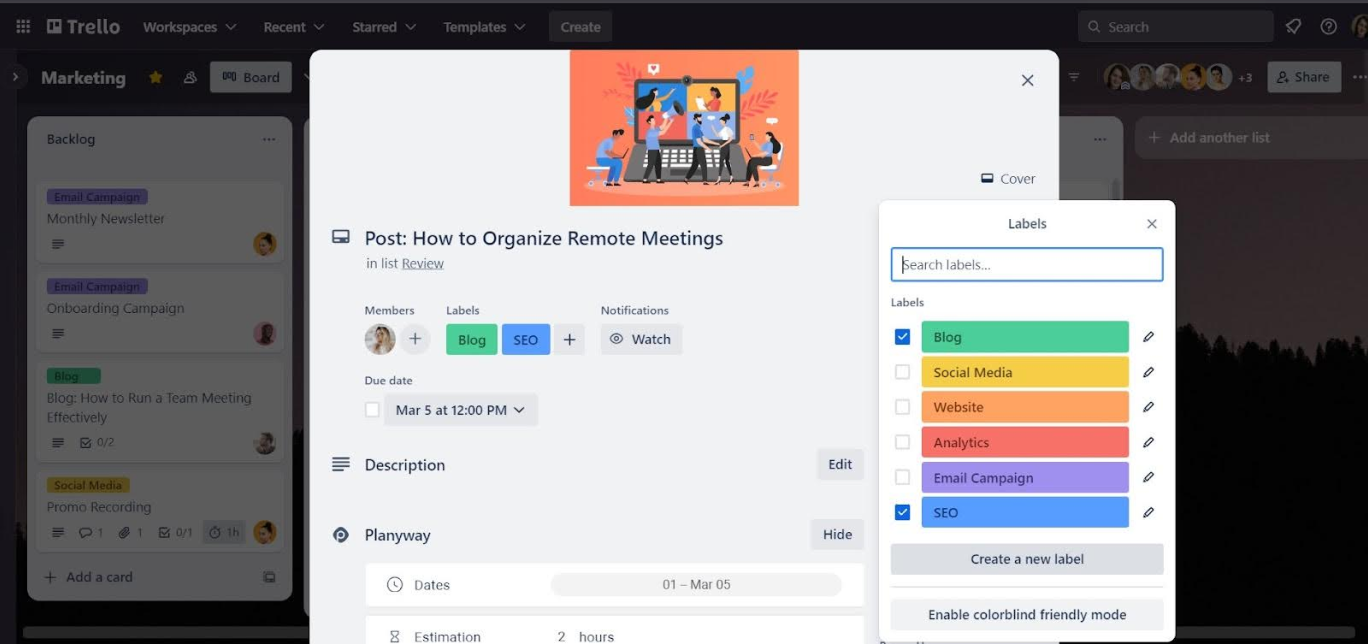
Collaboration with Teams
Trello stands out as a collaboration tool that makes team projects more manageable and transparent. Its intuitive interface and flexible structure are designed to foster teamwork and communication. By leveraging Trello’s features for collaboration, teams can work together more efficiently, stay aligned on project goals, and easily track progress. Here's how Trello facilitates collaboration among team members and enhances the collective project management experience.
Shared Boards
At the core of Trello’s collaborative capabilities are shared boards. These boards serve as a central hub for all project-related information, where team members can see, at a glance, what needs to be done, who is responsible for what tasks, and the status of various project components.
Shared boards ensure everyone has access to the same information, eliminating silos and fostering a culture of transparency and accountability. Team members can join boards, participate in discussions, and contribute to tasks, making it easier to work together towards common goals.

Commenting and @Mentions
Trello facilitates communication with built-in commenting and @mention features. Team members can leave comments on cards to ask questions, provide updates, or offer feedback.
Using @mentions to tag specific team members in comments ensures that the right people see important messages and can respond promptly. This direct line of communication within the context of tasks helps reduce email overload and keeps conversations focused and organized.
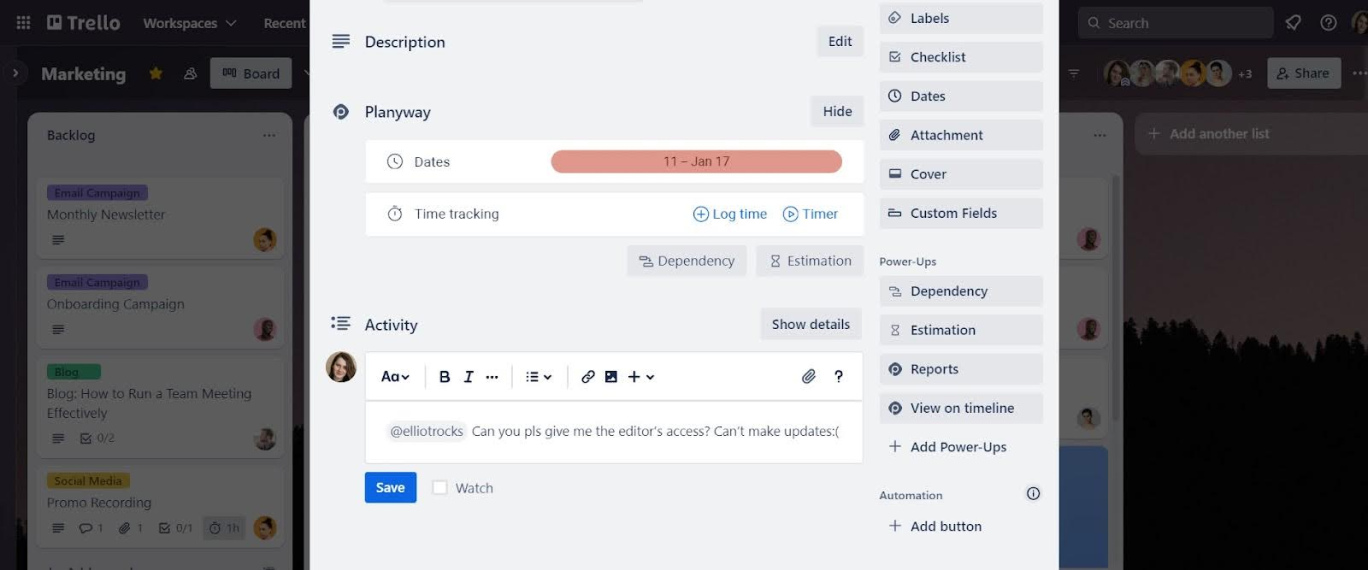
Task Assignments and Due Dates
Trello allows for clear task assignments, making it easy to designate responsibility for specific tasks to individual team members. By assigning cards to team members, everyone knows who is responsible for what, reducing confusion and overlapping efforts.
Additionally, setting due dates on cards and checklist items helps the team keep track of deadlines and prioritize work, ensuring that critical milestones are met on time.
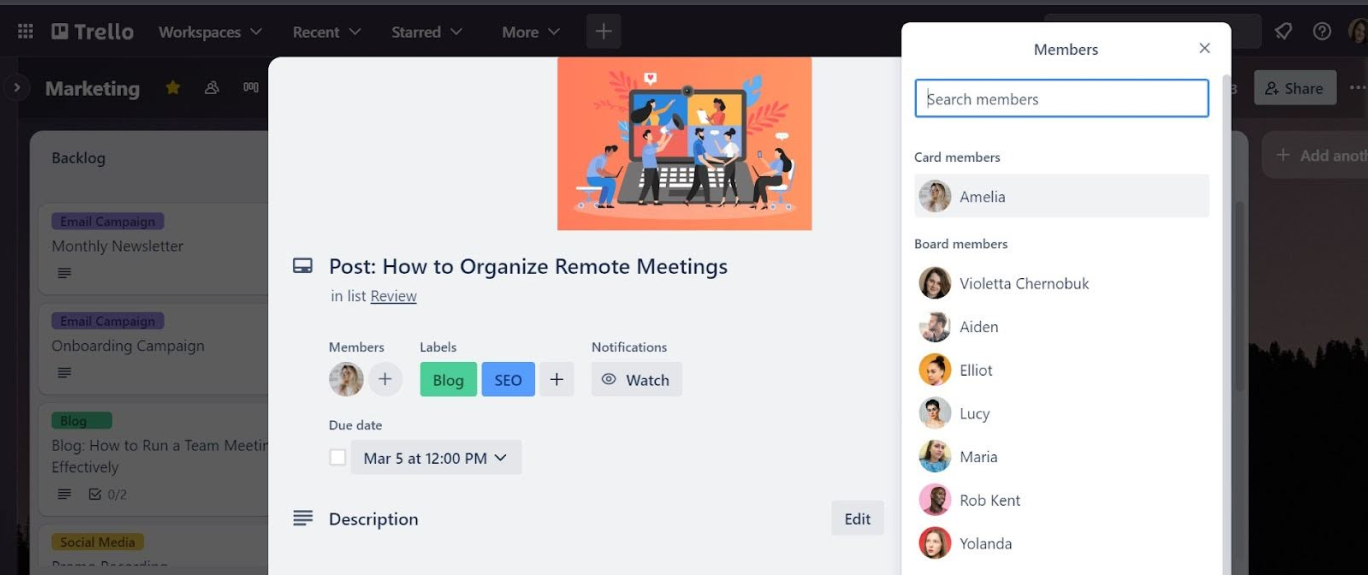
Notifications and Activity Logs
Trello keeps team members informed about any changes through notifications and activity logs. Notifications alert users about important updates, due dates, and mentions. Activity logs provide a chronological record of all actions taken on a Trello board, enhancing transparency and accountability.
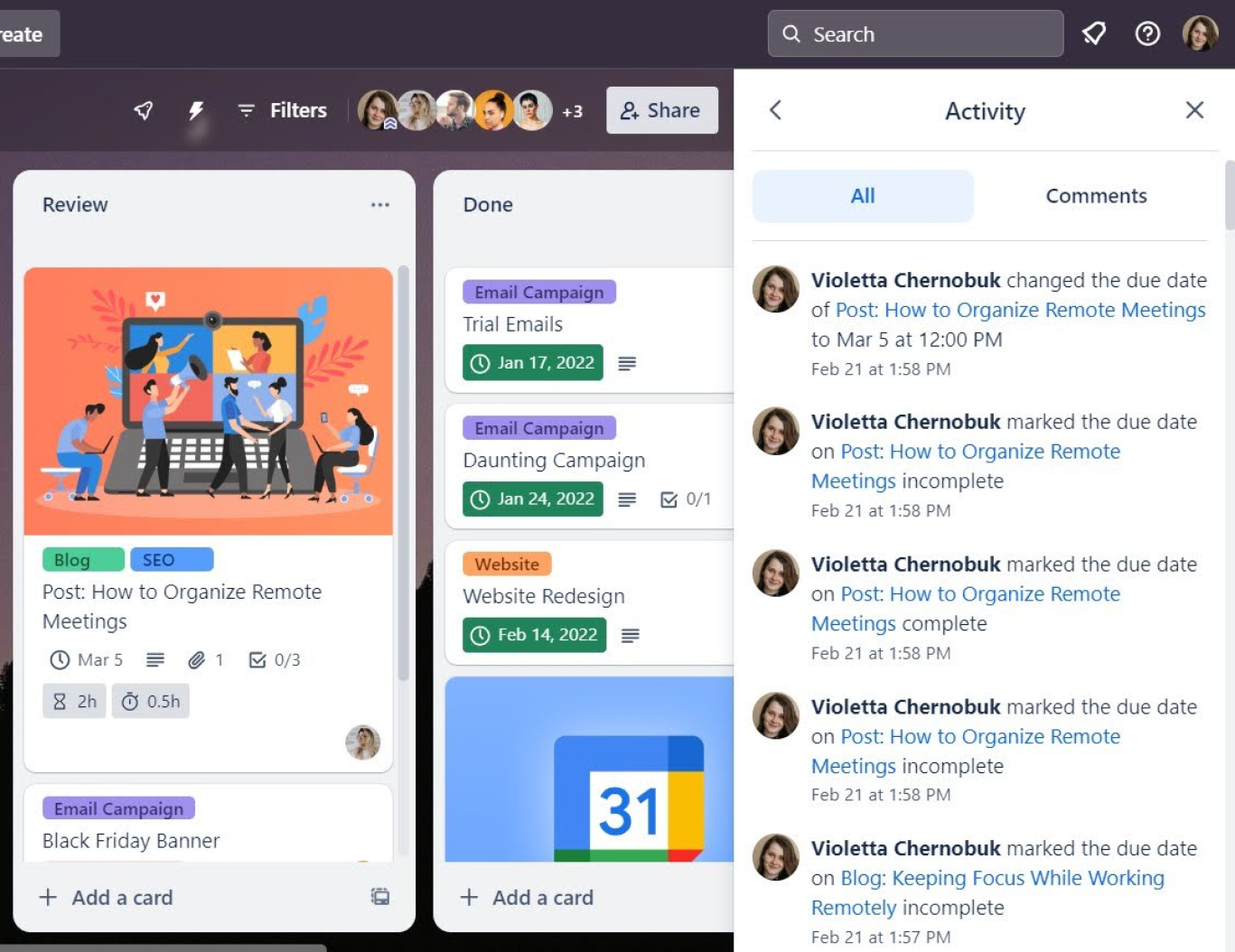
Board Permissions and Guest Access
Managing who has access to what information is straightforward with Trello’s board permissions. Team leaders can control whether boards are public, private, or team-specific, and can invite external collaborators as guests to specific boards or cards.
This flexibility is particularly useful for working with freelancers, clients, or partners who only need access to certain aspects of a project. By carefully managing permissions, teams can maintain security and confidentiality while still benefiting from broader collaboration.

Integrations for Enhanced Collaboration
Trello’s power lies not just in its standalone features but also in its ability to integrate with other tools. Integrations with communication platforms like Slack or Microsoft Teams, file-sharing services like Google Drive or Dropbox, and even development tools like GitHub or Jira, streamline workflows and keep all project-related activities connected.
These integrations enable teams to collaborate within Trello while utilizing the specialized tools they rely on for their work, creating a cohesive and efficient project management ecosystem.
Trello Shortcuts: Boosting Productivity with Quick Key Actions
Here are some essential Trello shortcuts to navigate the platform more efficiently, manage your tasks swiftly, and ultimately boost your productivity:
General Navigation
- ?: Display all available keyboard shortcuts.
- /: Focus the search bar to quickly find cards, boards, or members.
- b: Open the boards menu to switch between different Trello boards.
- n: Create a new card at the bottom of the list currently selected.
- q: Filter cards assigned to you, showing only those cards.
Card Actions
- c: Archive the currently selected card.
- d: Open the due date picker for the selected card.
- e: Open the quick edit menu for the selected card.
- f: Open the card filter menu to filter cards by labels, members, or due dates.
- l: Open the labels menu to add or remove labels from the selected card.
- m: Open the members menu to add or remove members from the selected card.
- s: Subscribe to the selected card, receiving notifications for any updates.
- t: Edit the title of the selected card.
- x: Clear all active filters.
List Actions
- <: Move the selected list to the left.
- >: Move the selected list to the right.
- Enter: Open the card at the top of the selected list.
Board Actions
- Ctrl + Alt + b: Create a new board.
- Ctrl + Alt + c: Create a new list in the current board.
- Ctrl + Alt + i: Invite a new member to the current board.
- Ctrl + Alt + l: Open the labels menu for the current board.
- Ctrl + Alt + p: Open the board menu.
Conclusion
Trello is a powerful, flexible tool for project management, capable of accommodating the simplest to the most complex projects. By understanding and utilizing its building blocks, advanced features, and collaboration capabilities, you can streamline your workflows, enhance productivity, and foster team collaboration.
Whether you're managing a team, organizing a personal project, or anything in between, Trello provides the structure and flexibility needed to achieve your goals efficiently and effectively.