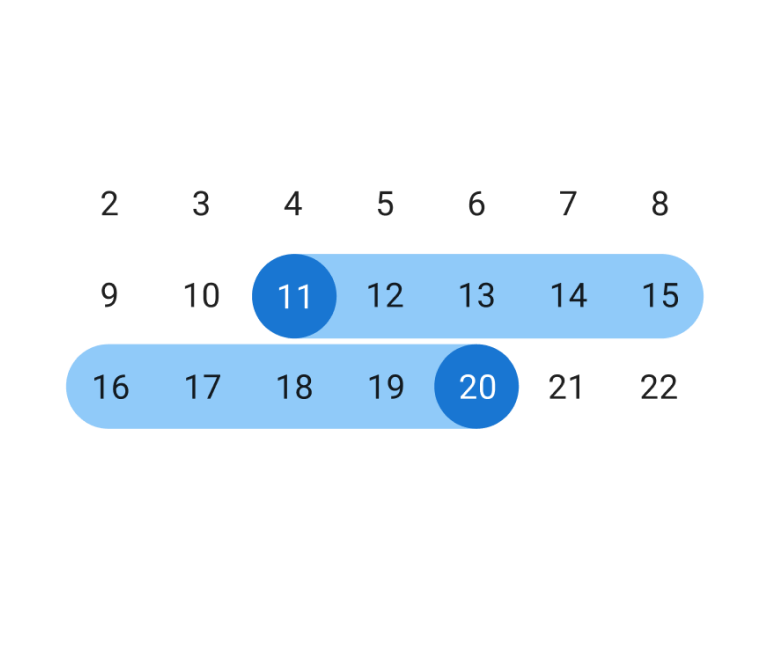Trello Calendar: the best way to visualize your Trello schedule
6 Ways to Sync Trello with Google Calendar
If only you could track your Trello tasks and Google Calendar events together, your life would be so much easier, right? There’s a way out!
Having Trello and Google Calendar synced will let you avoid scheduling conflicts, block off time for important tasks, and ease the process of scheduling meetings.
In this article, we’re going to share the best 6 apps to set up integration between Trello and Google Calendar, so you can access your project plan and event schedule at the same place.
Planyway
Planyway is a powerful Trello plugin that lets you visualize Trello workflow on the calendar or timeline view. Apart from a long list of project management features, it is a super-handy tool for getting a single picture of your availability across all external calendars including Google Calendar and Trello boards.
Google Calendar Integration
Planyway supports 2-way sync with Google Calendar that allows you to view and edit Trello cards with a due date in Google. When the sync is set, you’ll see a new calendar created with the name of your Trello board.
When you start syncing, you may change the settings to see exactly what you need. You may choose to see all Trello cards or only those that are assigned to you, change the card color, and more.
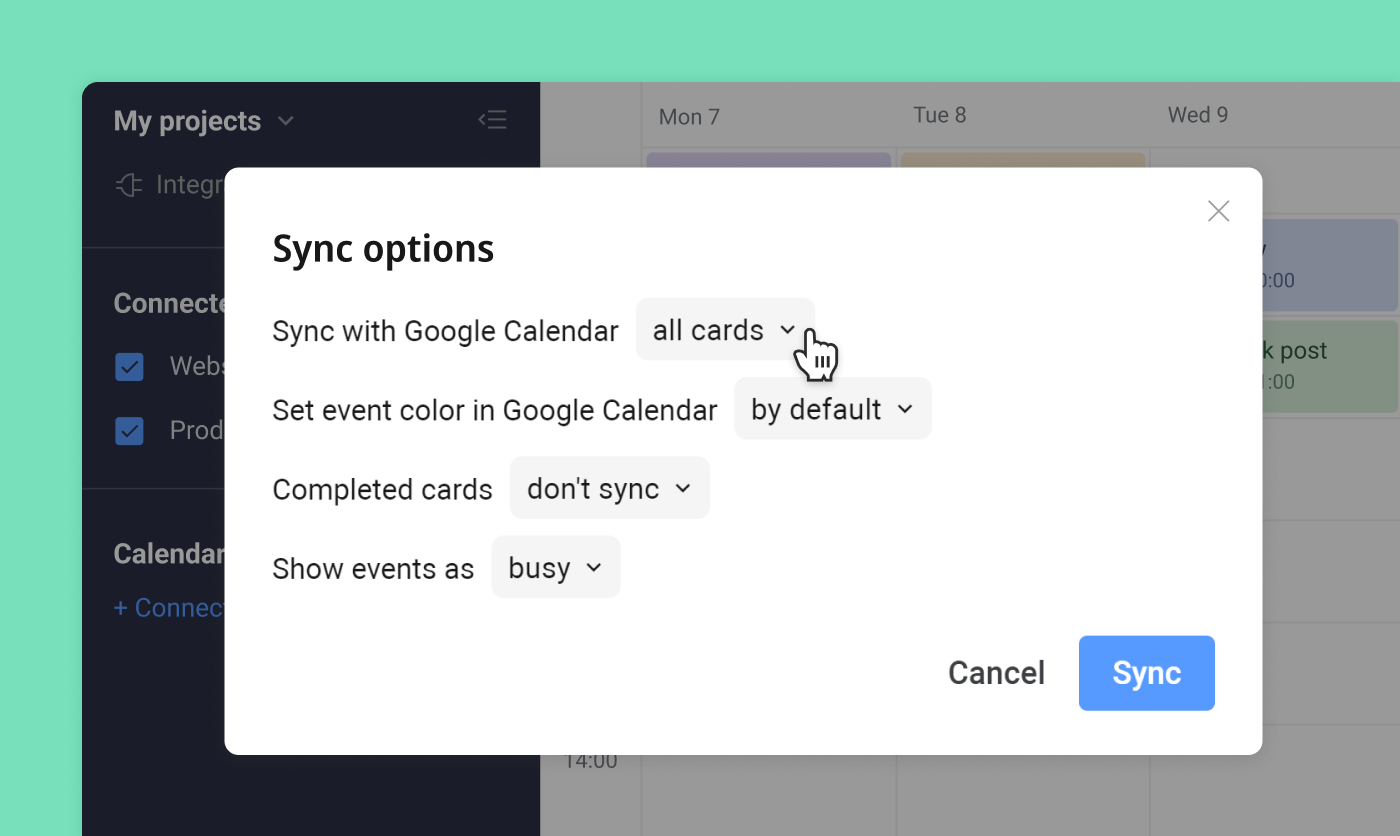
On the other hand, you can choose to see and edit Google Calendar events in Planyway. This option is extremely useful especially when you want to add other calendars like Outlook, Apple, etc., and house events and tasks from all your calendars under the same roof.
iCal Integration
Also, Planyway supports iCal integration. It lets you export Planyway tasks to other calendars as well as import calendars to Planyway for viewing purposes.
Scheduling Meetings
When you have your Google Calendar connected, there are even more options rather than just viewing and editing events. You can even schedule Google meetings right from Planyway and send invitations to guests to join.
Recurring Events
While Trello doesn’t allow you to create recurring events, Planyway does. So, you can see recurring events show up in your calendars automatically both in Planyway and Google.
Other Benefits
Planyway is much more than just the integration tool. It is able to transform the way your work with Trello and bring all you need for decent **project management**: team workload, project roadmap, multi-project view, subtasks, dependencies, milestones, and more.
Calendar Power-Up (by Trello)
The Calendar Power-Up is a minimalistic tool that is used to visualize your board as a calendar. Even though it has quite limited functionality, Calendar Power-Up could be a fit for you if all you’re looking for is a simple calendar with the Week and Month view modes.
This Power-Up also lets you export a board’s calendar to third-party calendars via the iCal link supported by most calendars, including Google Calendar. The main drawback of this integration is that it’s one-way which means the calendars aren’t synced back and forth.
Another thing to keep in mind is that changes made in Trello won't instantly update Google Calendar when the iCal feed is used. Usually, it happens twice or even once a day. So, if it’s not a good fit for you, look for alternatives.
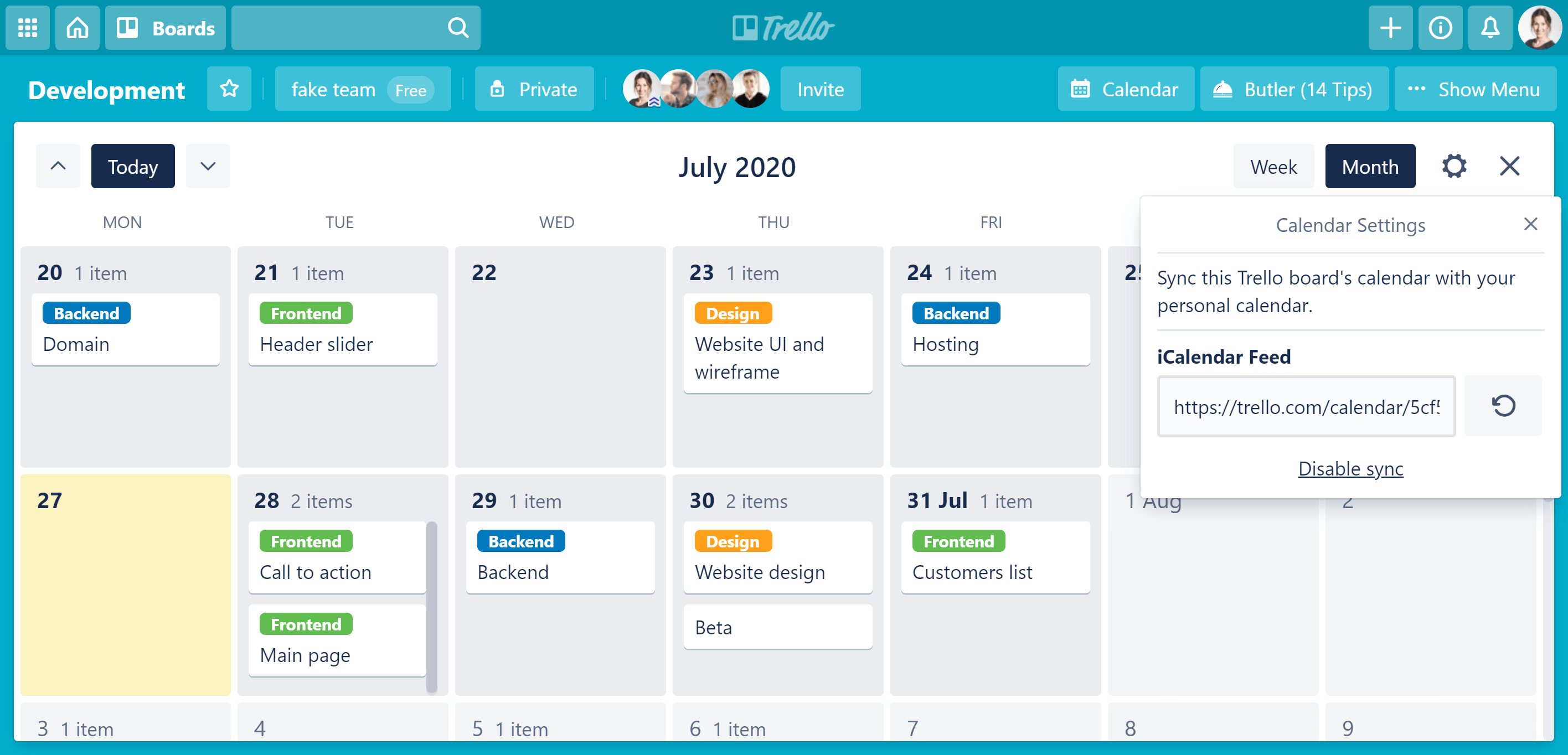
Cronofy
Unlike Planyway or Trello Calendar, which work primarily as a calendar, the main goal of the Cronofy app is to export your Trello board to an existing сalendar.
Cronofy lets you change the card’s due date and description right in the Google Calendar. Still, to create a new event, you have to switch back to Trello.
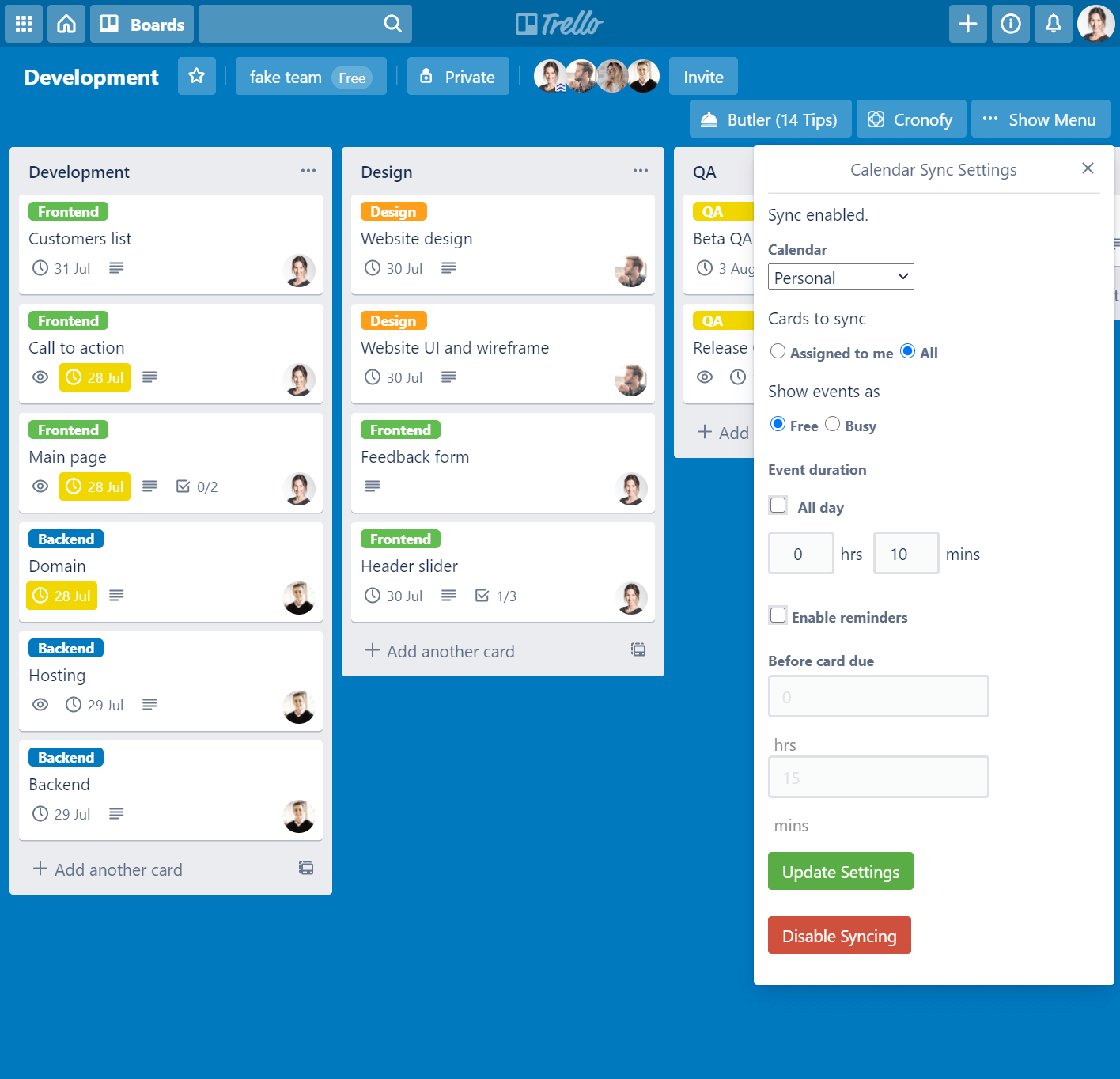
Zapier
Automation platforms like Zapier help you set up customizable integration between different solutions. And Zapier is one of those that allow you to integrate Trello and Google Calendar. The tool may seem a bit tricky at first, and you may need some time to figure out how it works.
You have to keep in mind that Zapier doesn’t support two-way synchronization and doesn’t sync changes you make with existing cards. For each change, you should create a special workflow.
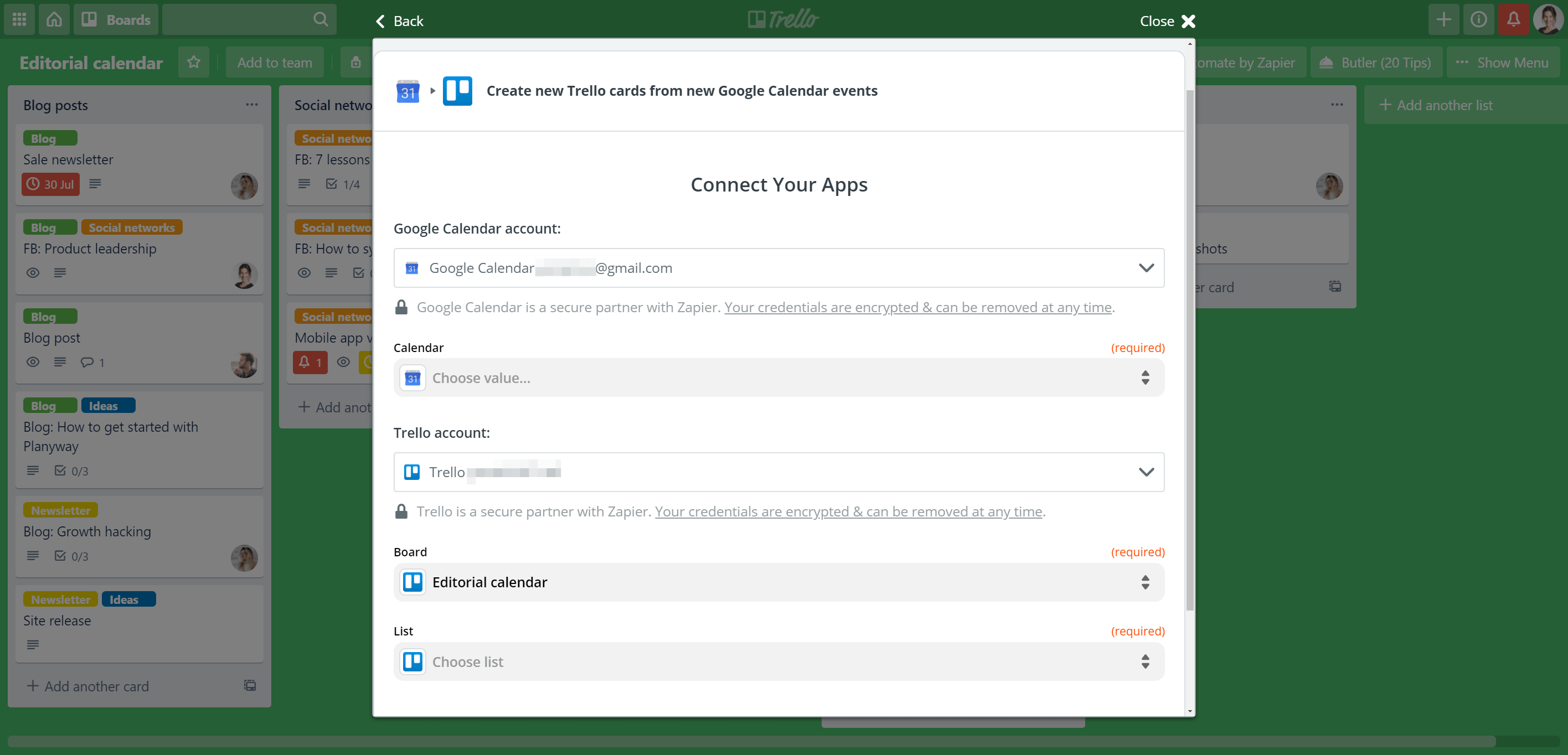
Zoho Flow
Zoho Flow is another integration platform that serves to connect your apps with others without any code. The tool lets you build certain workflows by setting triggers, adding actions, and using Delays and Decisions. Even though the tool has lots of possible scenarios, you may find it very complicated to use.
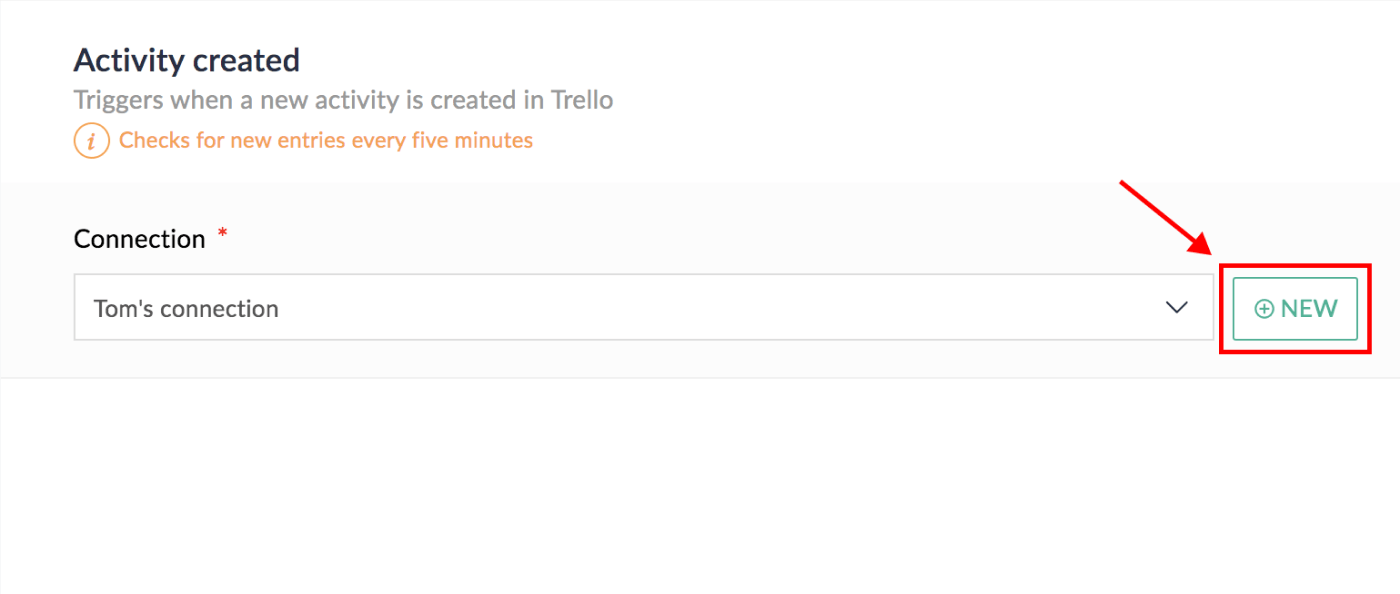
Automate.io
Automate.io is one more platform to set up the integration but compared with its competitors it is very straightforward and easy to use. They even have a power-up so that you may start without leaving Trello. All you need to do is just choose the triggers and actions from the list and click the Let’s integrate button.
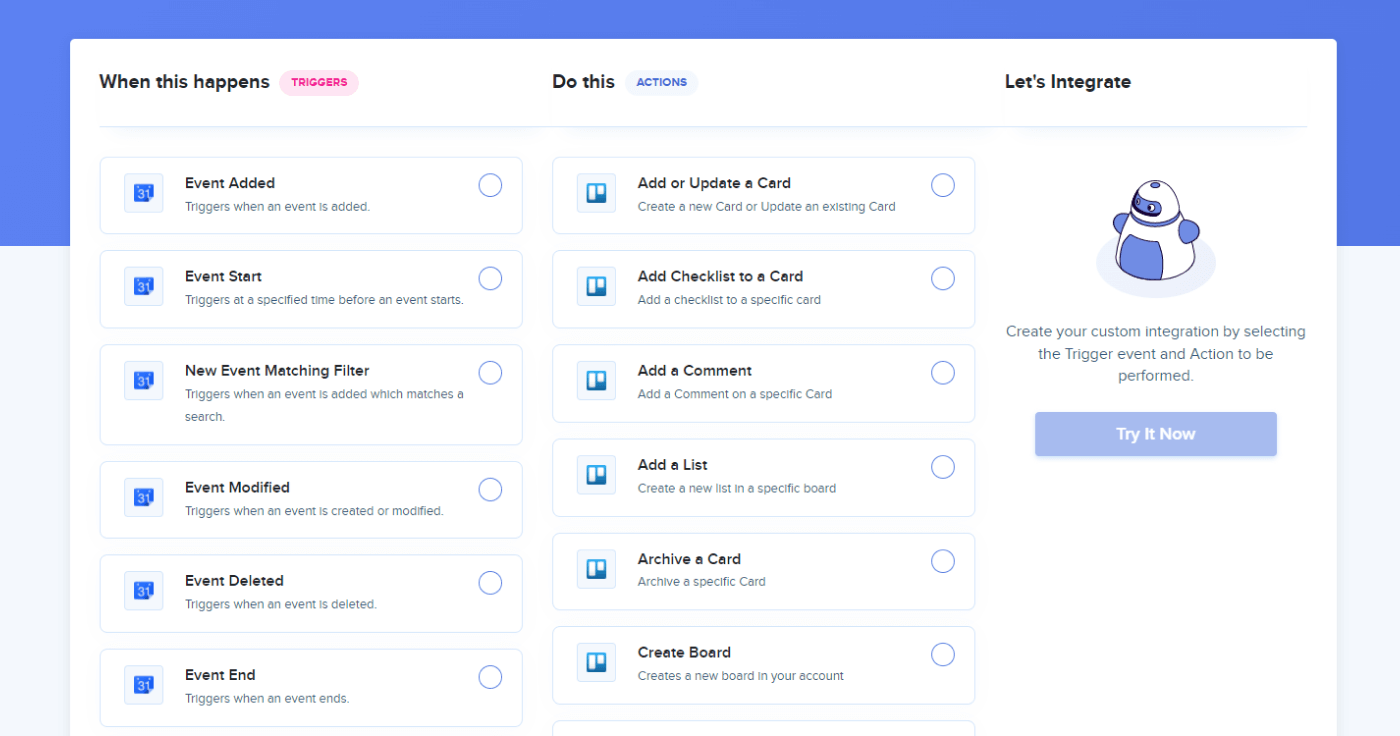
Final thoughts
While all of these apps may solve the problem of integration between Trello and Google Calendar, they all do it in different ways. Think carefully about your current needs to make the right choice. Is one-way sync is good enough for you or a 2-way sync will be a much better option? Also, if you’re looking for better visualization in Trello and more project management features, it might make sense to experiments with suggested calendar apps like Planyway, so you can kill two birds with one stone.