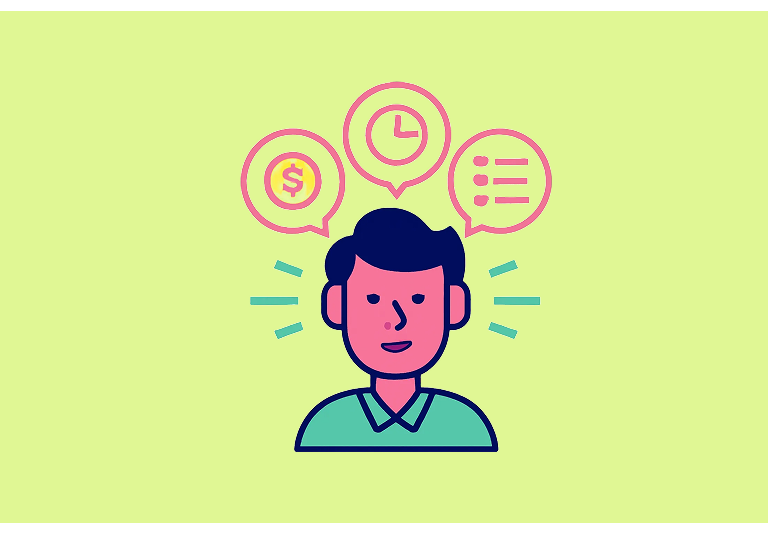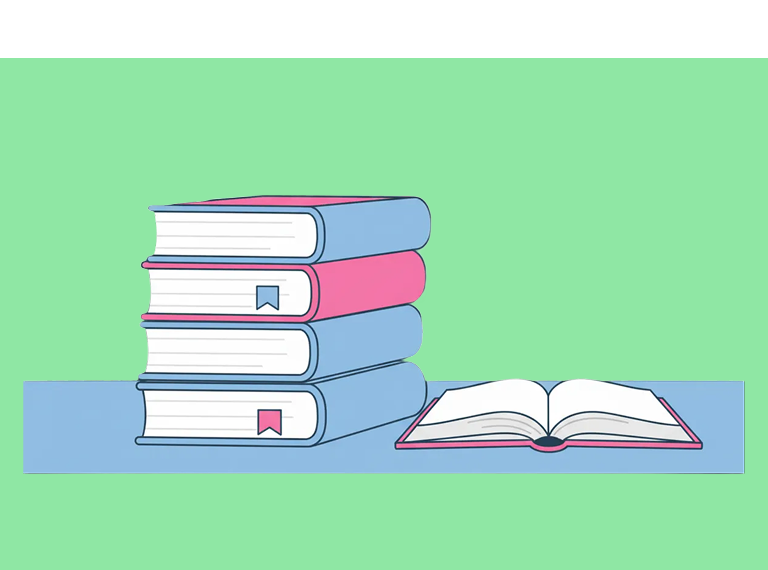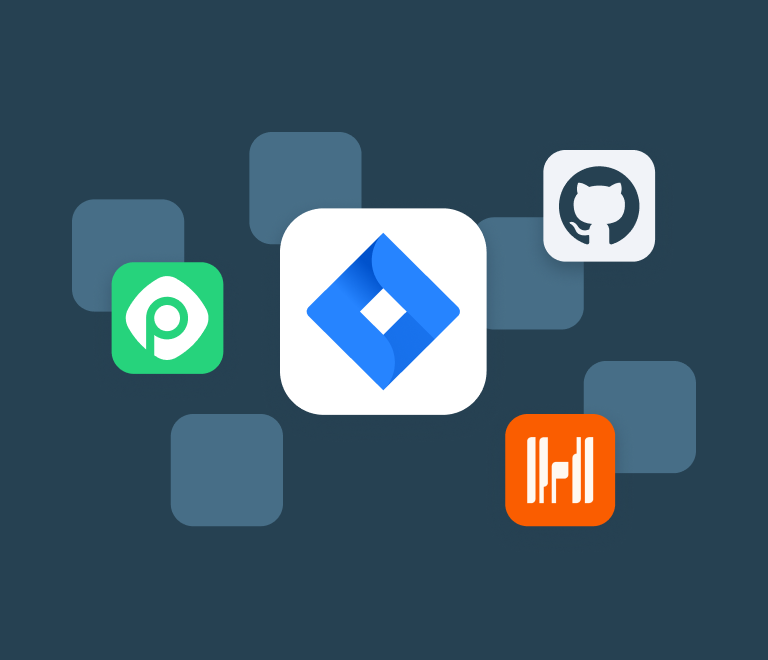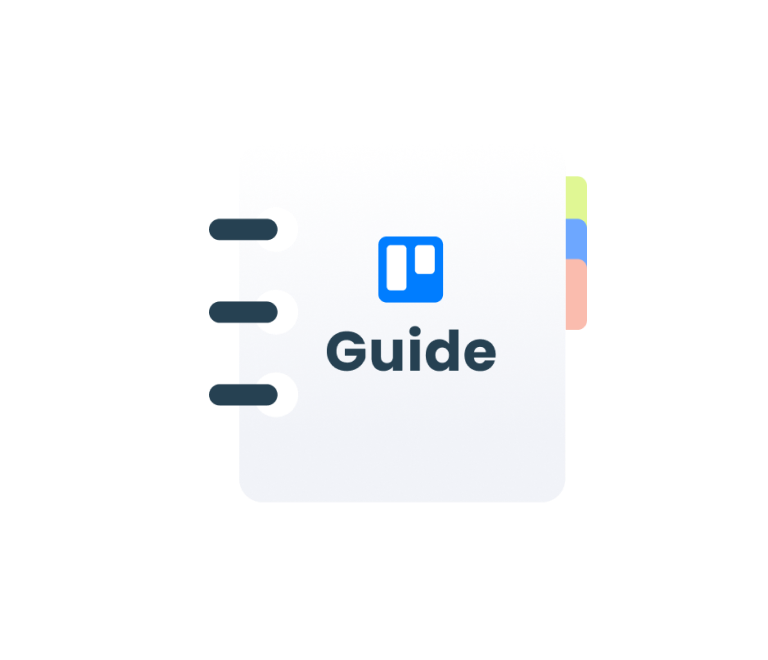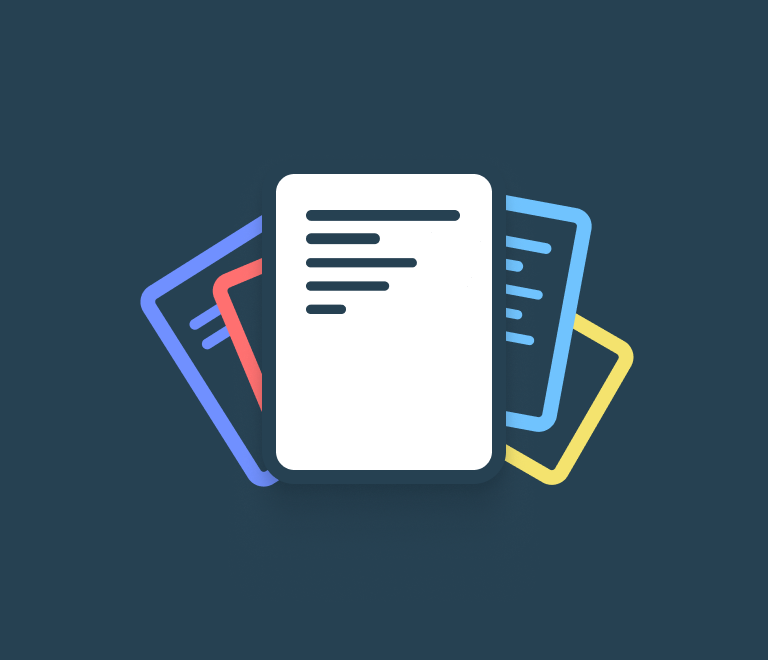Project Manager’s Quickstarter
How to Manage Multiple Projects in Trello: 3 Best Strategies
You're a project manager, a team leader, or just an all-around superhero with a gazillion things on your plate? We've all been there.
Trello is awesome, no doubt about it. But the problem is that there is no single rule of how to organize your projects right in Trello. Everyone makes it their way. So, when you first come to multiple project management, it may all turn to the complete mess. It's like trying to navigate a chaotic jungle without a map.
So, we decided to do a research, and talked to dozens of teams to discover the most popular scenarios for organizing, managing and tracking multiple projects in Trello. And in this article, we’re happy to share them with you.
Best Strategy to Organize Your Trello Board
Before we jump into the juicy stuff, let's take a quick peek at the ideal way to organize your Trello board. The approach that is widely used across Trello teams and proved to be super popular is showing off project statuses. How? Lists, my friend! Few people know that lists were initially created to represent steps in your workflow.
Create lists with catchy names that represent the true stages of your workflow like "To-Do", "In Progress", "Review", and "Completed". Move those cards from one list to another as your tasks go from zero to hero.
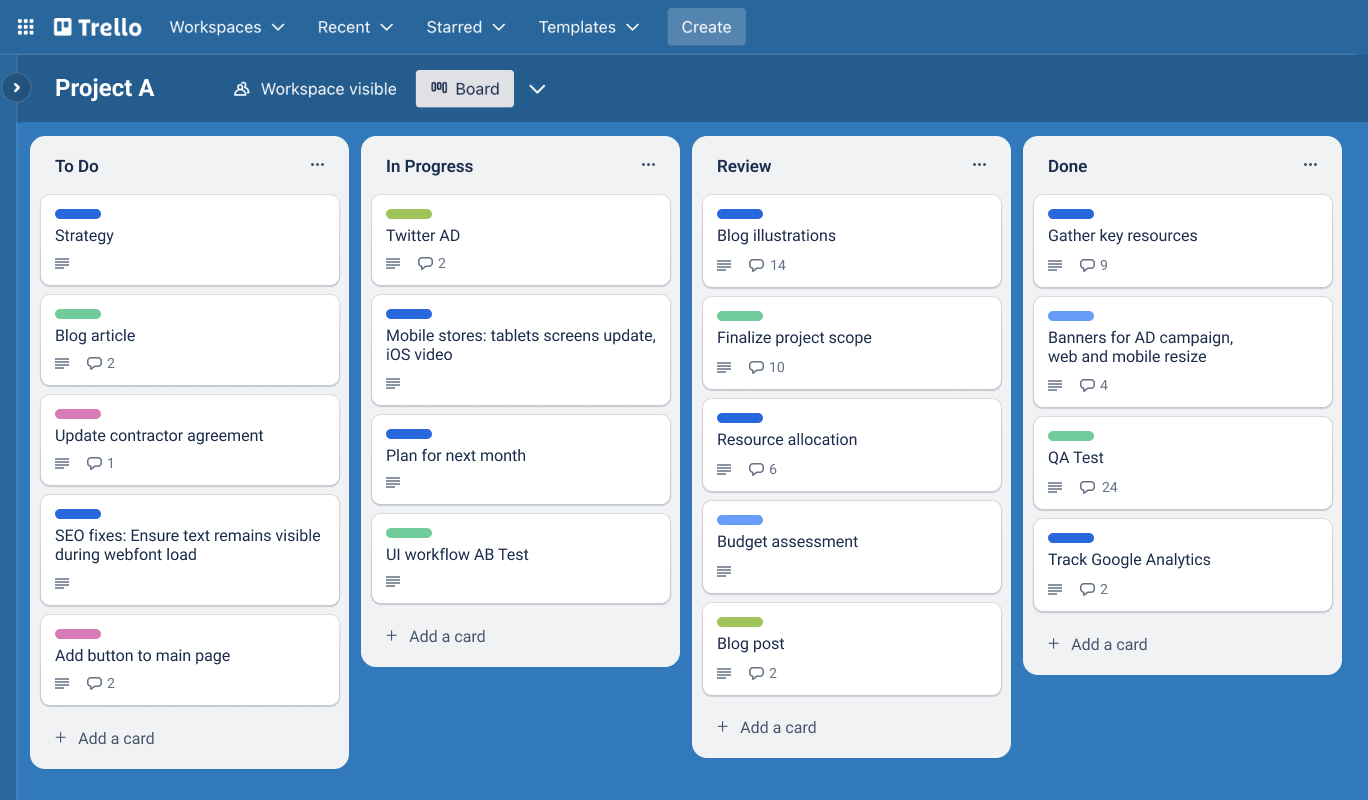
Why do we believe lists representing statuses are the absolute must for organizing your Trello board? Firstly, lists give you a visual snapshot of where your tasks are in the grand scheme of your projects. It's like taking a selfie of your project progress, so you know exactly what's up and can easily find a bottleneck that makes things stuck.
Secondly, lists improve collaboration. Your team members can glance at the board, see the status of each task, and know exactly where to lend their superpowers.
What's more, using lists to show project statuses facilitates efficient reporting, allowing teams to track and analyze essential Kanban metrics such as work in progress, cycle time, and time in status.
Top 3 Scenarios for Managing Multiple Projects
Once we’re set with the board structure, let’s explore how you can organize multiple projects within them.
Scenario number one: "Labels represent Projects"
This one is all about using labels to organize your projects within a single board. If you're working with a limited set of projects, you can use labeling techniques to tag different projects. Each project gets its own special label, and you can easily filter based on those labels.
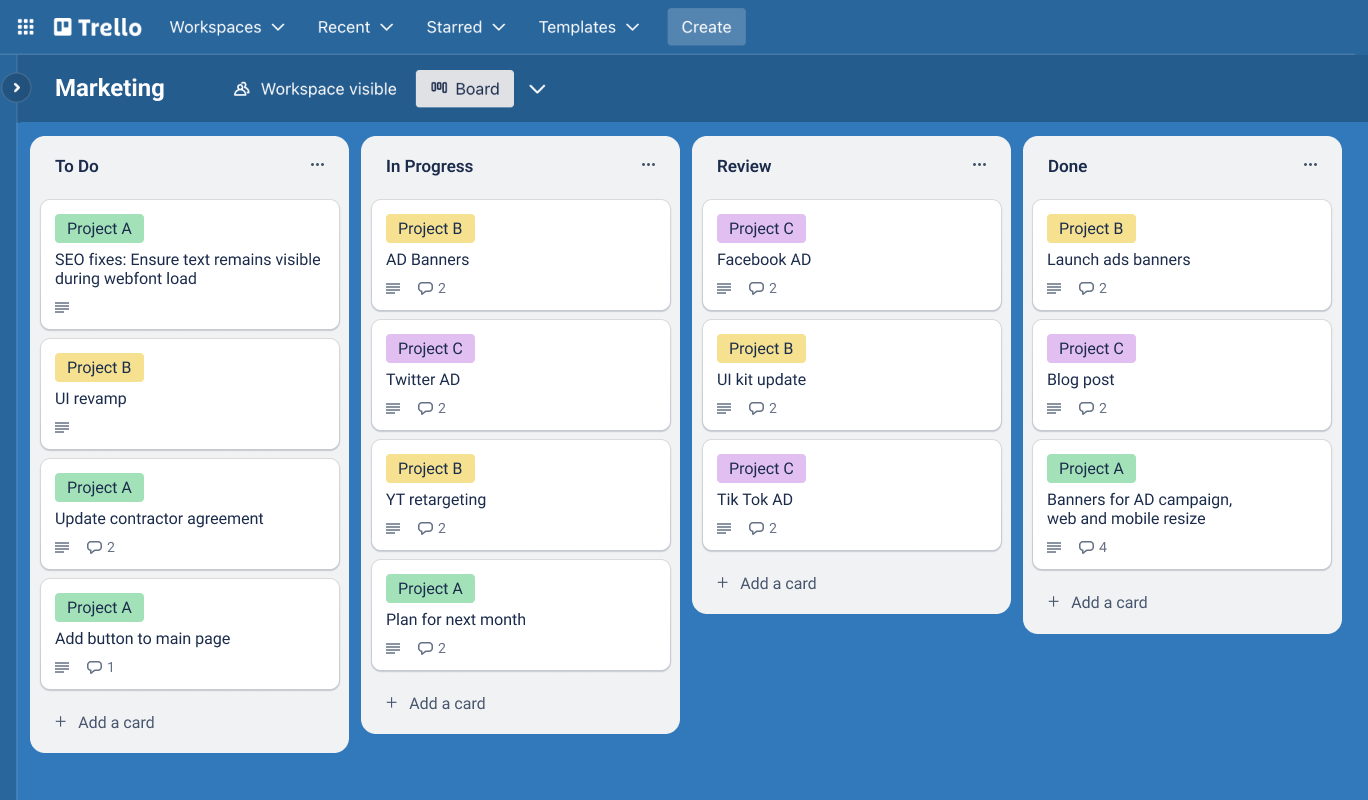
Want to get more? Well, Planyway power-up is at your service! The app brilliantly groups your Trello board by labels, so that your board gets split by projects.
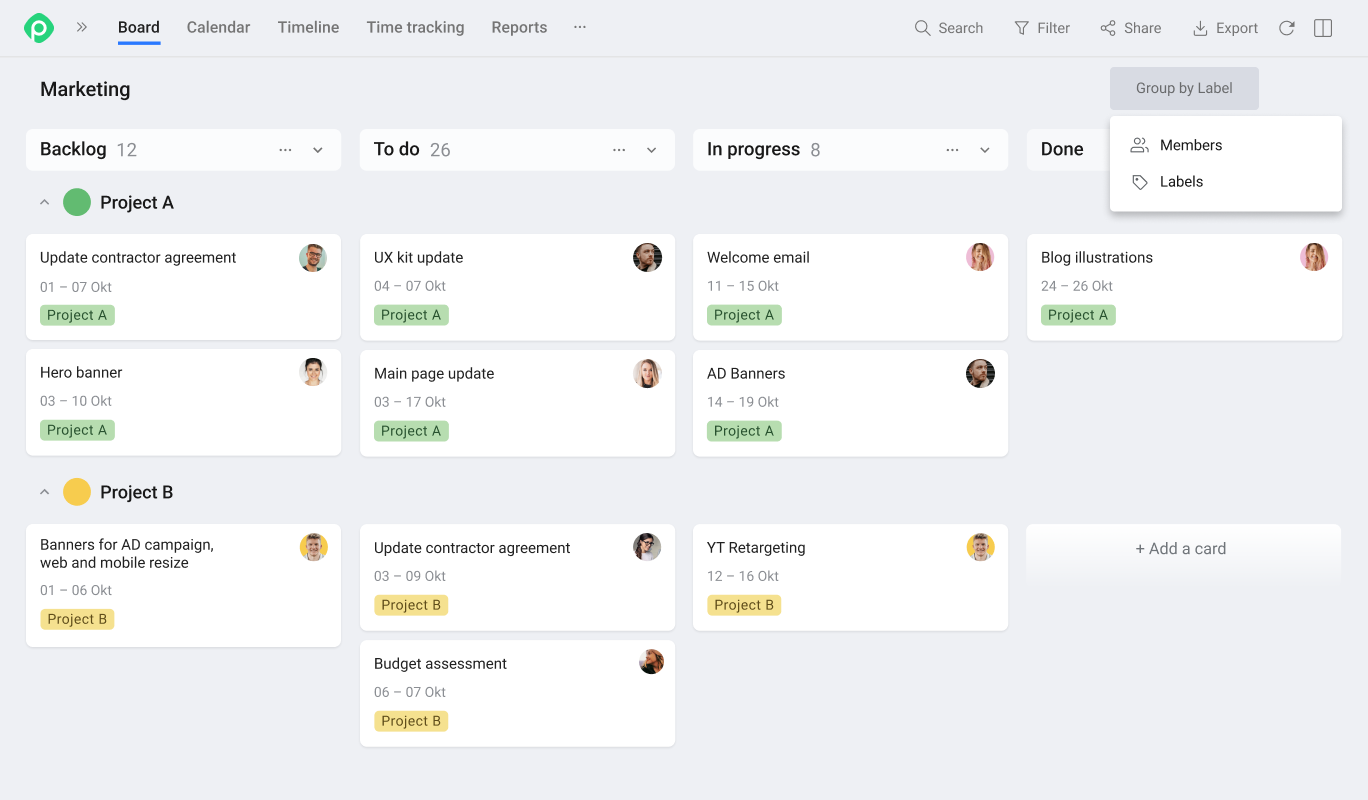
If you love the idea above, but you’re missing better visualization of deadlines, Planyway can provide you with a beautiful, intuitive timeline view that will make your heart skip a beat.
With a quick glance, you can identify different projects and group your timeline view by labels. It's simplicity and visual clarity all rolled into one!
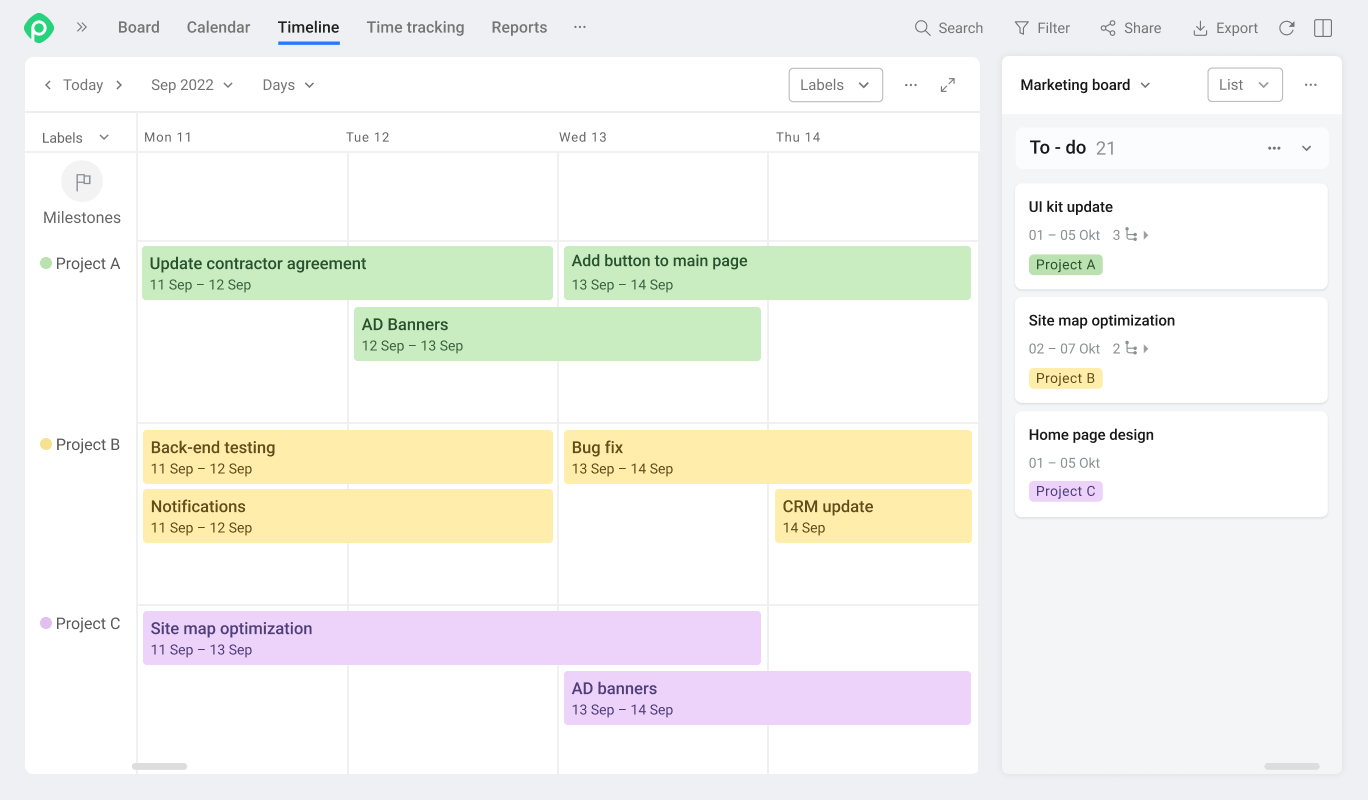
Scenario number two: "Cards represent Projects"
Here, each project is represented by a card within a master board, which is a great stream of work for those who manage the regular flow of tiny projects. It's like having your own deck of project cards, ready to be shuffled and dealt with. 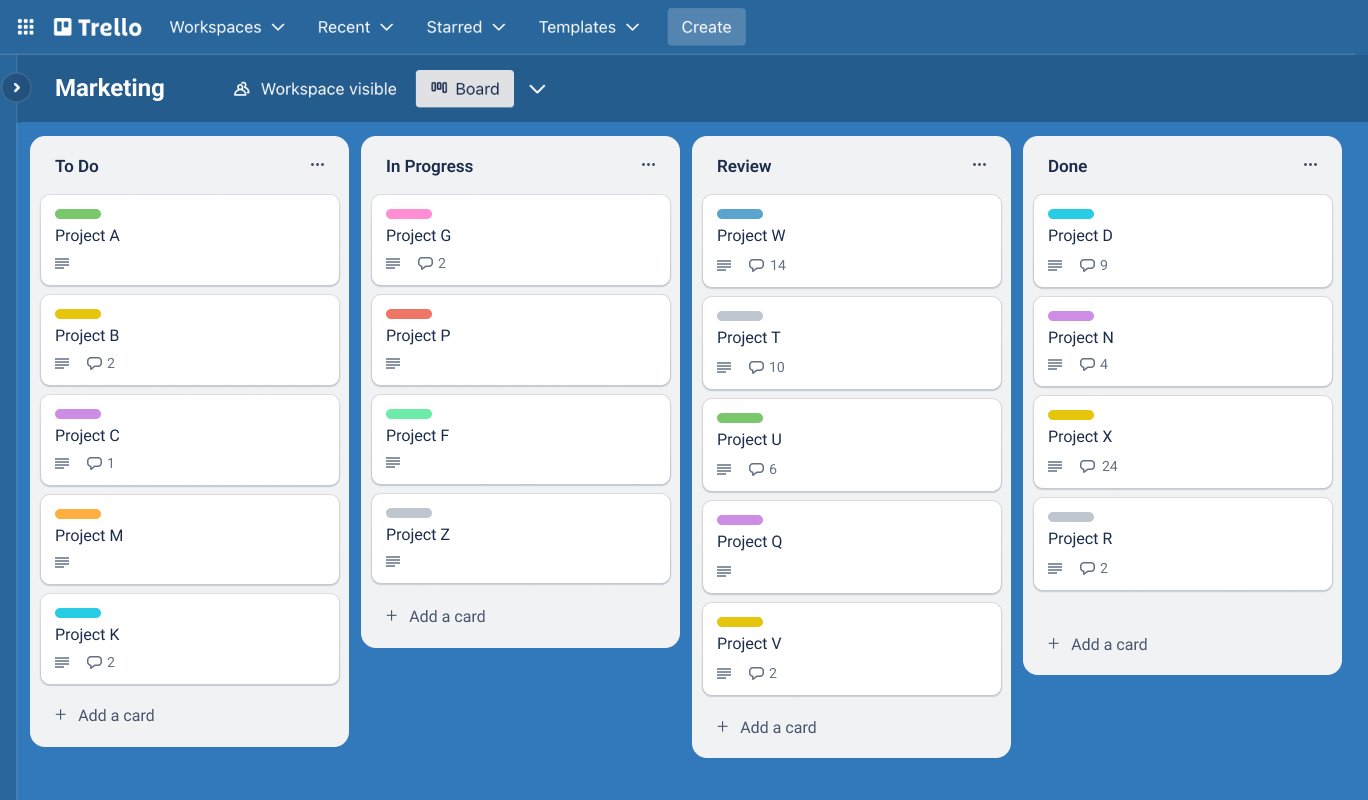
You can add all the juicy details, deadlines, checklists, and whatever else floats your project management boat. This approach allows you to have a bird's-eye view of all your projects in one place, making it easy to prioritize and stay on top of things.
If you need to break down a project card into smaller tasks (subtasks), checklist items perfectly play this role. It's like creating mini-projects within a project.
But here's where it gets even cooler. Planyway power-up lets you unveil checklist items right on your board, as well as visualize them on the timeline view.
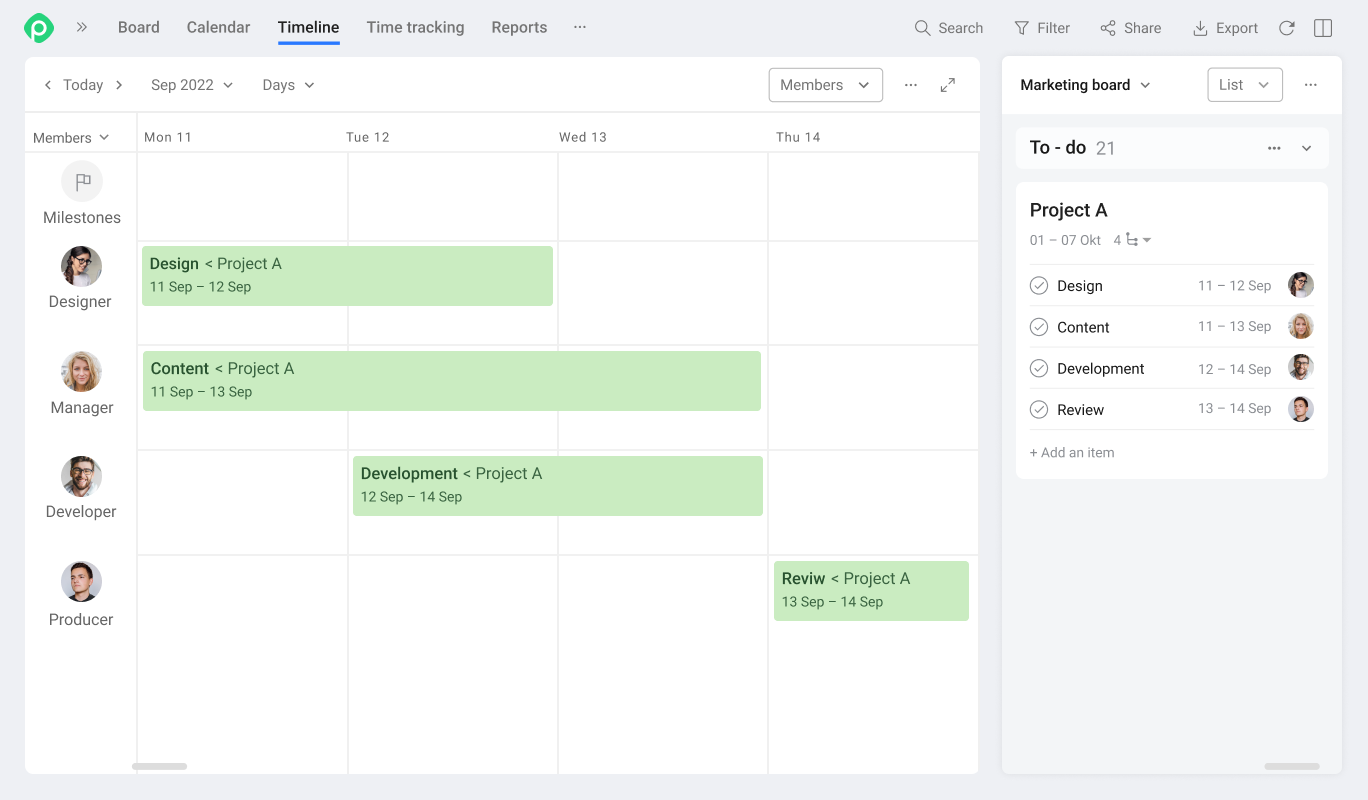
Scenario number three: "Boards represent Projects"
In this scenario, each project gets its own dedicated board, which is super helpful when you’re managing huge projects that deserve individual space. It's like having separate playgrounds for your projects to frolic in. And inside that board, you'll find a treasure trove of cards representing the tasks you need to conquer.
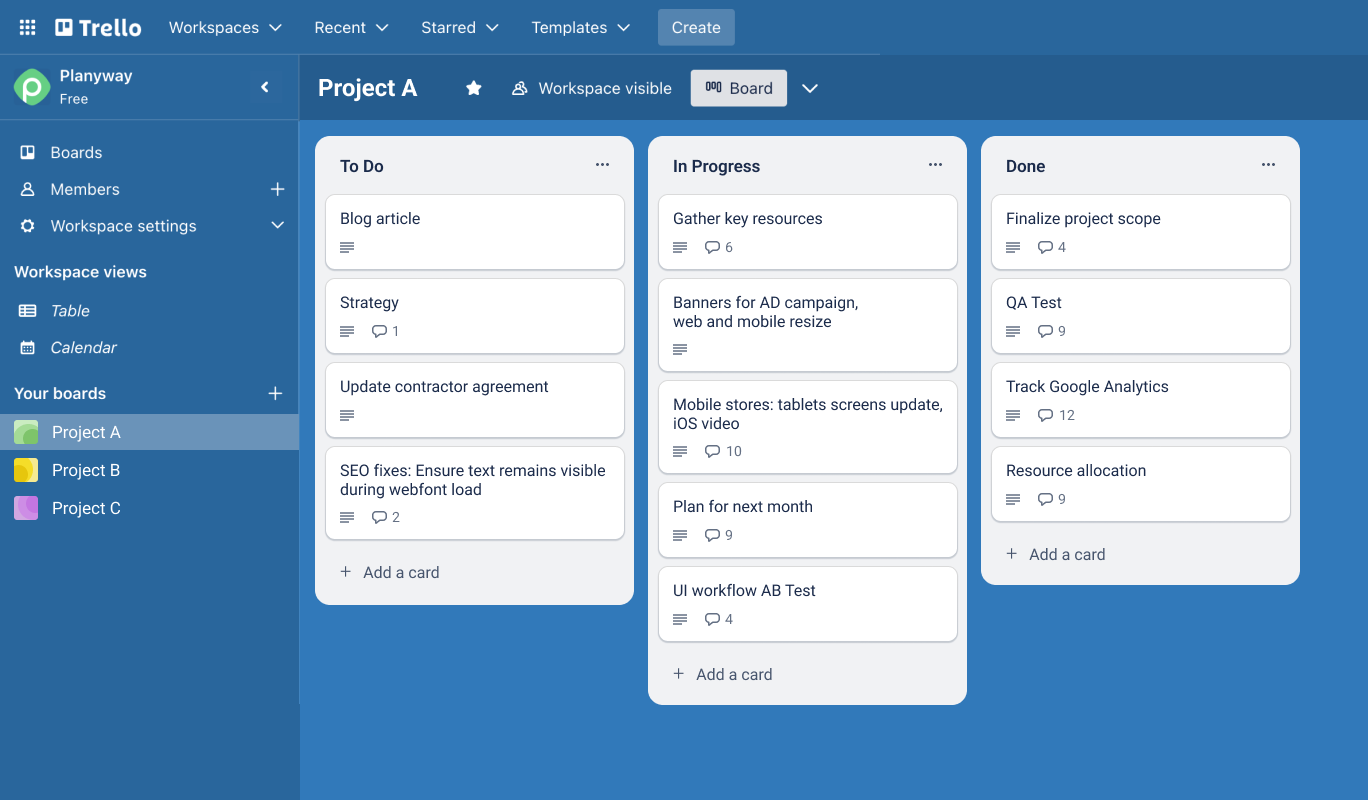
Now, here's the big question: how do you manage all those project boards together? Well, with Planyway, you can connect and track multiple projects on a single view and monitor your progress across all of them. And guess what? There are multiple ways to do it, depending on your specific goals and needs.
First off, let's say you want to keep a close eye on deadlines and track the overall workflow. In that case, you can group your timeline by boards. It's like having all your projects on one epic page, but each project is neatly separated from the others with its own lane. It's a visual feast for your project management soul!
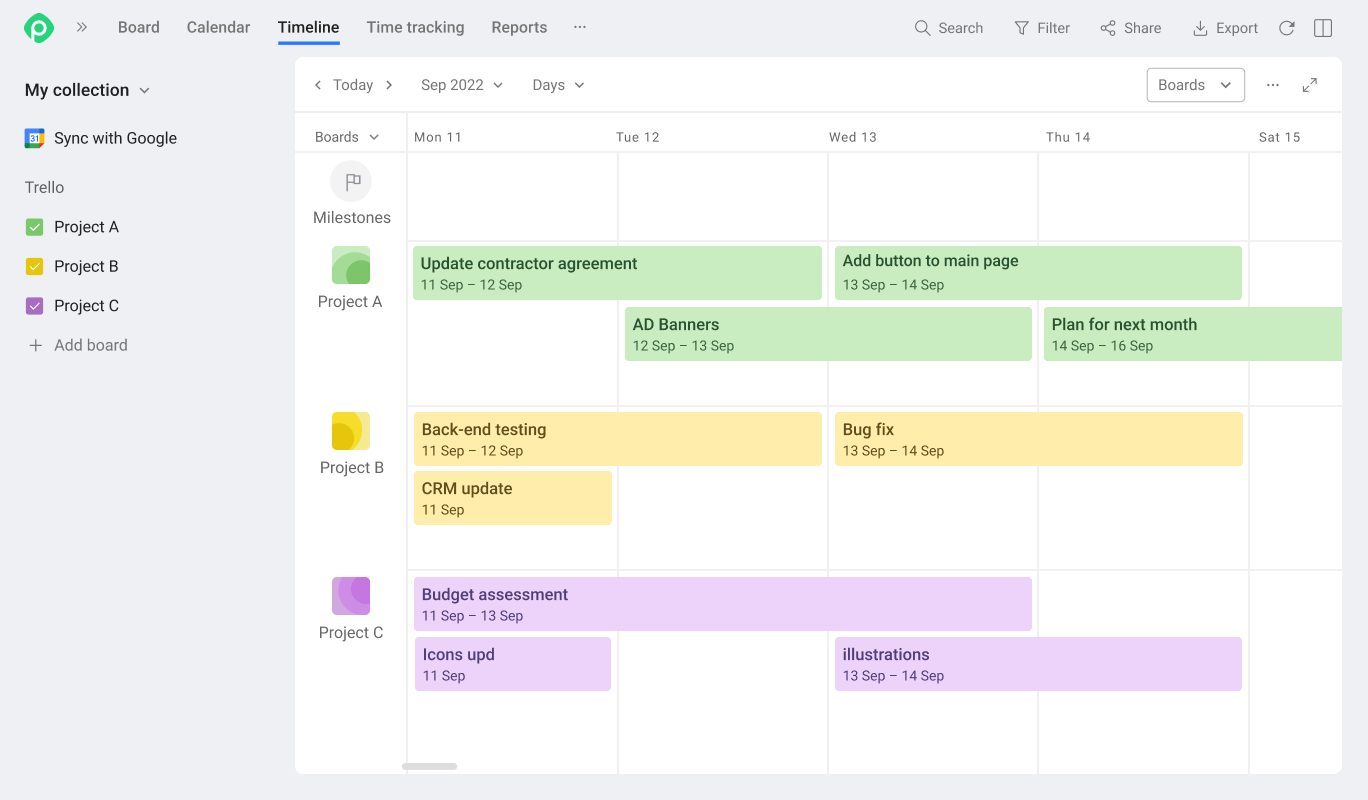
But wait, there's more! What if you need to distribute tasks from multiple projects among your awesome team members? Planyway has your back, my friend. You can open your timeline and group it by team members. Boom! Now you can see the full workload of each team member across all projects on one Trello roadmap. It's like having X-ray vision into their project responsibilities. 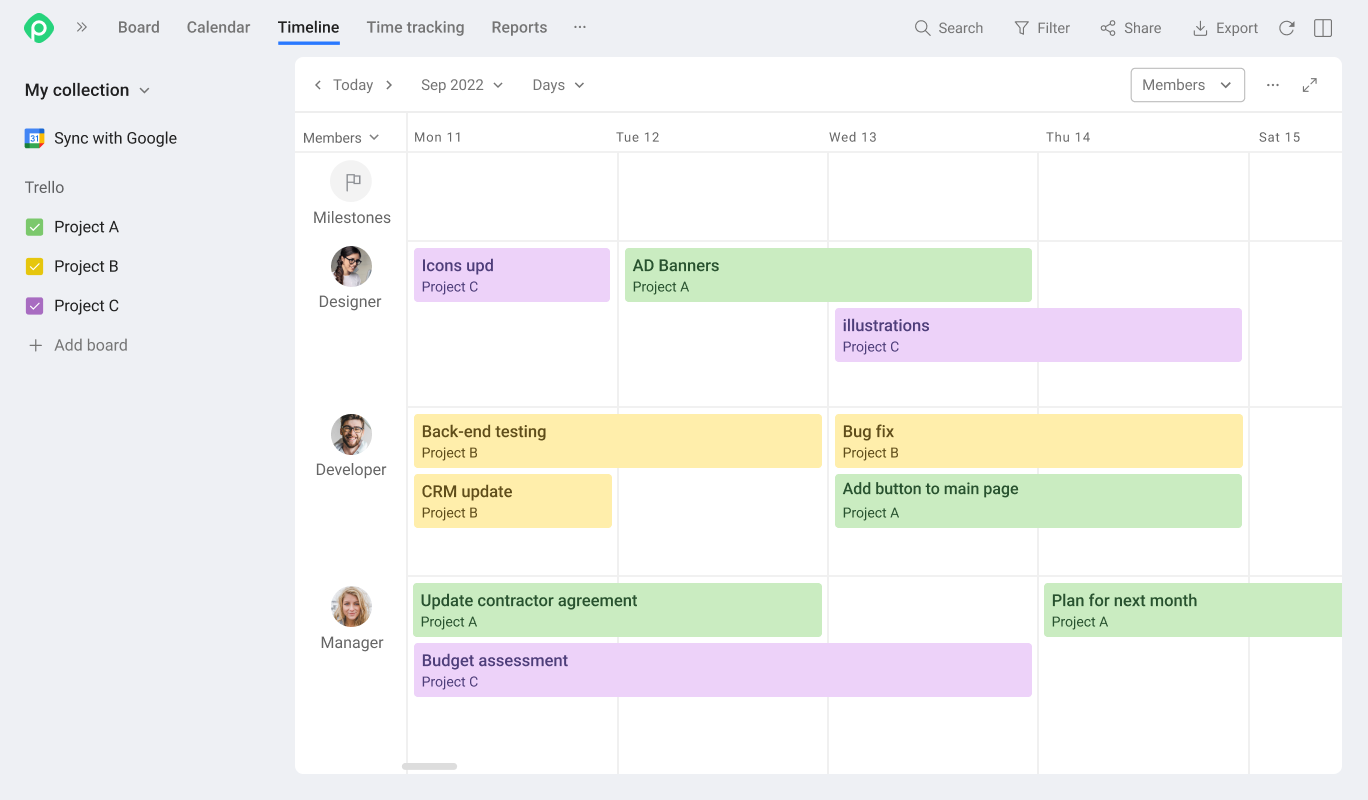
Wrap-Up
So, my fellow project superheroes, go forth and unleash your creativity! Try out these scenarios, tweak them, and make them your own. Remember, there's no right or wrong way—there's only the way that works best for you. With Planyway power-up by your side, you're bound to rock those multiple projects like a true champion.