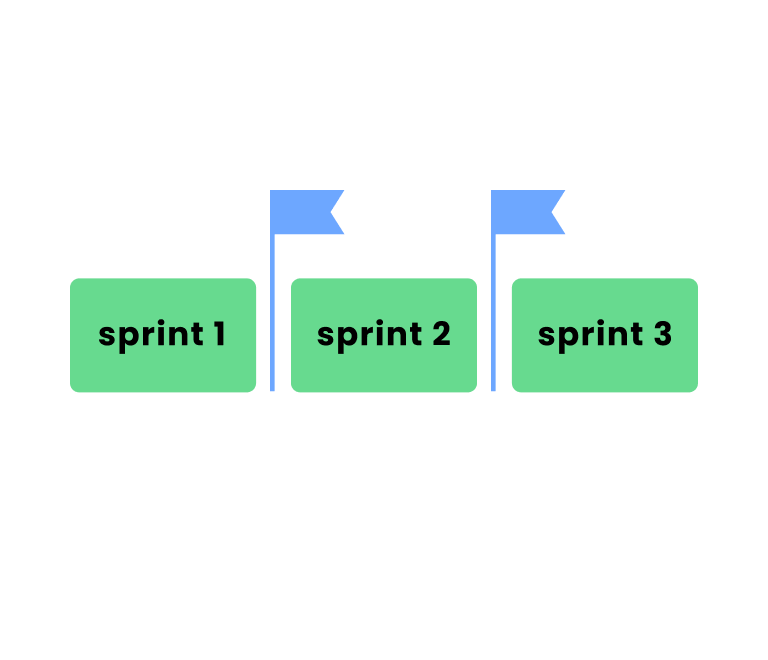Best 13 Jira Time Tracking Plugins in 2025
Navigating Jira Views: Complete Guide in 2025
Truly mastering Jira isn't just about creating and closing tickets. It's about seeing your work. It's about knowing which lens to apply to your project at any given moment to gain instant clarity, spot bottlenecks, and drive progress.
Each Jira view is designed to highlight different aspects of your project and in this guide we will explore how to use them right.
Jira views: quick comparison
Before we dive deep, here’s a quick overview of the core Jira views we’ll be exploring:
| View type | Best for | What it shows | Key features |
|---|---|---|---|
| Board | Agile teams | Issues in columns representing workflow stages | Filters, swimlanes, customizable columns, WIP limits, sprints |
| List | Detailed issue management, bulk operations | Issues as rows in a table | Customizable columns, sorting and filtering, inline and bulk editing, export |
| Calendar | Planning and tracking deadlines | Scheduled issues displayed on a calendar | Visualizing due dates, identifying scheduling conflicts, easy rescheduling |
| Timeline | Project planning and dependency tracking | Issues on a timeline with dates and dependencies | Gantt chart-like functionality, project phases and milestones, critical paths, dependencies |
| Backlog | Prioritization, sprint planning | A prioritized list of issues | Drag-and-drop reordering for prioritization, sprints, estimating story points |
Deep dive into each view
Let's pull back the curtain and explore how to truly leverage each of these views.
1. Board
You probably know the Jira Board as the heart of agile development, a place where cards flow from left to right. But for project managers, it's so much more than just a task tracker.
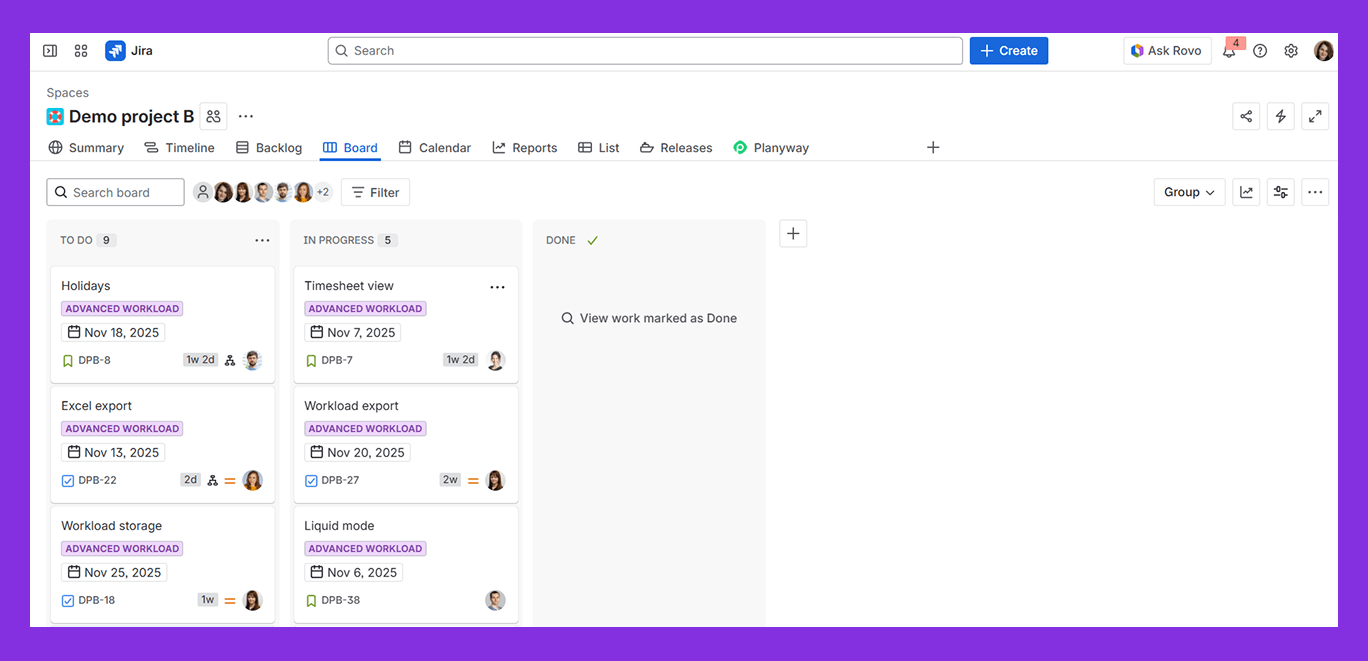
Best for: daily stand-ups, quick status checks, identifying immediate blockers, visualizing team flow, and managing work-in-progress.
What it shows: issues as movable cards across columns representing your workflow.
Core Features:
- Drag-and-drop workflow. The most obvious, but don't underestimate its power for instant status updates.
- Quick filters. Beyond the basics, set up filters for "My Open Issues," "Blocked Issues," or "Issues assigned to [Specific Team Member]." This instantly narrows the focus to what matters right now.
- Swimlanes. Don't just stick to "Assignee." Try grouping by "Epic," "Initiative," or even "Priority" to see how different strategic chunks of work are progressing horizontally across your workflow. It's a fantastic way to quickly assess if a high-priority epic is truly moving.
- Work-in-progress (WIP) limits. If you're running Kanban, actually enforcing these limits on your columns is critical. Jira will flag when you exceed them, providing a visual cue that your team is overloaded.
- Sprint management. For Scrum teams, the board is where sprints come alive. Easily see what's committed, what's done, and what's stuck.
2. List view
When you need surgical precision, massive data processing, or a custom report, this is your go-to.
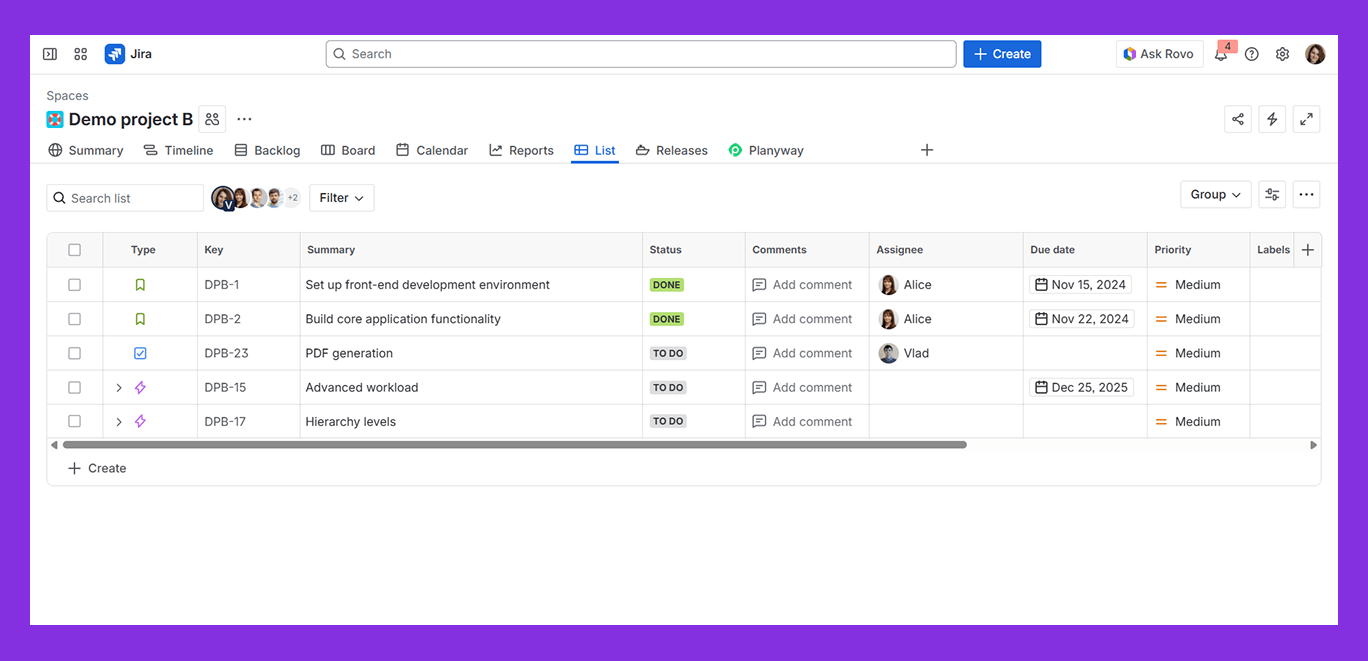
Best for: detailed issue management, creating custom reports, performing bulk updates, data export, and quickly reviewing specific fields across many issues.
What it shows: issues in a traditional table format, with rows as issues and columns as fields.
Core features:
- Customizable columns. This is HUGE. Don't just settle for the default fields. Add "Time Spent," "Original Estimate," "Sprint," "Components," or any custom field relevant to your reporting needs. You can save these column configurations too!
- JQL (Jira Query Language) filters. While not a "view" feature, the List View is where JQL truly shines. Build complex queries to pinpoint exactly the issues you need (e.g., status = "In Progress" AND assignee in ("John Doe", "Jane Smith") AND resolution is EMPTY).
- Inline editing. Change an assignee, update a summary, or adjust a due date without ever opening the full issue. This saves so much time!
- Bulk operations. Need to reassign 50 tickets to a new team member? Change the priority of 20 bugs? The List View's "Tools" menu allows for powerful bulk edits, transitions, or even deletions.
- Export. Easily export your filtered and customized list to CSV or Excel for external reporting or analysis.
3. Calendar view
If you’re managing projects with fixed deadlines or external dependencies, the Calendar View provides that crucial chronological perspective. It’s not just for events; it’s for due dates, releases, and milestones.
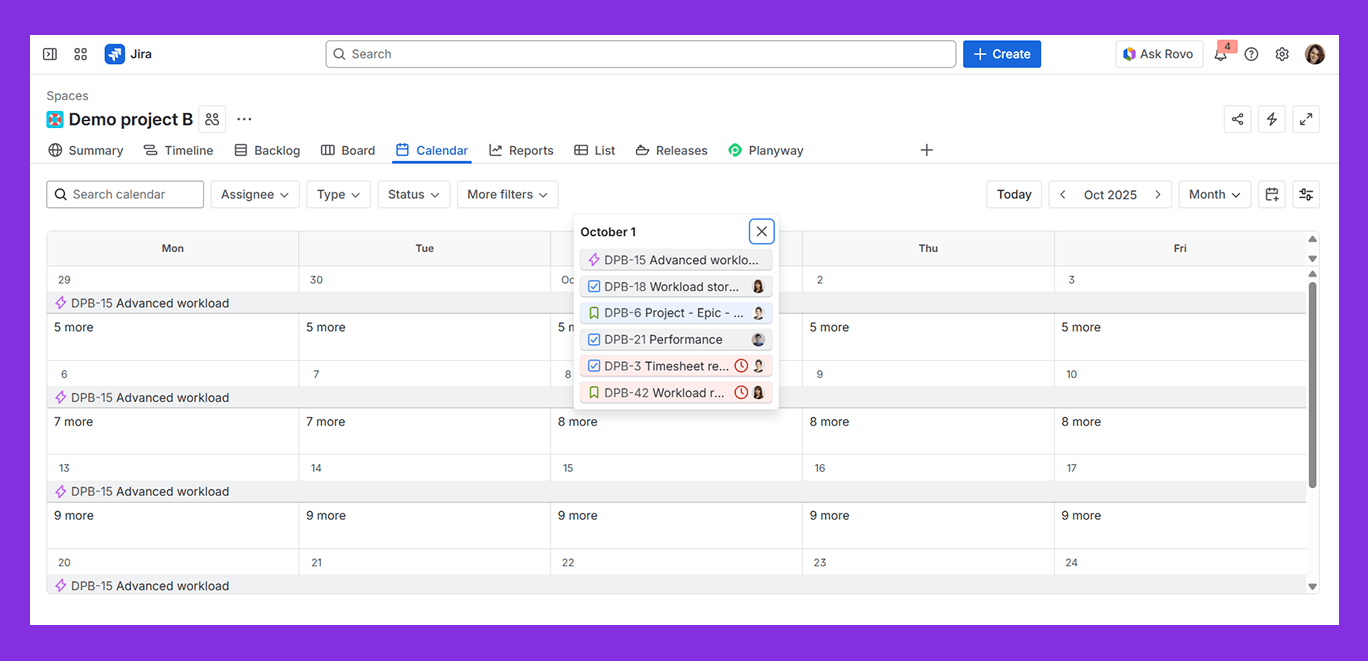
Best for: visualizing deadlines, tracking release schedules, identifying upcoming critical dates, and planning around time-sensitive events.
What it shows: issues plotted on a calendar grid based on their due dates (or custom date fields).
Core features:
- Visualizing due dates. At a glance, see what’s due this week, this month, or even today.
- Spotting overlaps. Quickly identify if multiple critical tasks are piling up on the same day, signaling potential bottlenecks.
- Drag-and-drop rescheduling. Need to push a deadline? If your issues have a "Due Date" field, you can often drag them to a new date directly on the calendar.
- Filter by assignee/project. See specific team member's workload or the deadlines for a particular sub-project.
- Event-based management. You can often integrate custom date fields (like "Deployment Date" or "Client Review") into the calendar, making it a powerful event planner.
4. Timeline view
The Timeline View (often found in Jira Plans/Advanced Roadmaps, or sometimes a simplified version in core Jira projects) is your strategic planning tool. This is where you connect the dots, visualize dependencies, and chart the course for larger initiatives.
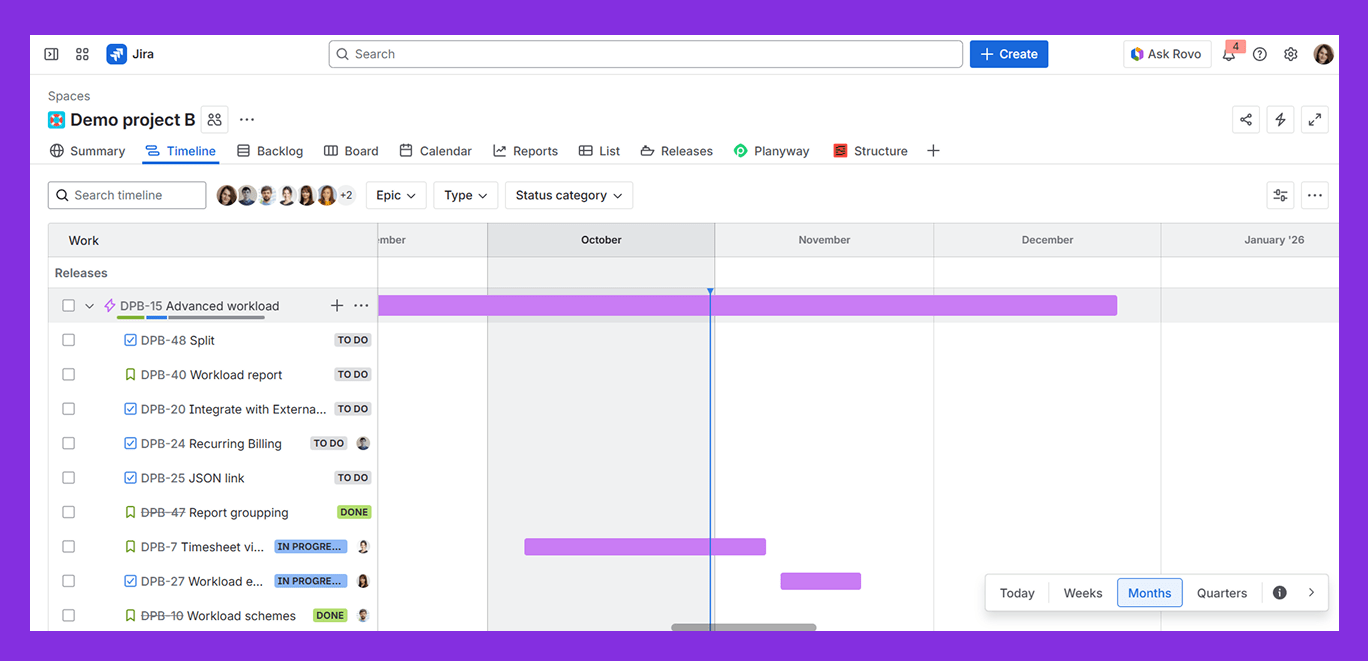
Best for: long-term planning, visualizing multi-quarter roadmaps, tracking dependencies between epics or features, identifying critical paths, and communicating project progress to stakeholders.
What it shows: work items as bars across a horizontal timeline, showing their start and end dates.
Core features:
- Gantt-chart style visuals. Provides that familiar project management visual, making it easy to see sequences and overlaps.
- Dependency mapping. Visually link issues that depend on each other. If a predecessor task slips, you immediately see the impact on its successor. This is invaluable for risk management.
- Hierarchy and roll-up. See how smaller tasks roll up into larger epics or initiatives. You can "collapse" and "expand" to switch between a high-level roadmap and a more granular view.
- Capacity planning. With Jira Plans, you can factor in team capacity, seeing if your planned workload is realistic.
- Scenario planning. Experiment with different plans without impacting your live data. This is brilliant for "what-if" analysis.
5. Backlog
For Scrum teams, the Backlog isn't just a list; it's the single source of truth for upcoming work, meticulously prioritized and prepared for sprints.
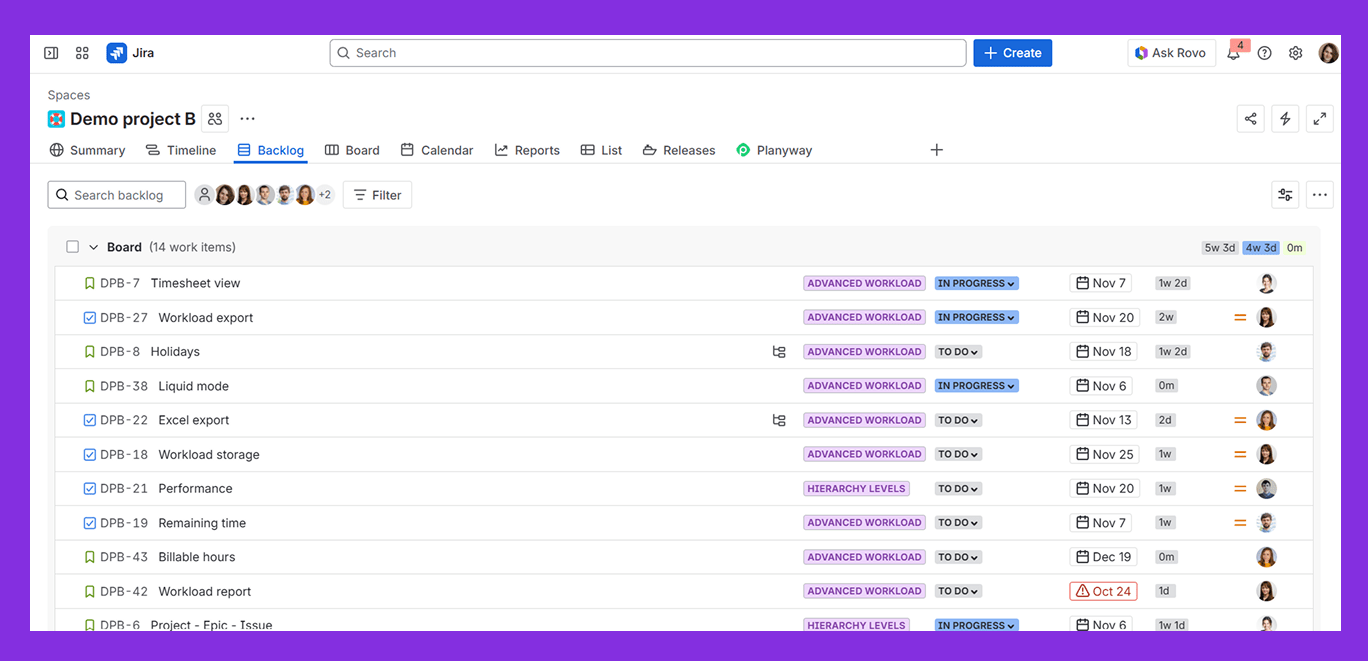
Best for: product Owners and Scrum Masters for prioritizing work, grooming the backlog, planning sprints, and refining future tasks.
What it shows: a prioritized list of issues, typically grouped into the main backlog and active/future sprints.
Core features:
- Drag-and-drop prioritization. Intuitively reorder issues to reflect changing business needs.
- Sprint creation and management. Easily create new sprints, drag issues into them, and manage the sprint goal and duration.
- Story point estimation. For Scrum teams, the backlog is where you'll often estimate the effort (story points) for each issue, aiding in capacity planning.
- Epic/story breakdown. Break down larger epics into smaller, manageable stories directly from the backlog, linking them as you go.
- Version management. Associate issues with specific product versions or releases, helping you plan roadmaps tied to software delivery.
- "Done" Done Right. Don't let your backlog get bloated! Regularly review and move completed or irrelevant items out to keep it clean and focused.
When Jira doesn't quite cut it: exploring 3rd-party plugins
While Jira's native views are robust, sometimes, even with all these tools, there are gaps – particularly around resource management, more sophisticated roadmapping, and advanced time tracking. This is where the thriving Jira Marketplace comes into play, offering plugins that extend Jira's capabilities dramatically.
Key views Jira often lacks natively (or has in a very basic form):
- Dedicated Resource Planning View —> See apps in Marketplace
- Advanced Roadmaps —> See apps in Marketplace
- Integrated Time Tracking & Timesheet Views —> See apps in Marketplace
- Program/Portfolio Management —> See apps in Marketplace
Planyway: your all-in-one plugin for Jira
If you're looking to elevate your Jira views, particularly in the areas of resource planning, comprehensive roadmapping, and time tracking, Planyway truly fills all the crucial gaps.
Resource planning & workload visualization
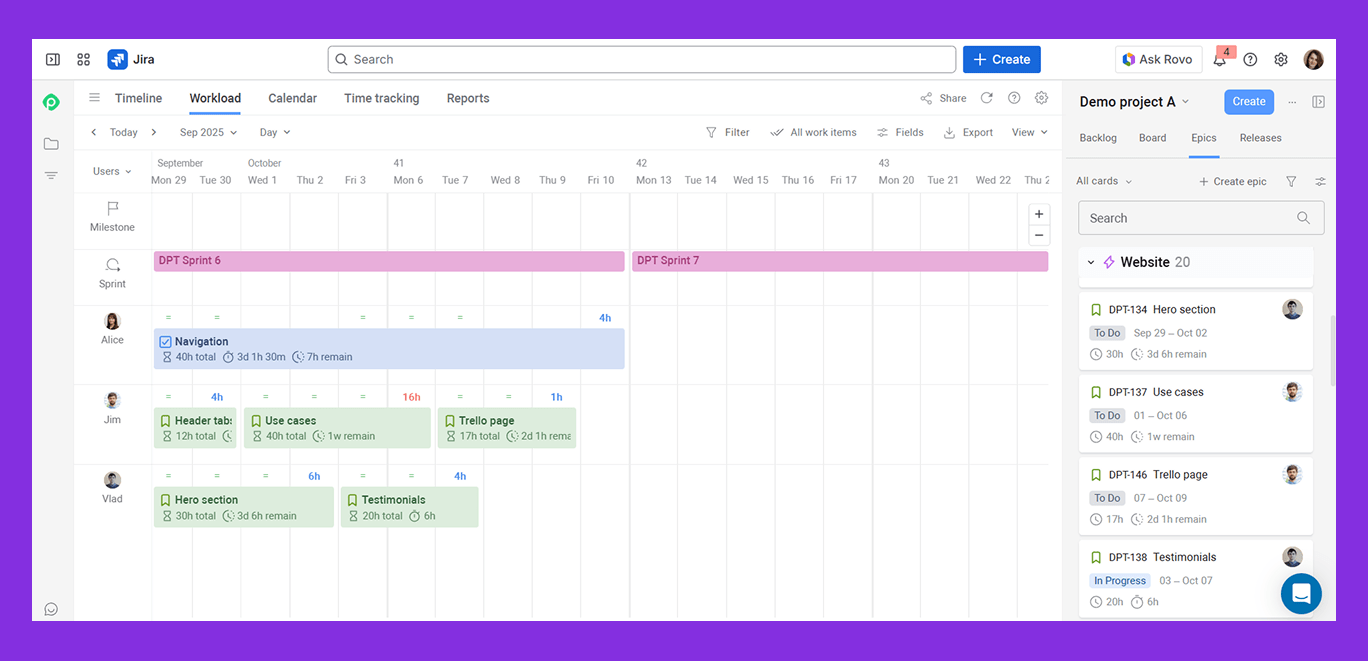
- See who's overloaded and who has capacity
- Drag and drop tasks to balance assignments
- Automated workload calculation based on capacity and estimates
- Individual capacity plan
- Vacations and days off
Roadmapping & portfolio management
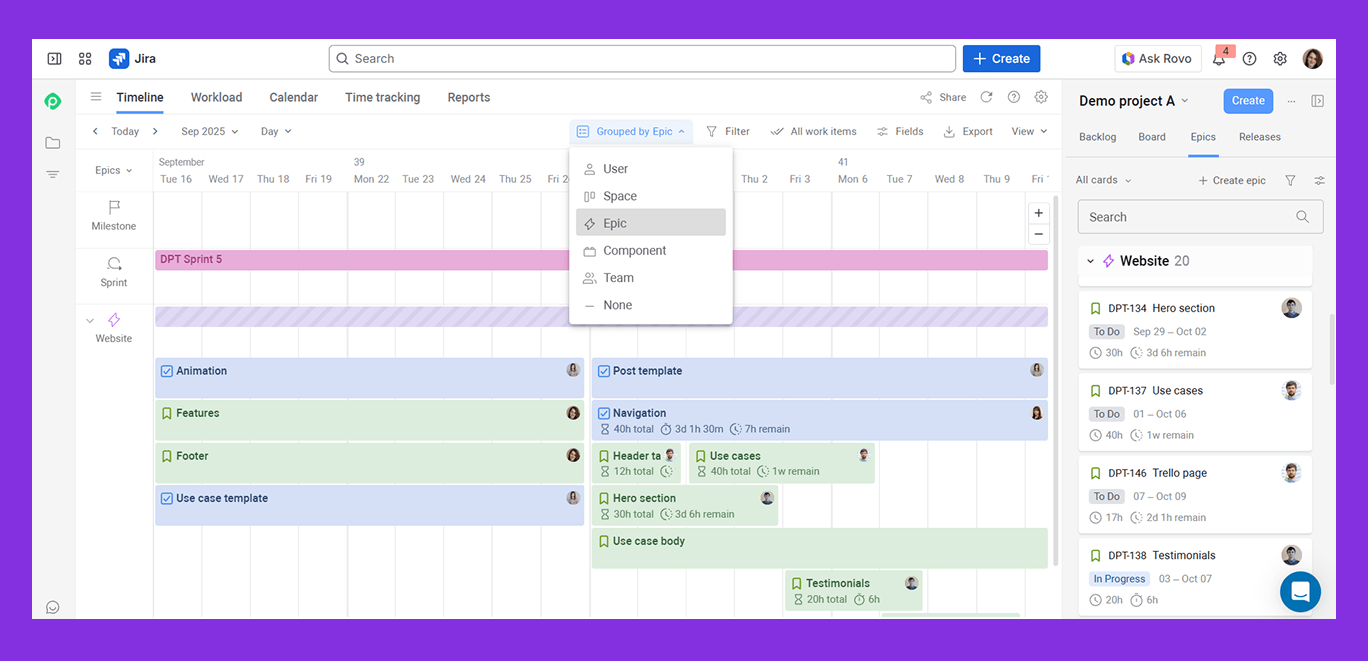
- Group timeline by users, teams, epics, projects, components
- Build up a clear Gantt-like hierarchy
- Manage work across multiple projects
- Show dependencies, sprints, milestones and releases
- Easily share the roadmap by link or in PDF
Integrated time tracking & reporting
![]()
- Visualize time entries (synced with Jira time tracking field) in the list and calendar view
- Fill timesheets for clarity
- Gather data in reports across projects and teams
- Filter data wisely to see only what’s needed
- Compare planned time vs tracked
- Export time data for stakeholders
Key takeaways
So, what's the big secret? It's not about memorizing every button, but about understanding the purpose behind each view.
- Always ask yourself: "What question am I trying to answer right now?" Is it daily progress? Long-term strategy? Resource allocation? This will tell you which view to use.
- Jira is incredibly flexible. Tweak columns, filters, and swimlanes to make each view work for you and your team's specific needs.
- When native Jira hits its limits, especially for things like deep resource planning or advanced roadmapping, don't hesitate to explore the Marketplace. Tools like Planyway can be absolute game-changers, transforming your project management capabilities.
- The more you intentionally switch between views and use their specific features, the more intuitive it will become.
Happy Jira-ing!